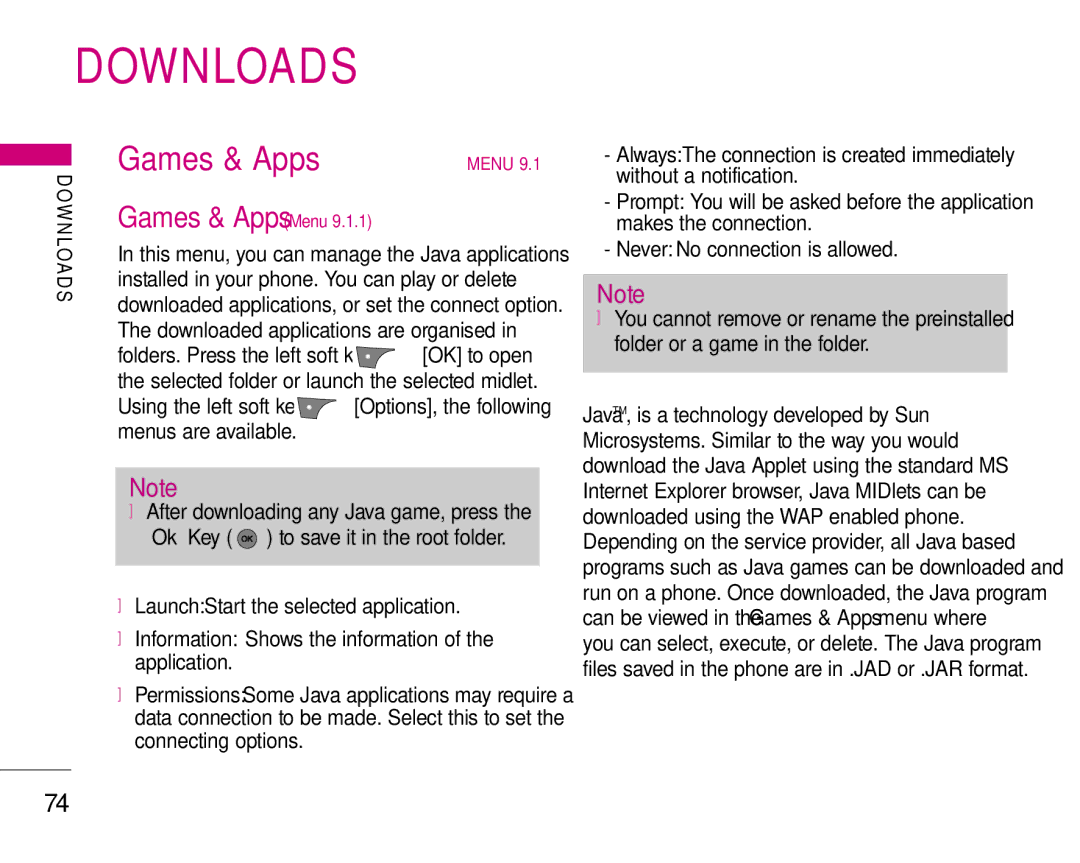DOWNLOADS
|
| Games & Apps |
| MENU 9.1 |
D OW N |
| |||
Games & Apps (Menu 9.1.1) |
| |||
LOA | In this menu, you can manage the Java applications | |||
D S | installed in your phone. You can play or delete | |||
|
| downloaded applications, or set the connect option. | ||
|
| The downloaded applications are organised in | ||
|
| folders. Press the left soft key | [OK] to open | |
|
| the selected folder or launch the selected midlet. | ||
|
| Using the left soft key | [Options], the following | |
|
| menus are available. |
|
|
Note
]After downloading any Java game, press the “Ok” Key ( ![]() ) to save it in the root folder.
) to save it in the root folder.
]Launch: Start the selected application.
]Information: Shows the information of the application.
]Permissions: Some Java applications may require a data connection to be made. Select this to set the connecting options.
-Always: The connection is created immediately without a notification.
-Prompt: You will be asked before the application makes the connection.
-Never: No connection is allowed.
Note
]You cannot remove or rename the preinstalled folder or a game in the folder.
JavaTM, is a technology developed by Sun Microsystems. Similar to the way you would download the Java Applet using the standard MS Internet Explorer browser, Java MIDlets can be downloaded using the WAP enabled phone. Depending on the service provider, all Java based programs such as Java games can be downloaded and run on a phone. Once downloaded, the Java program can be viewed in the Games & Apps menu where you can select, execute, or delete. The Java program files saved in the phone are in .JAD or .JAR format.
74