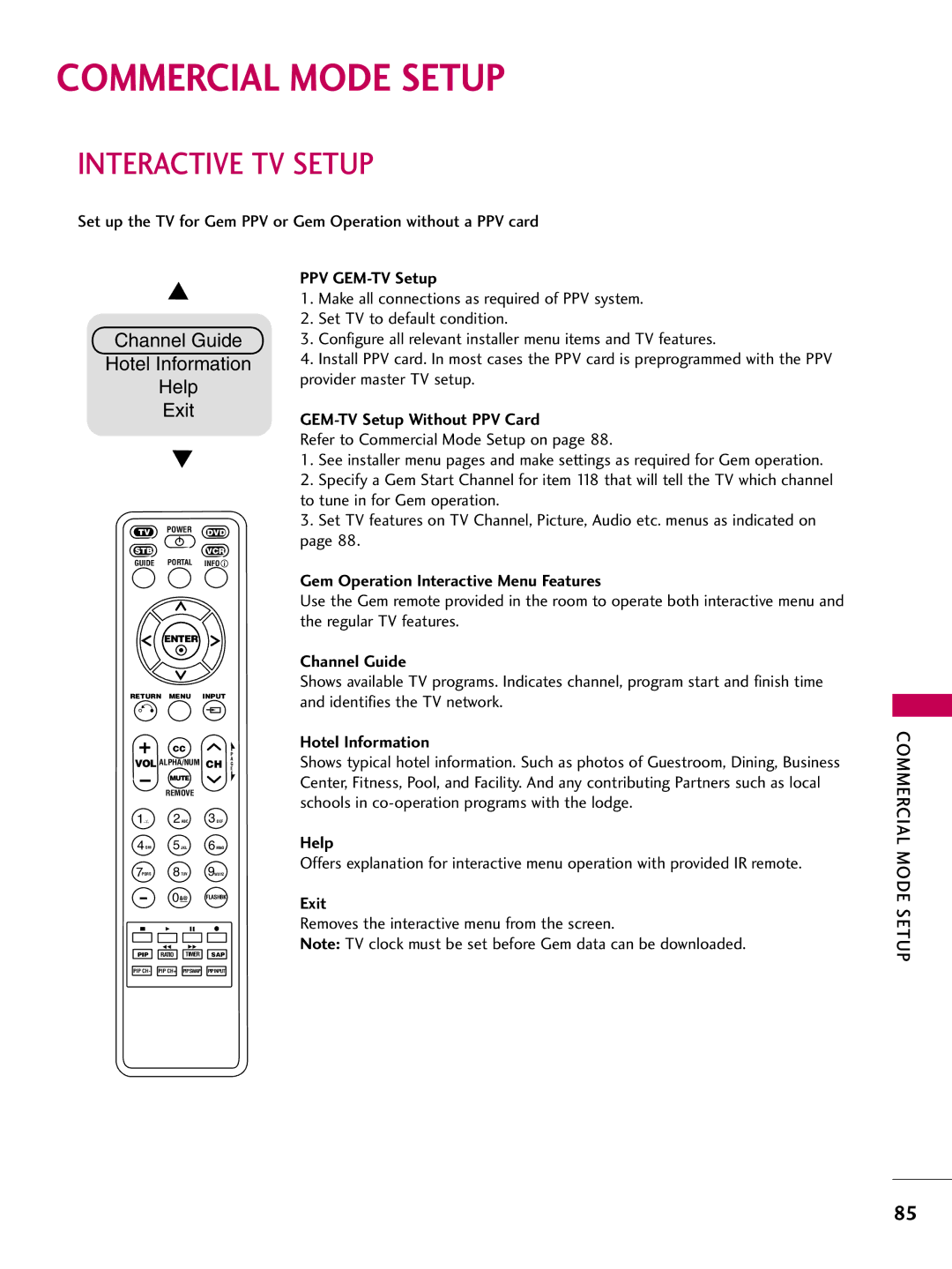Features will increase power consumption that could exceed
When you require service
Page
FCC Notice
Important Safety Instructions
Safety Instructions
Grounding
Install the TV by the hanging power and signal
Thunder or lighting storm
Cables on the back of the TV
Antennas
Only Hg lamp used LCD TV
Contents
Reference Detailed Instructions For Making a
Cloning Connections/Teaching Setup
Reference Clonable Menu Features
Reference LT2002 Cloning Procedure
BURN-IN on Your TV Screen
Features of this TV
Preperation
Accessories
Front Panel Information
Image shown may differ from your TV Intelligent Sensor
Preparation
Image shown may differ from your TV
Back Panel Information
HDMI/DVI
Update
Reset
Remote Control OUT
Stand Body Cover Base
Stand Instruction
Cushioned surface to protect the screen from
Damage
Cable Management
External Equipment Setup section
Install the Cable Management Clip as shown
Do not hold the Cable Management Clip when moving the TV
Swivel Stand
Desktop Pedestal Installation
Attaching the TV to a Desk
Vesa Wall Mounting
200
LCD TV
Same
Antenna Analog or Digital
Antenna or Cable Connection
RF cable needs to be disconnected to remove current card
MPI Card Slot / PPV Card Installation
MPI Card Removal / PPV Card Installation
RF Cable
How to use
External Equipment Setup
HD Receiver Setup
How to connect
720x480p 1280x720p 1920x1080i
External Equipment Setup
Hdmi Connection
HDMI-DTV
Audio RGB/DVI jack on the TV
DVI to Hdmi Connection
Turn on the DVD player, insert a DVD
DVD Setup
Component Input ports
Connect the video outputs Y, P B, P R of the DVD to
Hdmi supports both audio and video
Using the Input button on the remote control
No separate audio connection is necessary
Connect the Hdmi output of the DVD to
If you have a mono VCR, connect the audio cable
VCR Setup
Antenna Connection
Tune TV to the same channel number
Camcorder
Other A/V Source Setup
800x600
PC Setup
720x400
640x480
Turn on the PC and the TV
DVI jack on the TV
Jack on the TV
Equipment
Screen Setup for PC mode
Selecting Resolution
Screen
Can adjust the Position, S i z e or Phase
Auto Configure
Select Auto config
Start Auto Configuration
Adjustment for screen Position, Size, and Phase
Select Reset
Screen Reset Reset to original factory values
Digital
Audio OUT Connection
Control
Remote Control Functions
Watching TV / Channel Control
Watching TV / Channel
Watching TV / Channel Control
Installing Batteries
Volume Adjustment
Turning on TV
Channel Selection
Audio
ON-SCREEN Menus Selection
Auto Scan Auto Tuning
Channel Setup
Select Add or Delete
Add/Delete Channel Manual Tuning
Select Manual Tuning
Select channel you want to add or delete
Return to the previous menu
Channel Editing
Select Channel Edit
Select a channel
Select Channel
Channel Label
Input List
Select the desired input source
HDMI2 HDMI1 RGB-PC Component
Current program on select
Example Electronic Program Guide
Currently tuned channel
Program Program listings arranged Time slots
PIP PICTURE-IN-PICTURE
Picture Control
PIP Operation
Picture
Picture Size Aspect Ratio Control
169
Set by program
Just Scan
Zoom
Picture Mode Preset
Preset Picture Settings
Advanced Control
Color Tone Preset
Select Back Light, Contrast, Brightness
Manual Picture Adjustment
Picture Mode User Mode
Make appropriate adjustments
Picture Improvement Technology
Noise Reduction, or Gamma
Select your desired options
Advanced Control Black Darkness Level
Select Advanced Control
Select Black Level
Advanced Control EYE Care
Select Film Mode
Advanced Control Film Mode
Picture Reset
Select Audio
Auto Volume Leveler Auto Volume
Select Auto Volume
Sound & Language Control
Preset Sound Settings Sound Mode
Select Sound Mode
Select Standard, Music
Select Treble or Bass
Sound Setting Adjustment User Mode
Adjust the sound to suit your taste and room situations
Cinema, Sport, or Game
Select SRS TruSurround XT
SRS Trusurround XT
Clear Voice
Select Balance
Balance
TV Speakers ON/OFF Setup
Turn the TV speakers off if using external audio equipment
Select TV
Audio Reset
Select them with the SAP button
STEREO/SAP Broadcast Setup
If other languages available on the digital signal
Mono, Stereo, or SAP appear in turn
Select Language Select Audio
Audio Language
Sound
Language Control
Select Language Select Menu Select your desired language
ON-SCREEN Menus Language Selection
Menus can be shown on the screen in the selected language
Select Option
Caption
Caption Mode
Analog Broadcasting System Captions
Analog, DTV, and Digital Option
Digital Broadcasting System Captions
Select CC1-4, Text1-4, or Service1
Custom
Caption Option
Time Setting
Time Setting
Clock Setting
Auto Clock Setup
If the current time setting is wrong, set the clock manually
Manual Clock Setup
Auto ON/OFF Time Setting
Select Time Select Off Time or On
Select Repeat
Sleep Time turns the TV off at the preset time
Sleep Timer Setting
Auto SHUT-OFF Setting
Setting
Time
Chip rating and categories
SET Password & Lock System
Setting up Your Password
Parental Control / Ratings
Lock System
Select Lock System When you select O n, the Lock System
Is enable
Input the password
Same 4 digits on the Confirm
Set Password
Change the password by inputting a new password twice
Input the password Select Set password
Channel Blocking
Parental Control / Rating
Select Lock
Movie Rating Mpaa
Movie & TV Rating
Fantasy Violence applies to TV-Y7
TV Rating Children
Select TV Rating-Children Age applies to TV-Y, TV-Y7
Select Age or Fantasy Violence
TV Rating General
Control / Rating
Downloadable Rating
External Input Blocking
Enables you to block an input
Interactive TV Setup
Commercial Mode Setup
TLL-1100A Clone Programmer
Installer Overview
Operating Installer Menu
LG Installer Remote
After TV setup, remove the AC power cord for 15 seconds
Interactive TV Overview
Interactive Amenities may include the following
Run Auto Tuning Channel Search
Commercial Mode Setup for Master TV
Commercial Mode Setup Procedure Set Installer Menu Items
Set Up TV Features
Remove the USB memory card
See Installer Menu pages
On Master TV, Create Profile and Learn
Optional Edit/Change File Name
On Target TV, Teach Master TV Profile
On Target TV
TLL-1100A Cloning CONNECTIONS/LEARNING Setup
On Master TV
On TLL-1100A
Commercial
LT2002 Cloning CONNECTIONS/LEARNING Setup
Mode Setup
Before you begin cloning
LT2002 Clone Programmer Communication Problems
LT2002 Cloning Learning Setup
Learning the Master TV Setup
Learn Setup from Master TV
Disconnect TV Power for 15 Seconds
Cloning CONNECTIONS/TEACHING Setup
Teaching the Master Setup to Another TV
Teach Master TV’s Setup to the target TV
Installer Menu Items 000 through
Installer Menu
Accessing the Installer’s Menu
Using the Installer’s Menu
Installer Menu Items 035 through
BAND/AFC Band/Automatic Frequency Control
AC on AC Power Switchable
Strt Volume Start Volume
MIN Volume Minimum Volume
Camport EN. Camera Port Enable
MAX Volume Maximum Volume
EN Timer Enable On/Off Timers
Alarm
FOR. CH-TIME Channel-Time Display Foreground Color
DIS. CH-TIME Disable Channel-Time
EN. CH-T COL. Enable Channel-Time Custom Color
Strt AUX Srce Start Aux Source
Pseudo PWR OFF Pseudo Power Off
YPrPb2 HDMI2 Enable
Video Mute EN Video Mute Enable Set to 0 for normal
Fact Default Factory Default Set to 0 for normal
Making a Master TV
Enter the TV installer menu
Finally, the TV’s clonable features need to be set up. This
Reference Detailed Instructions for Making a Master TV
Changing a Channel’s Icon on Master TV
Adding Channel Icons and Labels in the 2-5-4 + Menu Mode
Editing/Adding Channel ICONs and/or Labels
To Do Channel Editing/Labeling, Proceed as Follows
Reference Clonable Menu Features
Procedure for Checking Software Version
Clonable Menu Features
Reference Power Saving Setup
TV AUX Input Configuration
Power Savings Setup
Camport Front Video Functionality Control
TV Camport Auto Sense Operation
Camport Operation Stand-Alone
Camport Operation PPV
Appendix
Troubleshooting
Remote control Doesn’t work Power is suddenly Turned off
Appendix
No Power
Check the signal cable
Or single color Update video card drivers
See troubleshooting flow chart
Than 30 seconds
Reference LT2002 Cloning Procedure Troubleshooting
Reset Clone After Static Shock
Clone Programmer Troubleshooting
Controller Quick Check
Troubleshooting Flow Chart
Commercial Mode Check
High-definition multi-media interface
Glossary of Terms
Programming provided by a cable ser- vice
Digital Video Interface
Cleaning the Cabinet
Maintenance
Product Specifications
Cleaning the Screen
Testing your remote control
Programming the Remote Control
Remote Control Code
060 147
028 035 047 057
158 085
159
Output waveform
Remote Control IR Codes
Configuration of frame
IR Codes
Remote control Button Ratio
Remote control Button
10-19 Number Key Remote control Button
Dash Remote control Button
Open Source License
Version 2, June
Preamble
119
120
121
Version 2.1, February
GNU Lesser General Public License
123
124
125
How to apply these terms to your new libraries
Mozilla Public License
Intellectual property matters Third party claims
Distribution Obligations Application of license
Availability of source code
Description of modifications
Larger works
Representations
Required notices
Distribution of executable versions
130
Exhibit a -Mozilla Public License
Initial Developer of the Original Code is
All Rights Reserved Contributors