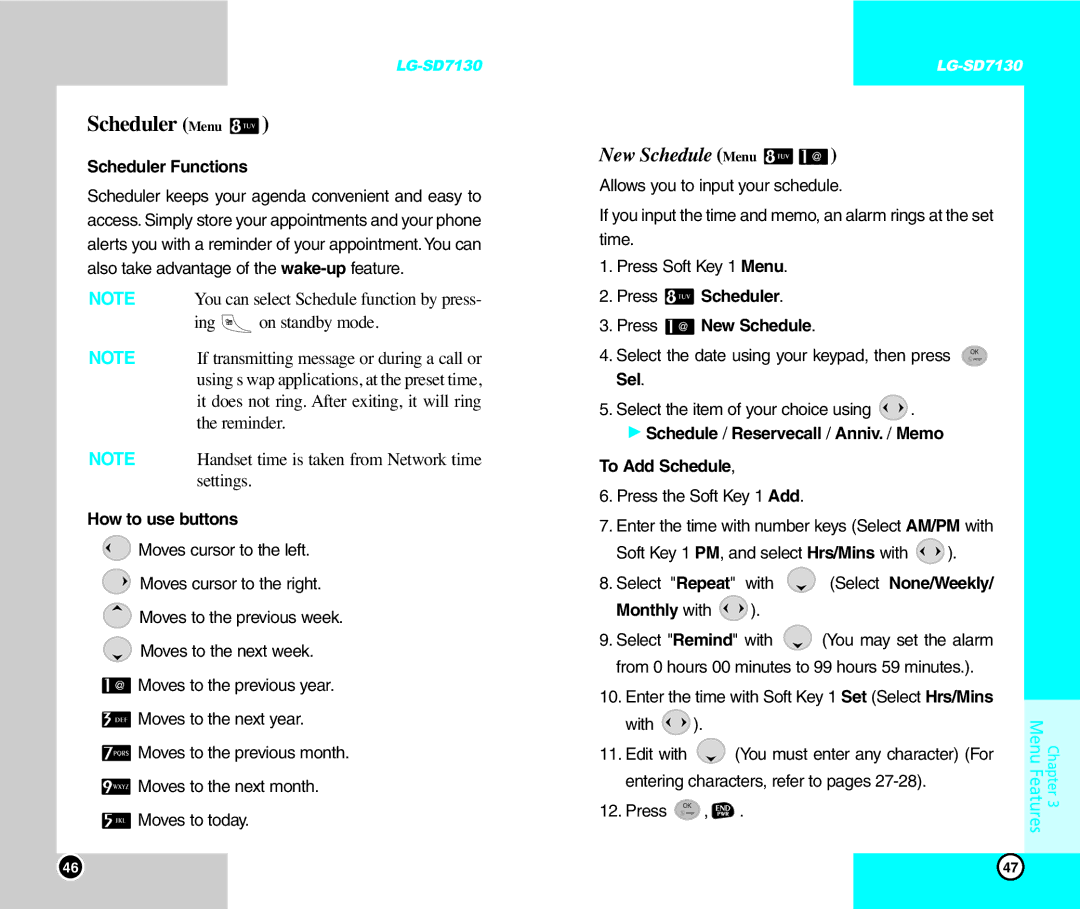Scheduler (Menu  )
)
Scheduler Functions
Scheduler keeps your agenda convenient and easy to access. Simply store your appointments and your phone alerts you with a reminder of your appointment.You can also take advantage of the
NOTE | You can select Schedule function by press- | ||
NOTE | ing |
| on standby mode. |
| |||
|
|
| |
If transmitting message or during a call or | |||
| using s wap applications, at the preset time, | ||
| it does not ring. After exiting, it will ring | ||
| the reminder. | ||
NOTE | Handset time is taken from Network time | ||
| settings. |
| |
How to use buttons
![]() Moves cursor to the left.
Moves cursor to the left.
![]() Moves cursor to the right.
Moves cursor to the right.
![]() Moves to the previous week.
Moves to the previous week.
![]() Moves to the next week.
Moves to the next week.
![]() Moves to the previous year.
Moves to the previous year.
![]() Moves to the next year.
Moves to the next year.
![]() Moves to the previous month.
Moves to the previous month.
![]() Moves to the next month.
Moves to the next month.
![]() Moves to today.
Moves to today.
New Schedule (Menu 
 )
)
Allows you to input your schedule.
If you input the time and memo, an alarm rings at the set time.
1.Press Soft Key 1 Menu.
2.Press ![]() Scheduler.
Scheduler.
3.Press ![]() New Schedule.
New Schedule.
4.Select the date using your keypad, then press ![]() Sel.
Sel.
5.Select the item of your choice using ![]() .
.
GSchedule / Reservecall / Anniv. / Memo To Add Schedule,
6.Press the Soft Key 1 Add.
7.Enter the time with number keys (Select AM/PM with
Soft Key 1 PM, and select Hrs/Mins with ![]() ).
).
8.Select "Repeat" with ![]() (Select None/Weekly/
(Select None/Weekly/
Monthly with  ).
).
9.Select "Remind" with ![]() (You may set the alarm from 0 hours 00 minutes to 99 hours 59 minutes.).
(You may set the alarm from 0 hours 00 minutes to 99 hours 59 minutes.).
10.Enter the time with Soft Key 1 Set (Select Hrs/Mins
with ![]() ).
).
11.Edit with ![]() (You must enter any character) (For entering characters, refer to pages
(You must enter any character) (For entering characters, refer to pages
12.Press ![]() ,
, ![]() .
.
Chapter 3
Menu Features
46 | 47 |