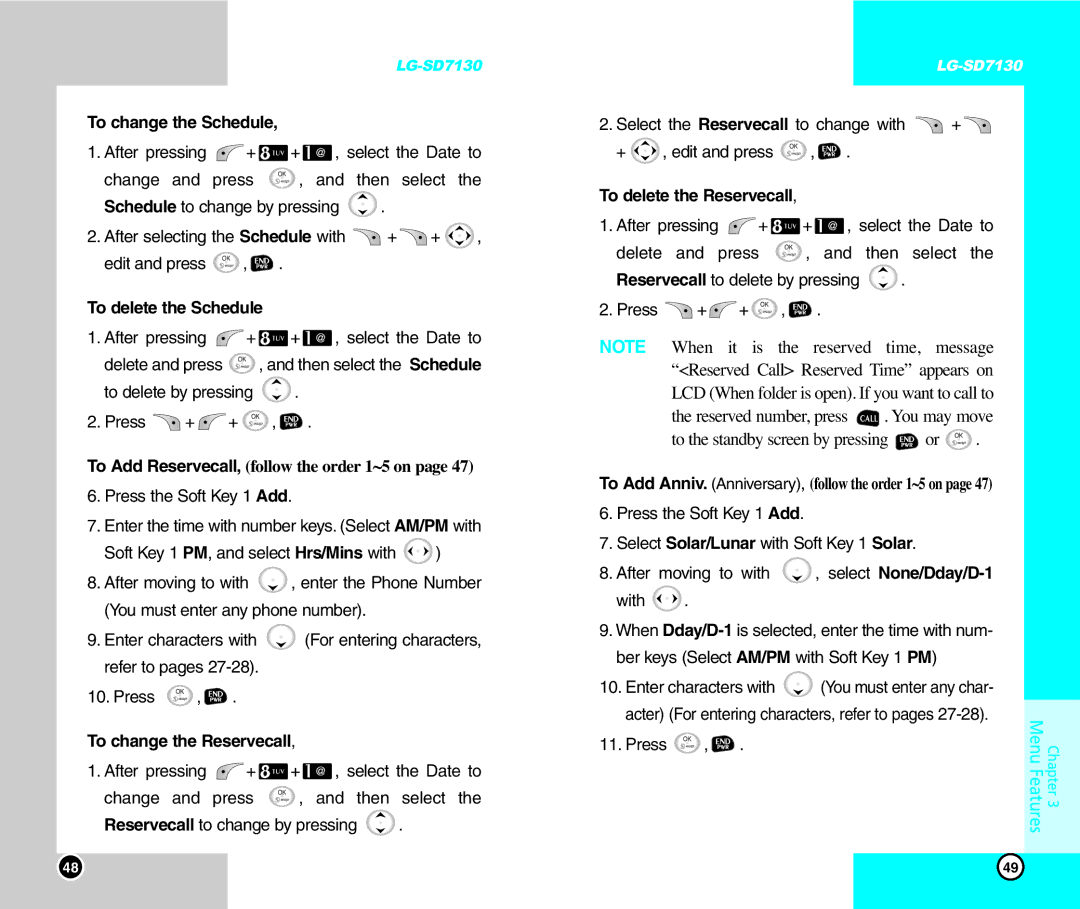To change the Schedule,
1.After pressing ![]() +
+ ![]() +
+ ![]() , select the Date to
, select the Date to
change and press ![]() , and then select the
, and then select the
Schedule to change by pressing ![]() .
.
2.After selecting the Schedule with ![]() +
+ ![]() +
+ ![]() ,
,
edit and press ![]() ,
, ![]() .
.
To delete the Schedule
1.After pressing ![]() +
+ ![]() +
+ ![]() , select the Date to
, select the Date to
delete and press ![]() , and then select the Schedule
, and then select the Schedule
to delete by pressing ![]() .
.
2.Press ![]() +
+ ![]() +
+ ![]() ,
, ![]() .
.
To Add Reservecall, (follow the order 1~5 on page 47)
6.Press the Soft Key 1 Add.
7.Enter the time with number keys. (Select AM/PM with
Soft Key 1 PM, and select Hrs/Mins with ![]() )
)
8.After moving to with ![]() , enter the Phone Number (You must enter any phone number).
, enter the Phone Number (You must enter any phone number).
9.Enter characters with ![]() (For entering characters, refer to pages
(For entering characters, refer to pages
10.Press ![]() ,
, ![]() .
.
To change the Reservecall,
1.After pressing ![]() +
+ ![]() +
+ ![]() , select the Date to
, select the Date to
change and press ![]() , and then select the
, and then select the
Reservecall to change by pressing ![]() .
.
2.Select the Reservecall to change with ![]() +
+ ![]()
+ ![]() , edit and press
, edit and press ![]() ,
, ![]() .
.
To delete the Reservecall,
1.After pressing ![]() +
+ ![]() +
+ ![]() , select the Date to
, select the Date to
delete and press ![]() , and then select the
, and then select the
Reservecall to delete by pressing ![]() .
.
2.Press ![]() +
+ ![]() +
+ ![]() ,
, ![]() .
.
NOTE When it is the reserved time, message “<Reserved Call> Reserved Time” appears on LCD (When folder is open). If you want to call to the reserved number, press ![]() . You may move
. You may move
to the standby screen by pressing  or
or  .
.
To Add Anniv. (Anniversary), (follow the order 1~5 on page 47)
6. Press the Soft Key 1 Add.
7. Select Solar/Lunar with Soft Key 1 Solar.
8. After | moving to with | , select |
with | . |
|
9. When
ber keys (Select AM/PM with Soft Key 1 PM)
10. Enter characters with |
| (You must enter any char- | ||||
acter) (For entering characters, refer to pages | Chapter 3 Menu Features | |||||
11. Press | , |
|
|
| ||
| . |
|
| |||
|
|
|
|
|
| |
|
|
|
|
|
|
|
48 | 49 |