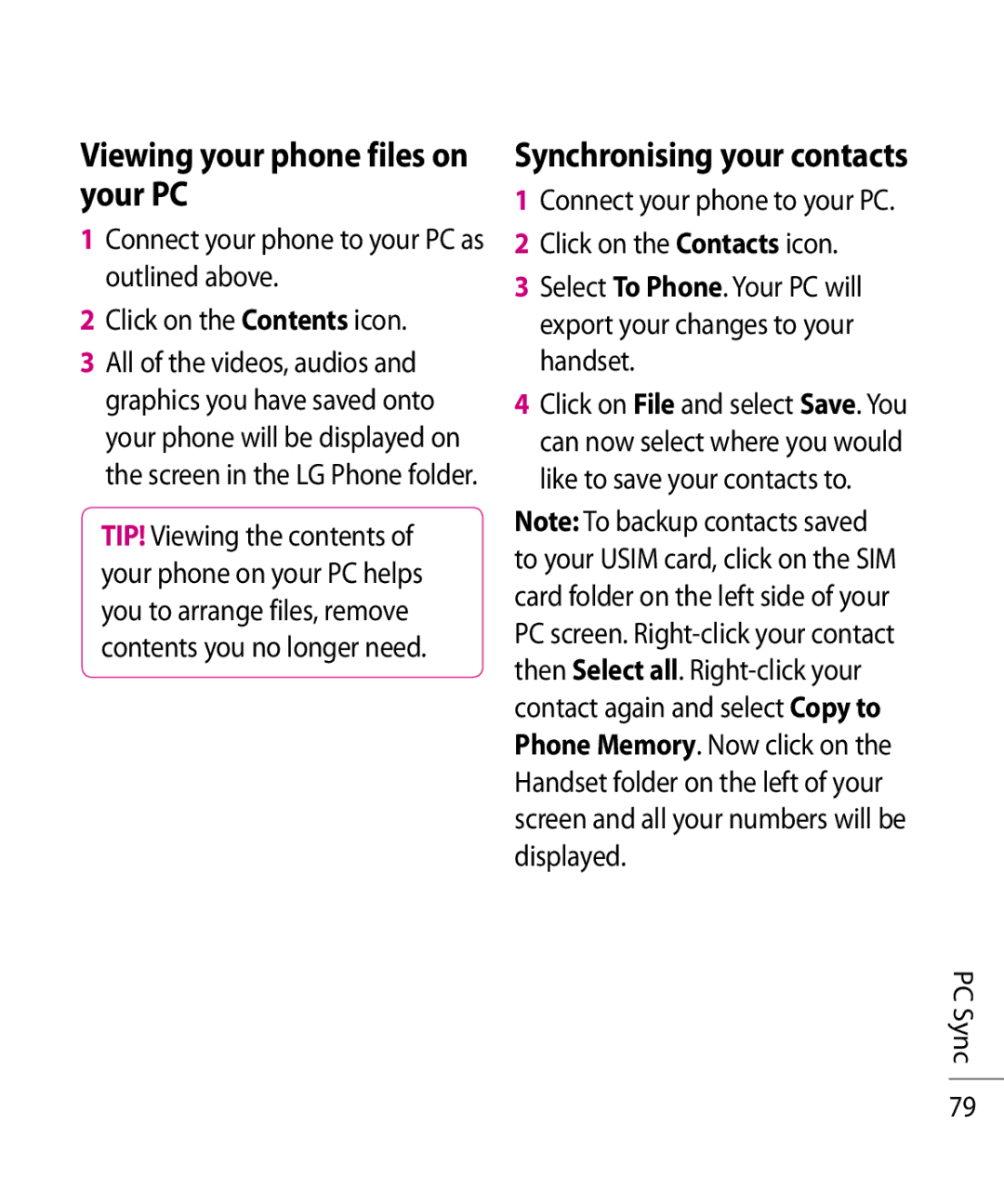Viewing your phone files on your PC
1Connect your phone to your PC as outlined above.
2Click on the Contents icon.
3All of the videos, audios and graphics you have saved onto your phone will be displayed on the screen in the LG Phone folder.
TIP! Viewing the contents of your phone on your PC helps you to arrange files, remove contents you no longer need.
Synchronising your contacts
1Connect your phone to your PC.
2 Click on the Contacts icon.
3Select To Phone. Your PC will export your changes to your handset.
4Click on File and select Save. You can now select where you would like to save your contacts to.
Note: To backup contacts saved to your USIM card, click on the SIM card folder on the left side of your PC screen.
PC Sync
79