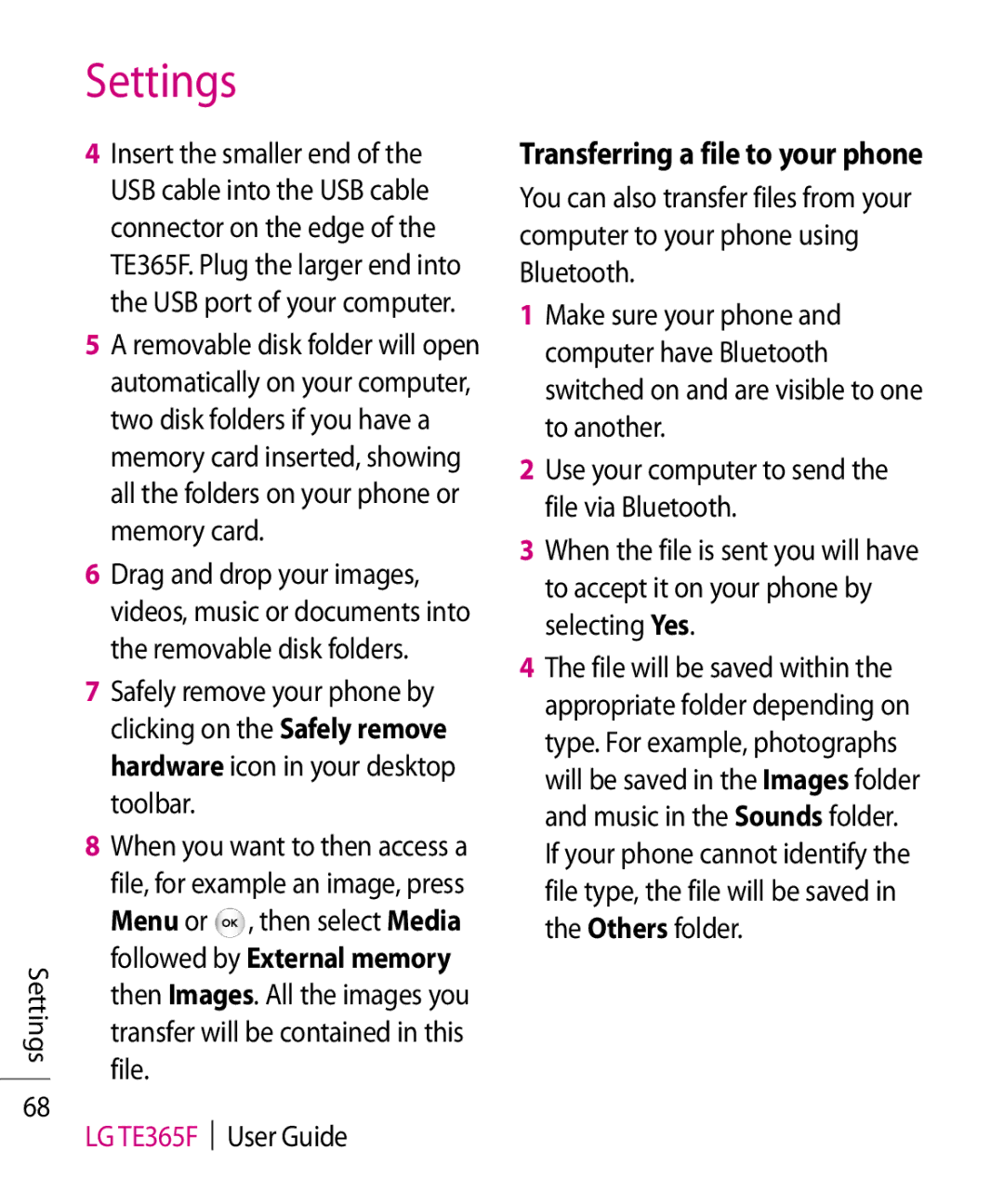Settings
68
Settings
4Insert the smaller end of the USB cable into the USB cable connector on the edge of the TE365F. Plug the larger end into the USB port of your computer.
5A removable disk folder will open automatically on your computer, two disk folders if you have a memory card inserted, showing all the folders on your phone or memory card.
6Drag and drop your images, videos, music or documents into the removable disk folders.
7Safely remove your phone by clicking on the Safely remove hardware icon in your desktop toolbar.
8When you want to then access a file, for example an image, press
Menu or ![]() , then select Media followed by External memory then Images. All the images you transfer will be contained in this file.
, then select Media followed by External memory then Images. All the images you transfer will be contained in this file.
LG TE365F User Guide
Transferring a file to your phone
You can also transfer files from your computer to your phone using Bluetooth.
1Make sure your phone and computer have Bluetooth switched on and are visible to one to another.
2Use your computer to send the file via Bluetooth.
3When the file is sent you will have to accept it on your phone by selecting Yes.
4The file will be saved within the appropriate folder depending on type. For example, photographs will be saved in the Images folder and music in the Sounds folder. If your phone cannot identify the file type, the file will be saved in the Others folder.