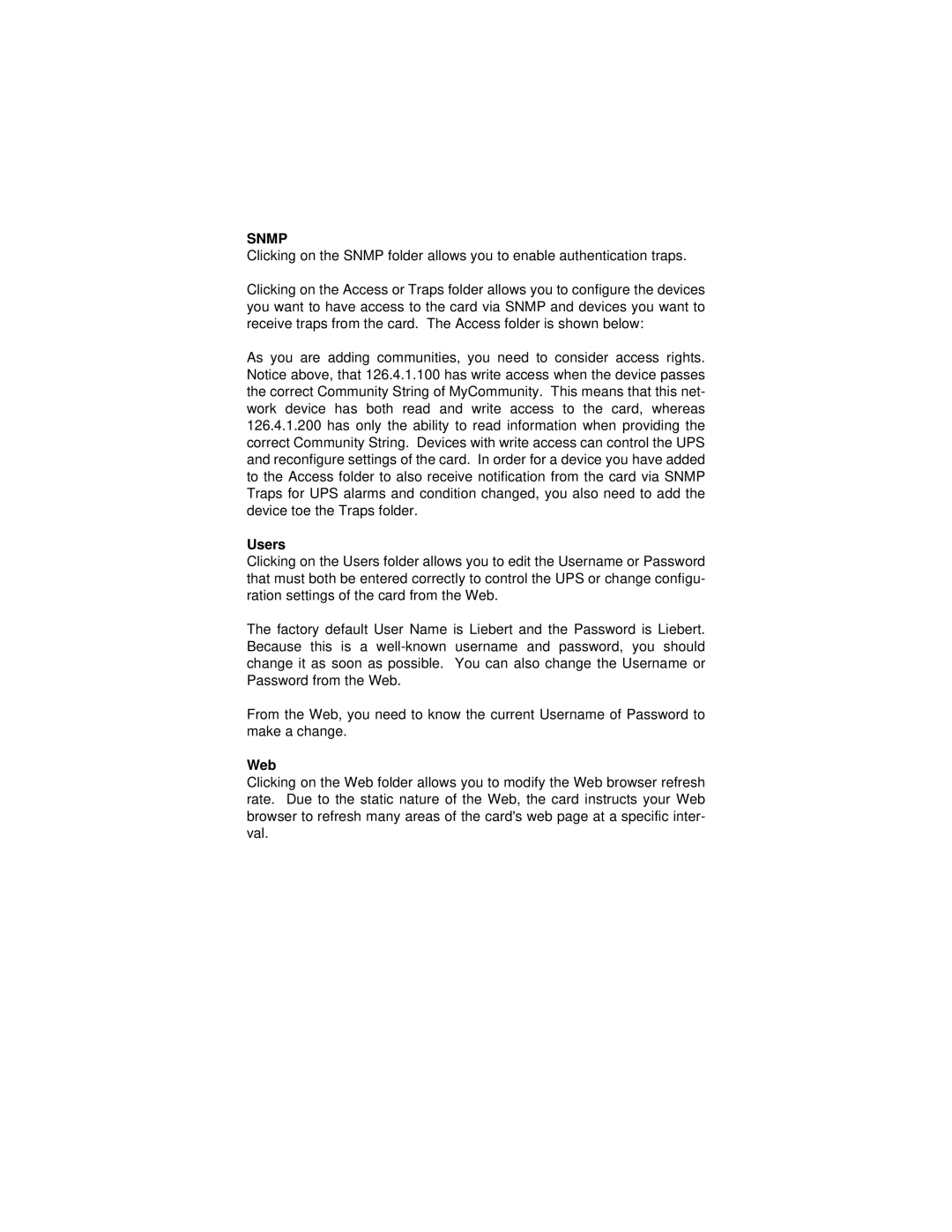Network Card specifications
The Liebert Network Card is a sophisticated device designed to enhance the monitoring and management capabilities of critical power and thermal management systems. This card is integral to the efficient operation of Liebert solutions, particularly in environments requiring stringent reliability and performance levels, such as data centers, server rooms, and industrial applications.One of the key features of the Liebert Network Card is its ability to provide real-time monitoring of electrical and environmental parameters. Users can monitor critical data such as temperature, humidity, and power consumption directly from their networked devices. This proactive monitoring allows for quick identification of potential issues before they escalate into problems, thus minimizing downtime and maintaining the operational integrity of vital systems.
The Liebert Network Card employs advanced technologies like SNMP (Simple Network Management Protocol) and HTTP/HTTPS for secure, remote access and monitoring. This capability means users can access their data and adjust settings from virtually anywhere, ensuring that systems can be managed effectively regardless of physical location. Moreover, the card is fully compatible with industry-standard protocols, making it easier to integrate into existing network infrastructures.
Another standout feature of the Liebert Network Card is its email notification system. Users can set up alerts for specific thresholds so that they are immediately notified in case of any anomalies, such as temperature spikes or power failures. This ensures that timely actions can be taken, thereby safeguarding critical equipment and minimizing risks.
The card supports multiple device connections, allowing it to manage several Liebert units simultaneously. This scalability is crucial for growing businesses that may require additional systems over time. Furthermore, with its web-based interface, data visualization becomes intuitive, making it straightforward for users to interpret complex data sets and make informed decisions.
In addition to these capabilities, the Liebert Network Card features robust security measures. Access control settings and encryption protocols ensure that sensitive data is protected against unauthorized access.
In conclusion, the Liebert Network Card is an essential component for businesses that rely on uninterrupted power and cooling solutions. With its real-time monitoring, remote management capabilities, and robust security features, it empowers users to take control of their environments and respond swiftly to emerging challenges, thereby ensuring operational resilience and reliability.