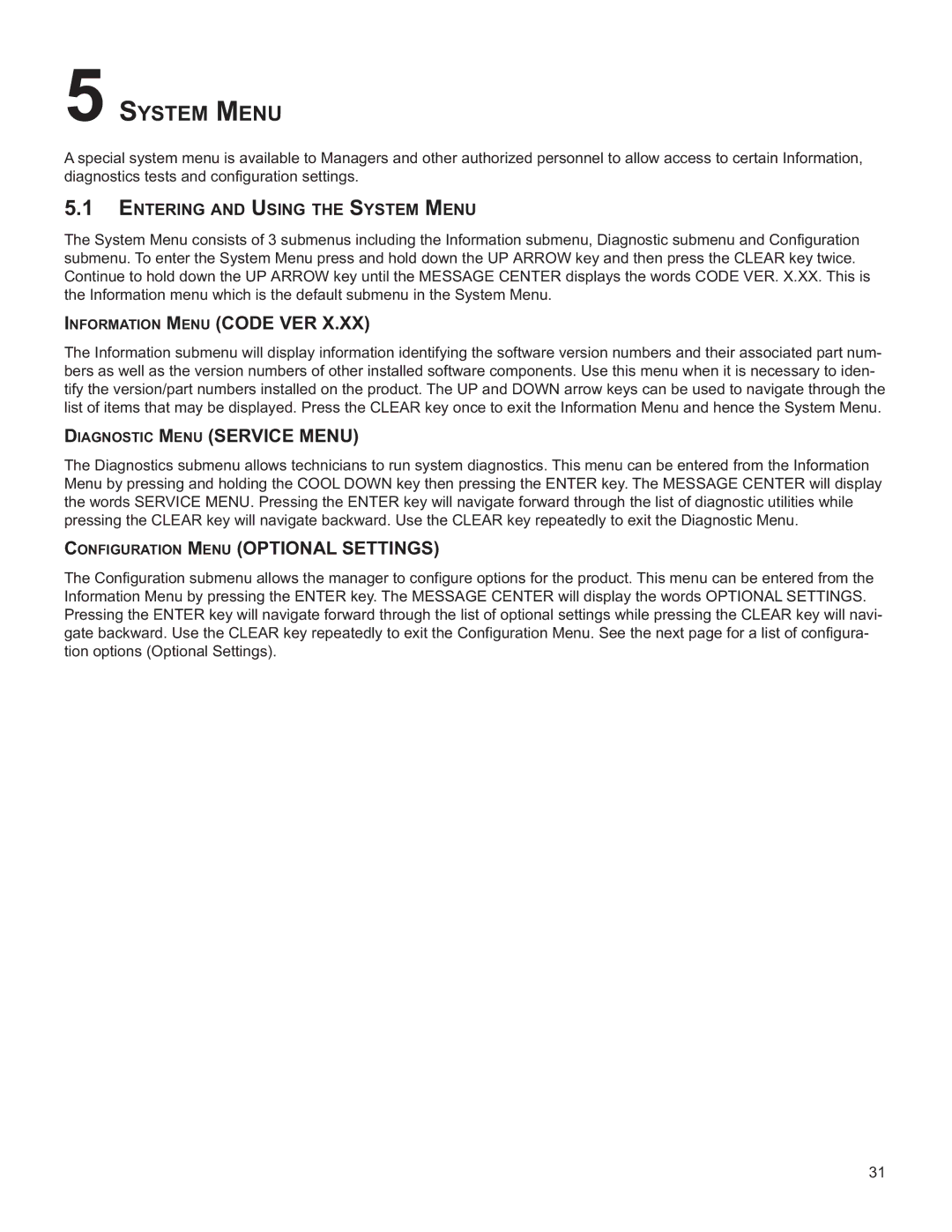5SYSTEM MENU
A special system menu is available to Managers and other authorized personnel to allow access to certain Information, diagnostics tests and configuration settings.
5.1ENTERING AND USING THE SYSTEM MENU
The System Menu consists of 3 submenus including the Information submenu, Diagnostic submenu and Configuration submenu. To enter the System Menu press and hold down the UP ARROW key and then press the CLEAR key twice. Continue to hold down the UP ARROW key until the MESSAGE CENTER displays the words CODE VER. X.XX. This is the Information menu which is the default submenu in the System Menu.
INFORMATION MENU (CODE VER X.XX)
The Information submenu will display information identifying the software version numbers and their associated part num- bers as well as the version numbers of other installed software components. Use this menu when it is necessary to iden- tify the version/part numbers installed on the product. The UP and DOWN arrow keys can be used to navigate through the list of items that may be displayed. Press the CLEAR key once to exit the Information Menu and hence the System Menu.
DIAGNOSTIC MENU (SERVICE MENU)
The Diagnostics submenu allows technicians to run system diagnostics. This menu can be entered from the Information Menu by pressing and holding the COOL DOWN key then pressing the ENTER key. The MESSAGE CENTER will display the words SERVICE MENU. Pressing the ENTER key will navigate forward through the list of diagnostic utilities while pressing the CLEAR key will navigate backward. Use the CLEAR key repeatedly to exit the Diagnostic Menu.
CONFIGURATION MENU (OPTIONAL SETTINGS)
The Configuration submenu allows the manager to configure options for the product. This menu can be entered from the Information Menu by pressing the ENTER key. The MESSAGE CENTER will display the words OPTIONAL SETTINGS. Pressing the ENTER key will navigate forward through the list of optional settings while pressing the CLEAR key will navi- gate backward. Use the CLEAR key repeatedly to exit the Configuration Menu. See the next page for a list of configura- tion options (Optional Settings).
31