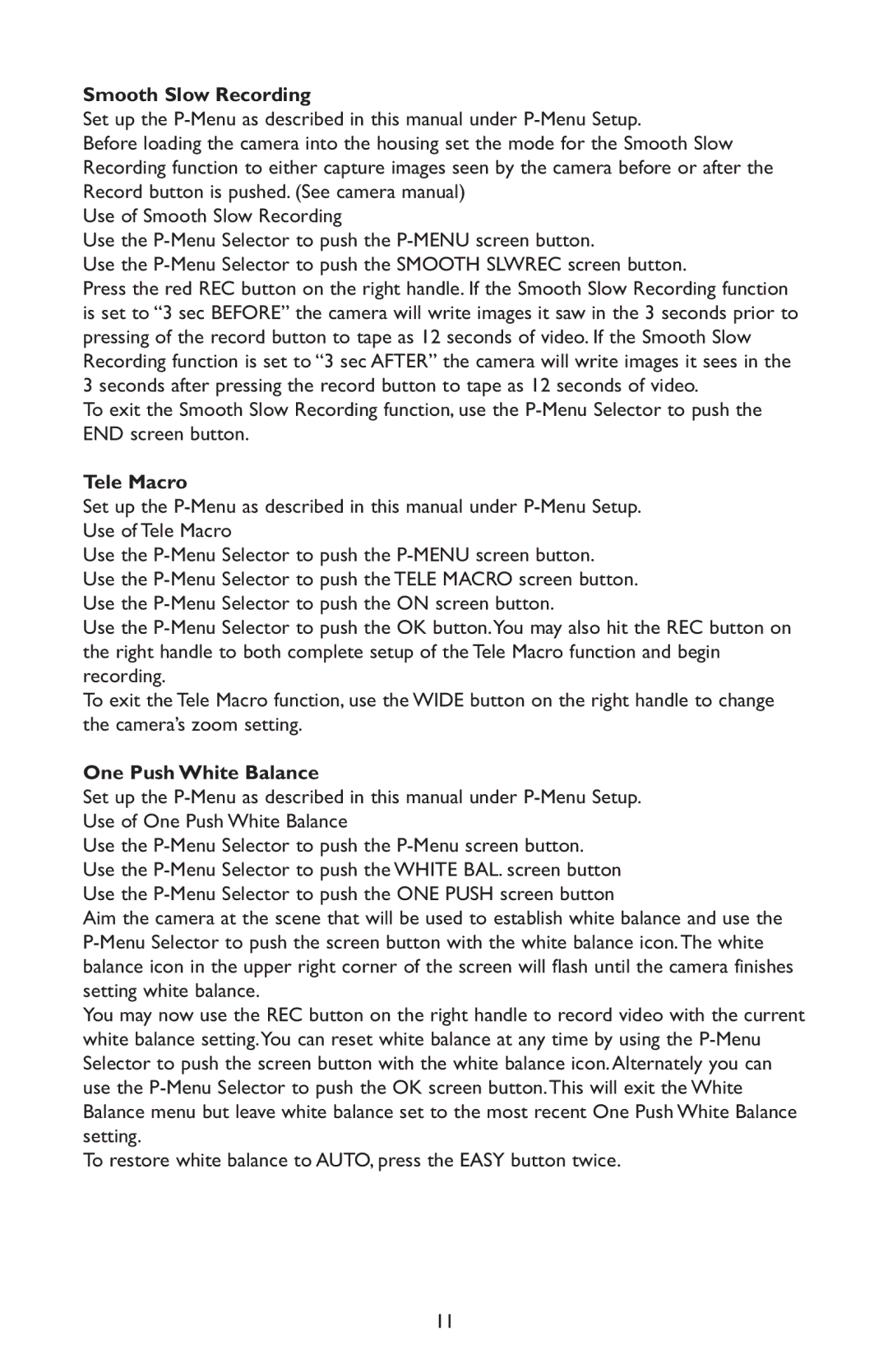Smooth Slow Recording
Set up the P-Menu as described in this manual under P-Menu Setup.
Before loading the camera into the housing set the mode for the Smooth Slow Recording function to either capture images seen by the camera before or after the Record button is pushed. (See camera manual)
Use of Smooth Slow Recording
Use the P-Menu Selector to push the P-MENU screen button.
Use the P-Menu Selector to push the SMOOTH SLWREC screen button.
Press the red REC button on the right handle. If the Smooth Slow Recording function is set to “3 sec BEFORE” the camera will write images it saw in the 3 seconds prior to pressing of the record button to tape as 12 seconds of video. If the Smooth Slow Recording function is set to “3 sec AFTER” the camera will write images it sees in the 3 seconds after pressing the record button to tape as 12 seconds of video.
To exit the Smooth Slow Recording function, use the P-Menu Selector to push the END screen button.
Tele Macro
Set up the P-Menu as described in this manual under P-Menu Setup. Use of Tele Macro
Use the P-Menu Selector to push the P-MENU screen button. Use the P-Menu Selector to push the TELE MACRO screen button. Use the P-Menu Selector to push the ON screen button.
Use the P-Menu Selector to push the OK button.You may also hit the REC button on the right handle to both complete setup of the Tele Macro function and begin recording.
To exit the Tele Macro function, use the WIDE button on the right handle to change the camera’s zoom setting.
One Push White Balance
Set up the P-Menu as described in this manual under P-Menu Setup. Use of One Push White Balance
Use the P-Menu Selector to push the P-Menu screen button. Use the P-Menu Selector to push the WHITE BAL. screen button Use the P-Menu Selector to push the ONE PUSH screen button
Aim the camera at the scene that will be used to establish white balance and use the P-Menu Selector to push the screen button with the white balance icon.The white balance icon in the upper right corner of the screen will flash until the camera finishes setting white balance.
You may now use the REC button on the right handle to record video with the current white balance setting.You can reset white balance at any time by using the P-Menu Selector to push the screen button with the white balance icon.Alternately you can use the P-Menu Selector to push the OK screen button.This will exit the White Balance menu but leave white balance set to the most recent One Push White Balance setting.
To restore white balance to AUTO, press the EASY button twice.