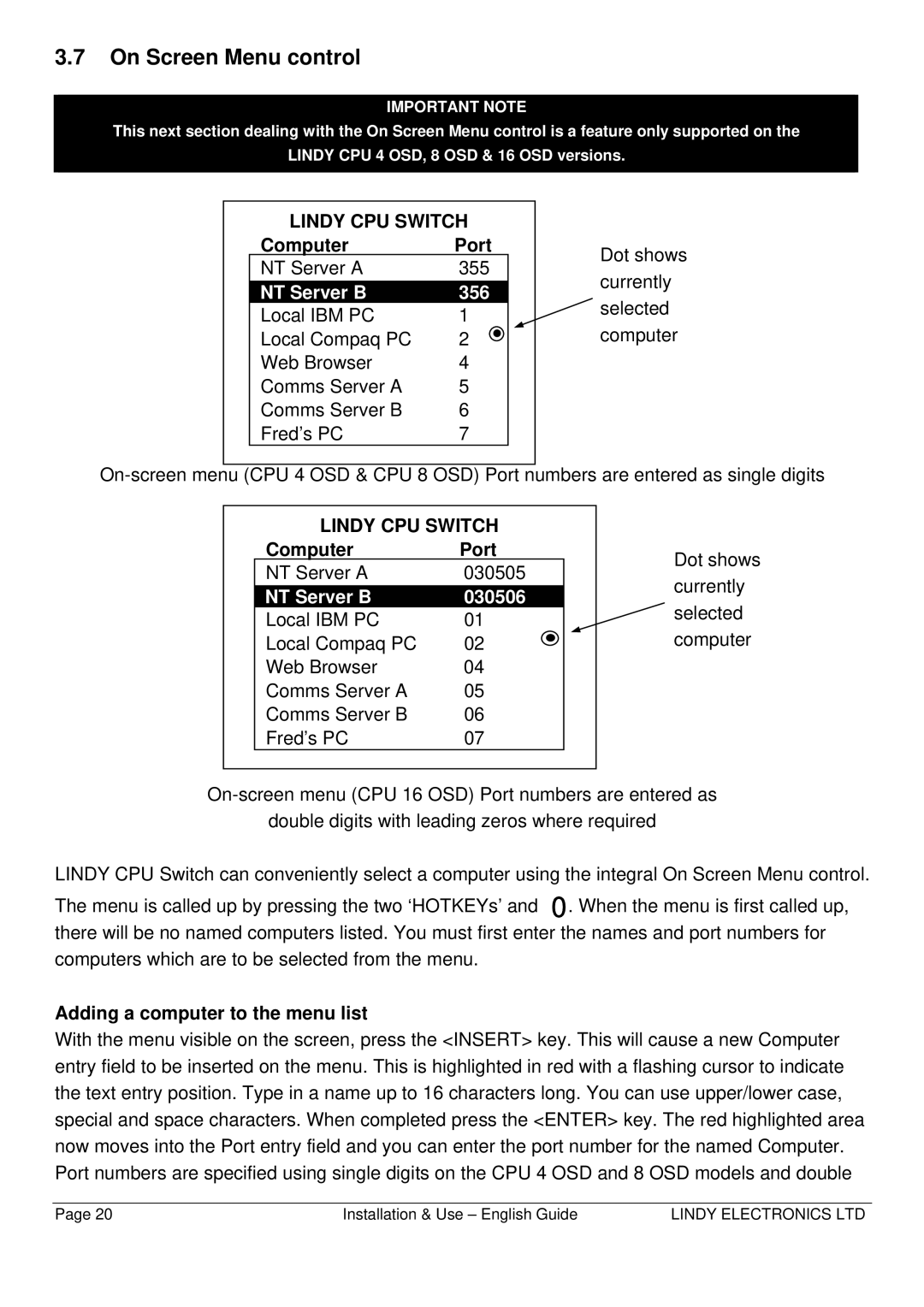3.7On Screen Menu control
IMPORTANT NOTE
This next section dealing with the On Screen Menu control is a feature only supported on the
LINDY CPU 4 OSD, 8 OSD & 16 OSD versions.
LINDY CPU SWITCH |
| ||
Computer | Port | Dot shows | |
NT Server A | 355 | ||
currently | |||
NT Server B | 356 | ||
selected | |||
Local IBM PC | 1 | ||
computer | |||
Local Compaq PC | 2 | ||
Web Browser | 4 |
| |
Comms Server A | 5 |
| |
Comms Server B | 6 |
| |
Fred’s PC | 7 |
| |
LINDY CPU SWITCH | |
Computer | Port |
NT Server A | 030505 |
NT Server B | 030506 |
Local IBM PC | 01 |
Local Compaq PC | 02 |
Web Browser | 04 |
Comms Server A | 05 |
Comms Server B | 06 |
Fred’s PC | 07 |
Dot shows currently selected computer
double digits with leading zeros where required
LINDY CPU Switch can conveniently select a computer using the integral On Screen Menu control.
The menu is called up by pressing the two ‘HOTKEYs’ and 0. When the menu is first called up,
there will be no named computers listed. You must first enter the names and port numbers for
computers which are to be selected from the menu.
Adding a computer to the menu list
With the menu visible on the screen, press the <INSERT> key. This will cause a new Computer
entry field to be inserted on the menu. This is highlighted in red with a flashing cursor to indicate the text entry position. Type in a name up to 16 characters long. You can use upper/lower case, special and space characters. When completed press the <ENTER> key. The red highlighted area now moves into the Port entry field and you can enter the port number for the named Computer. Port numbers are specified using single digits on the CPU 4 OSD and 8 OSD models and double
Page 20 | Installation & Use – English Guide | LINDY ELECTRONICS LTD |