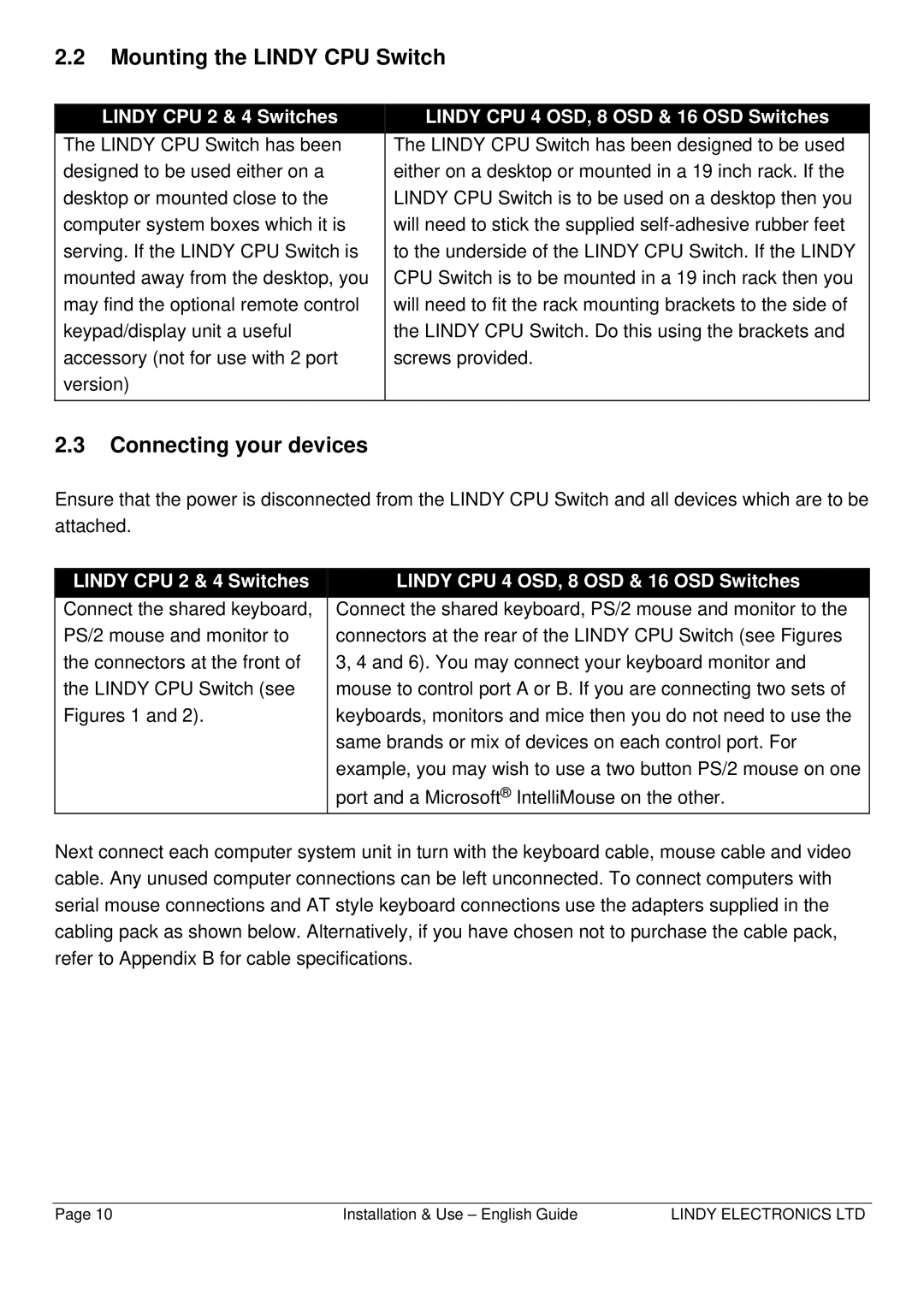2.2Mounting the LINDY CPU Switch
| LINDY CPU 2 & 4 Switches |
|
| LINDY CPU 4 OSD, 8 OSD & 16 OSD Switches |
|
|
|
|
| ||
| The LINDY CPU Switch has been |
| The LINDY CPU Switch has been designed to be used | ||
| designed to be used either on a |
| either on a desktop or mounted in a 19 inch rack. If the | ||
| desktop or mounted close to the |
| LINDY CPU Switch is to be used on a desktop then you | ||
| computer system boxes which it is |
| will need to stick the supplied | ||
| serving. If the LINDY CPU Switch is |
| to the underside of the LINDY CPU Switch. If the LINDY | ||
| mounted away from the desktop, you |
| CPU Switch is to be mounted in a 19 inch rack then you | ||
| may find the optional remote control |
| will need to fit the rack mounting brackets to the side of | ||
| keypad/display unit a useful |
| the LINDY CPU Switch. Do this using the brackets and | ||
| accessory (not for use with 2 port |
| screws provided. | ||
| version) |
|
|
| |
|
|
|
|
|
|
2.3Connecting your devices
Ensure that the power is disconnected from the LINDY CPU Switch and all devices which are to be attached.
| LINDY CPU 2 & 4 Switches |
| LINDY CPU 4 OSD, 8 OSD & 16 OSD Switches |
|
| ||
| Connect the shared keyboard, | Connect the shared keyboard, PS/2 mouse and monitor to the | |
| PS/2 mouse and monitor to | connectors at the rear of the LINDY CPU Switch (see Figures | |
| the connectors at the front of | 3, 4 and 6). You may connect your keyboard monitor and | |
| the LINDY CPU Switch (see | mouse to control port A or B. If you are connecting two sets of | |
| Figures 1 and 2). | keyboards, monitors and mice then you do not need to use the | |
|
|
| same brands or mix of devices on each control port. For |
|
|
| example, you may wish to use a two button PS/2 mouse on one |
|
|
| port and a Microsoft® IntelliMouse on the other. |
Next connect each computer system unit in turn with the keyboard cable, mouse cable and video cable. Any unused computer connections can be left unconnected. To connect computers with serial mouse connections and AT style keyboard connections use the adapters supplied in the cabling pack as shown below. Alternatively, if you have chosen not to purchase the cable pack, refer to Appendix B for cable specifications.
Page 10 | Installation & Use – English Guide | LINDY ELECTRONICS LTD |