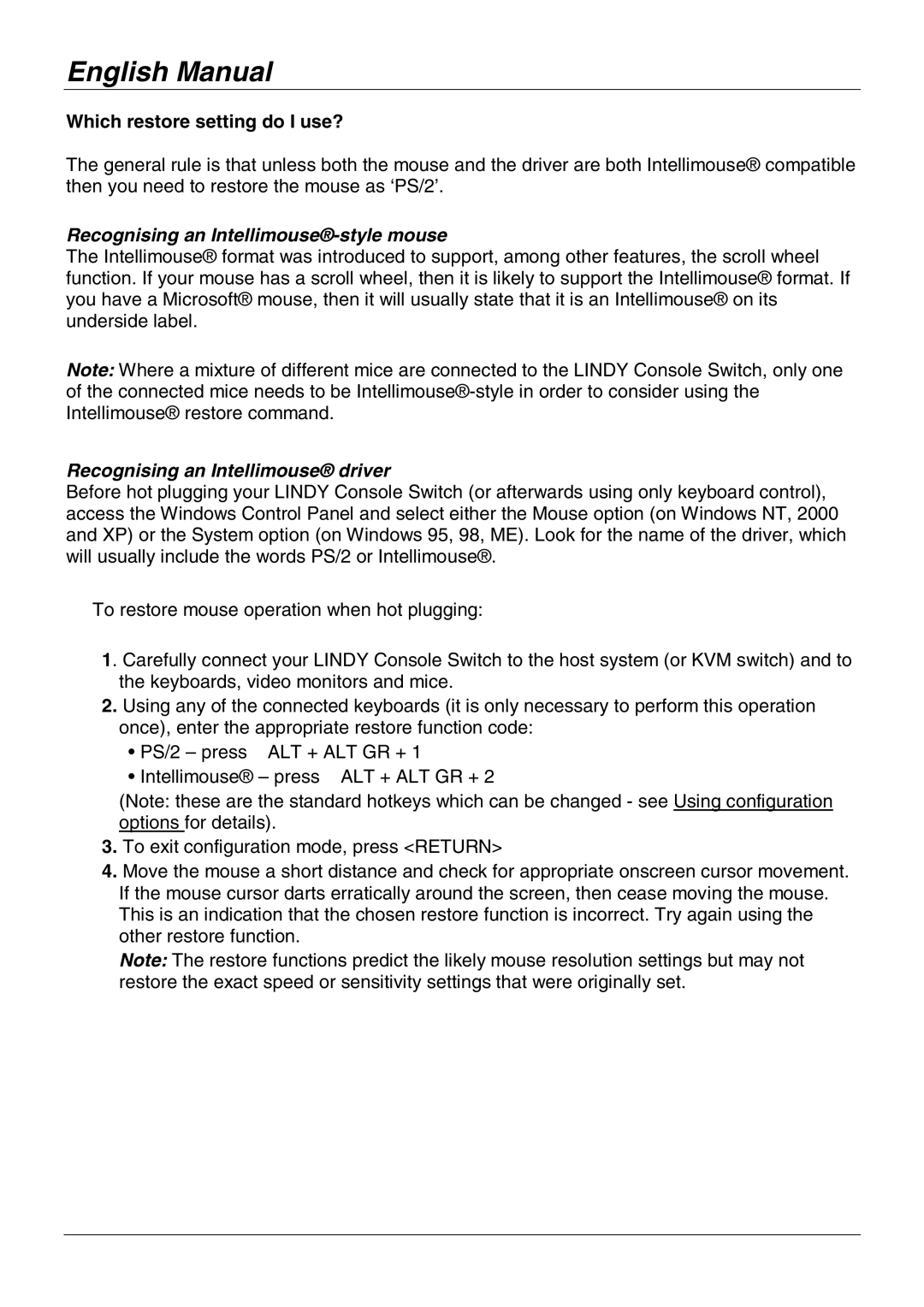English Manual
Which restore setting do I use?
The general rule is that unless both the mouse and the driver are both Intellimouse® compatible then you need to restore the mouse as ‘PS/2’.
Recognising an Intellimouse®-style mouse
The Intellimouse® format was introduced to support, among other features, the scroll wheel function. If your mouse has a scroll wheel, then it is likely to support the Intellimouse® format. If you have a Microsoft® mouse, then it will usually state that it is an Intellimouse® on its underside label.
Note: Where a mixture of different mice are connected to the LINDY Console Switch, only one of the connected mice needs to be
Recognising an Intellimouse® driver
Before hot plugging your LINDY Console Switch (or afterwards using only keyboard control), access the Windows Control Panel and select either the Mouse option (on Windows NT, 2000 and XP) or the System option (on Windows 95, 98, ME). Look for the name of the driver, which will usually include the words PS/2 or Intellimouse®.
To restore mouse operation when hot plugging:
1. Carefully connect your LINDY Console Switch to the host system (or KVM switch) and to the keyboards, video monitors and mice.
2.Using any of the connected keyboards (it is only necessary to perform this operation once), enter the appropriate restore function code:
• PS/2 – press ALT + ALT GR + 1
• Intellimouse® – press ALT + ALT GR + 2
(Note: these are the standard hotkeys which can be changed - see Using configuration options for details).
3.To exit configuration mode, press <RETURN>
4.Move the mouse a short distance and check for appropriate onscreen cursor movement. If the mouse cursor darts erratically around the screen, then cease moving the mouse. This is an indication that the chosen restore function is incorrect. Try again using the other restore function.
Note: The restore functions predict the likely mouse resolution settings but may not restore the exact speed or sensitivity settings that were originally set.