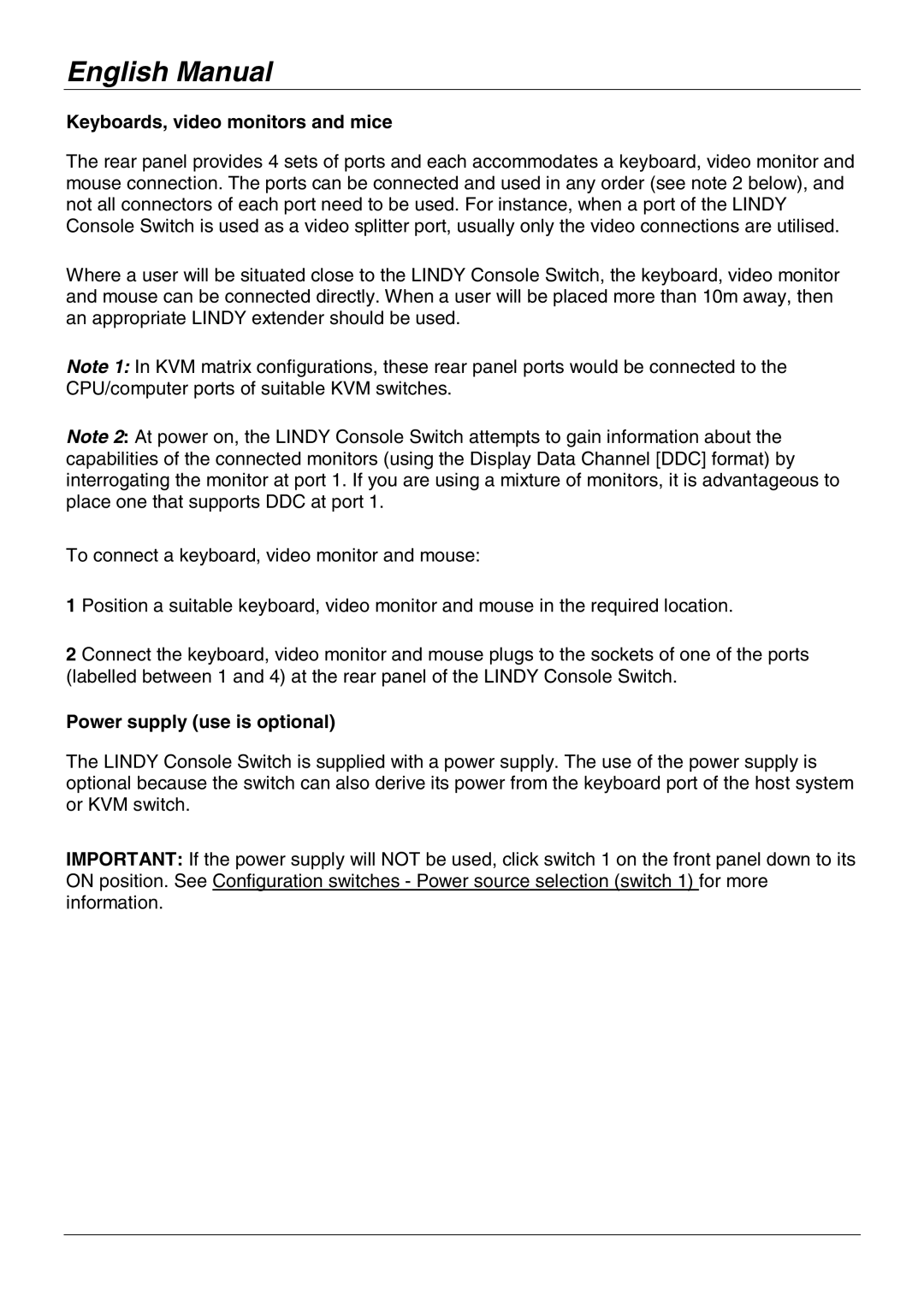English Manual
Keyboards, video monitors and mice
The rear panel provides 4 sets of ports and each accommodates a keyboard, video monitor and mouse connection. The ports can be connected and used in any order (see note 2 below), and not all connectors of each port need to be used. For instance, when a port of the LINDY Console Switch is used as a video splitter port, usually only the video connections are utilised.
Where a user will be situated close to the LINDY Console Switch, the keyboard, video monitor and mouse can be connected directly. When a user will be placed more than 10m away, then an appropriate LINDY extender should be used.
Note 1: In KVM matrix configurations, these rear panel ports would be connected to the CPU/computer ports of suitable KVM switches.
Note 2: At power on, the LINDY Console Switch attempts to gain information about the capabilities of the connected monitors (using the Display Data Channel [DDC] format) by interrogating the monitor at port 1. If you are using a mixture of monitors, it is advantageous to place one that supports DDC at port 1.
To connect a keyboard, video monitor and mouse:
1 Position a suitable keyboard, video monitor and mouse in the required location.
2 Connect the keyboard, video monitor and mouse plugs to the sockets of one of the ports (labelled between 1 and 4) at the rear panel of the LINDY Console Switch.
Power supply (use is optional)
The LINDY Console Switch is supplied with a power supply. The use of the power supply is optional because the switch can also derive its power from the keyboard port of the host system or KVM switch.
IMPORTANT: If the power supply will NOT be used, click switch 1 on the front panel down to its ON position. See Configuration switches - Power source selection (switch 1) for more information.