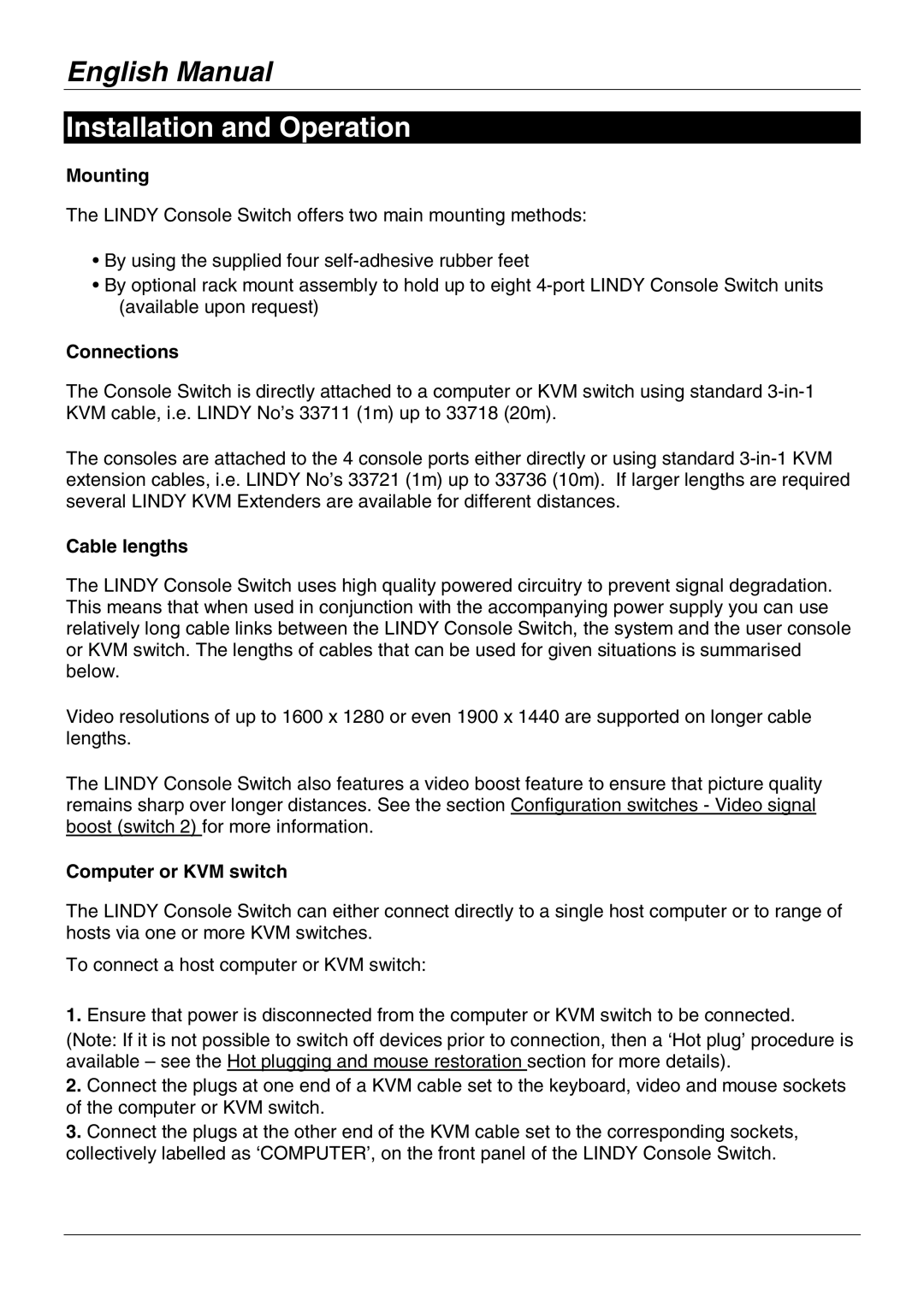English Manual
Installation and Operation
Mounting
The LINDY Console Switch offers two main mounting methods:
•By using the supplied four
•By optional rack mount assembly to hold up to eight
Connections
The Console Switch is directly attached to a computer or KVM switch using standard
The consoles are attached to the 4 console ports either directly or using standard
Cable lengths
The LINDY Console Switch uses high quality powered circuitry to prevent signal degradation. This means that when used in conjunction with the accompanying power supply you can use relatively long cable links between the LINDY Console Switch, the system and the user console or KVM switch. The lengths of cables that can be used for given situations is summarised below.
Video resolutions of up to 1600 x 1280 or even 1900 x 1440 are supported on longer cable lengths.
The LINDY Console Switch also features a video boost feature to ensure that picture quality remains sharp over longer distances. See the section Configuration switches - Video signal boost (switch 2) for more information.
Computer or KVM switch
The LINDY Console Switch can either connect directly to a single host computer or to range of hosts via one or more KVM switches.
To connect a host computer or KVM switch:
1.Ensure that power is disconnected from the computer or KVM switch to be connected.
(Note: If it is not possible to switch off devices prior to connection, then a ‘Hot plug’ procedure is available – see the Hot plugging and mouse restoration section for more details).
2.Connect the plugs at one end of a KVM cable set to the keyboard, video and mouse sockets of the computer or KVM switch.
3.Connect the plugs at the other end of the KVM cable set to the corresponding sockets, collectively labelled as ‘COMPUTER’, on the front panel of the LINDY Console Switch.