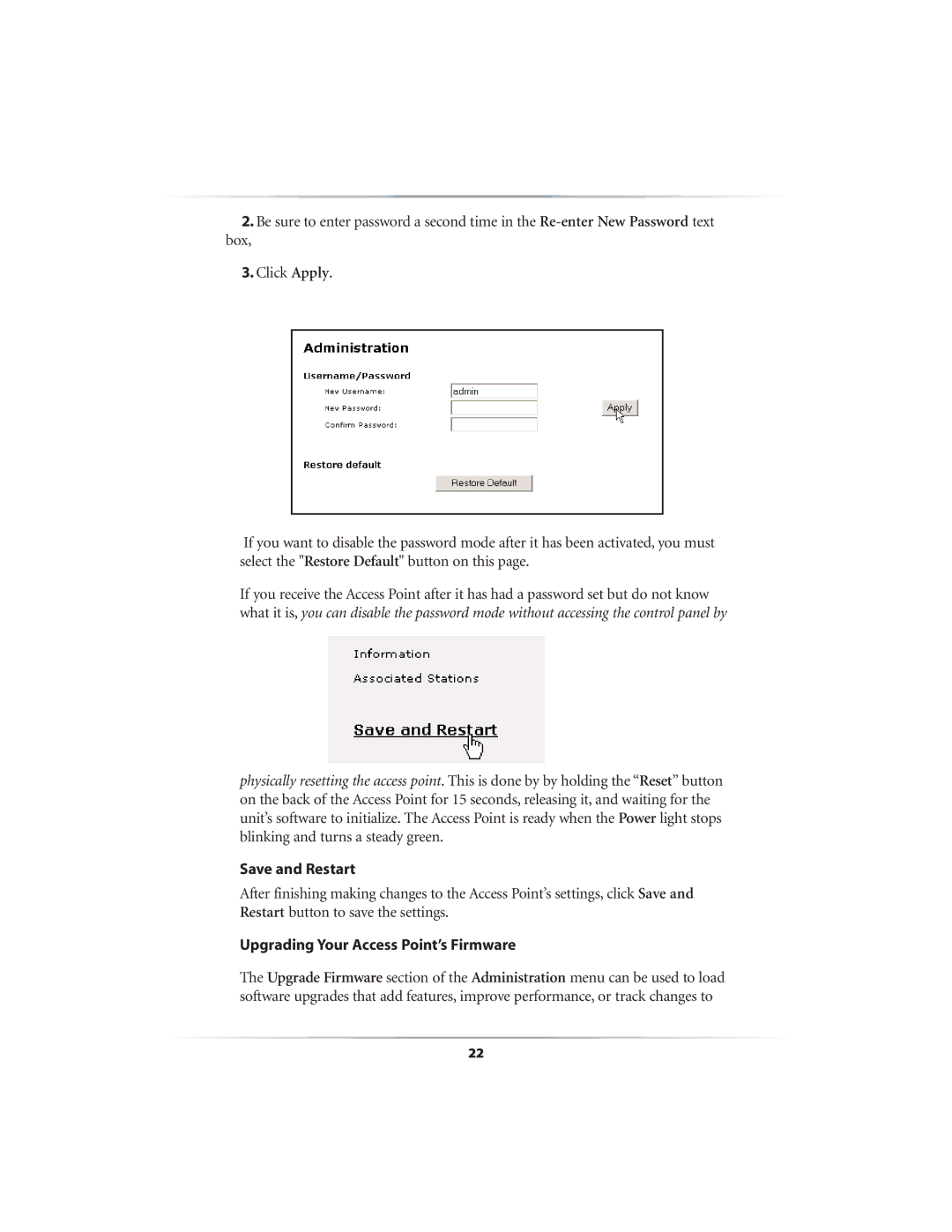2.Be sure to enter password a second time in the
box,
3.Click Apply.
If you want to disable the password mode after it has been activated, you must select the "Restore Default" button on this page.
If you receive the Access Point after it has had a password set but do not know what it is, you can disable the password mode without accessing the control panel by
physically resetting the access point. This is done by by holding the “Reset” button on the back of the Access Point for 15 seconds, releasing it, and waiting for the unit’s software to initialize. The Access Point is ready when the Power light stops blinking and turns a steady green.
Save and Restart
After finishing making changes to the Access Point’s settings, click Save and Restart button to save the settings.
Upgrading Your Access Point’s Firmware
The Upgrade Firmware section of the Administration menu can be used to load software upgrades that add features, improve performance, or track changes to
22