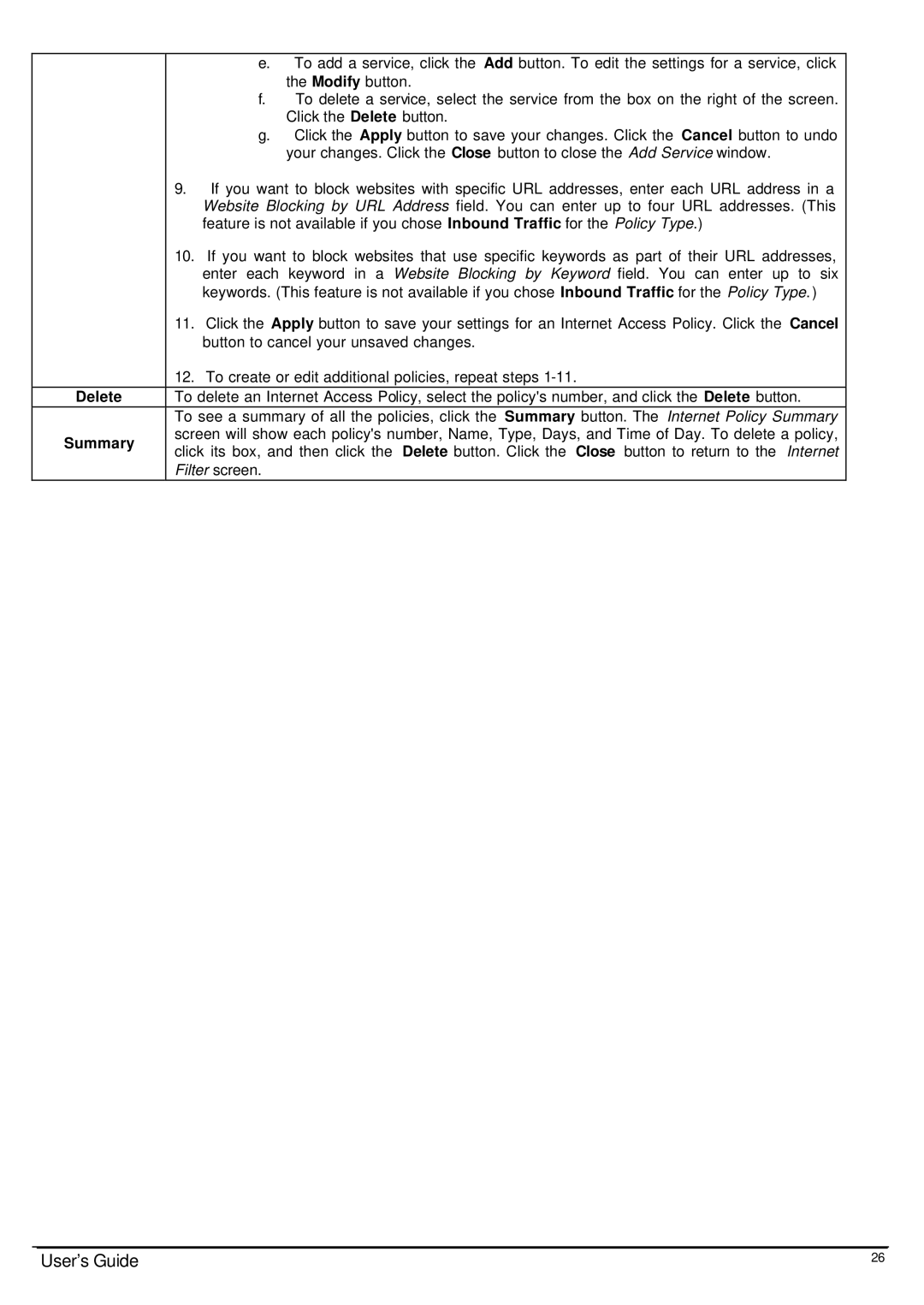| e. | To add a service, click the Add button. To edit the settings for a service, click | |
|
| the Modify button. | |
| f. | To delete a service, select the service from the box on the right of the screen. | |
|
| Click the Delete button. | |
| g. | Click the Apply button to save your changes. Click the Cancel button to undo | |
|
| your changes. Click the Close button to close the Add Service window. | |
| 9. If you want to block websites with specific URL addresses, enter each URL address in a | ||
| Website Blocking by URL Address field. You can enter up to four URL addresses. (This | ||
| feature is not available if you chose Inbound Traffic for the Policy Type.) | ||
| 10. If you want to block websites that use specific keywords as part of their URL addresses, | ||
| enter each keyword in a Website Blocking by Keyword field. You can enter up to six | ||
| keywords. (This feature is not available if you chose Inbound Traffic for the Policy Type. ) | ||
| 11. Click the Apply button to save your settings for an Internet Access Policy. Click the Cancel | ||
| button to cancel your unsaved changes. | ||
| 12. To create or edit additional policies, repeat steps | ||
Delete | To delete an Internet Access Policy, select the policy's number, and click the Delete button. | ||
| To see a summary of all the policies, click the Summary button. The Internet Policy Summary | ||
Summary | screen will show each policy's number, Name, Type, Days, and Time of Day. To delete a policy, | ||
click its box, and then click the Delete button. Click the Close button to return to the Internet | |||
| |||
| Filter screen. |
| |
User’s Guide | 26 |