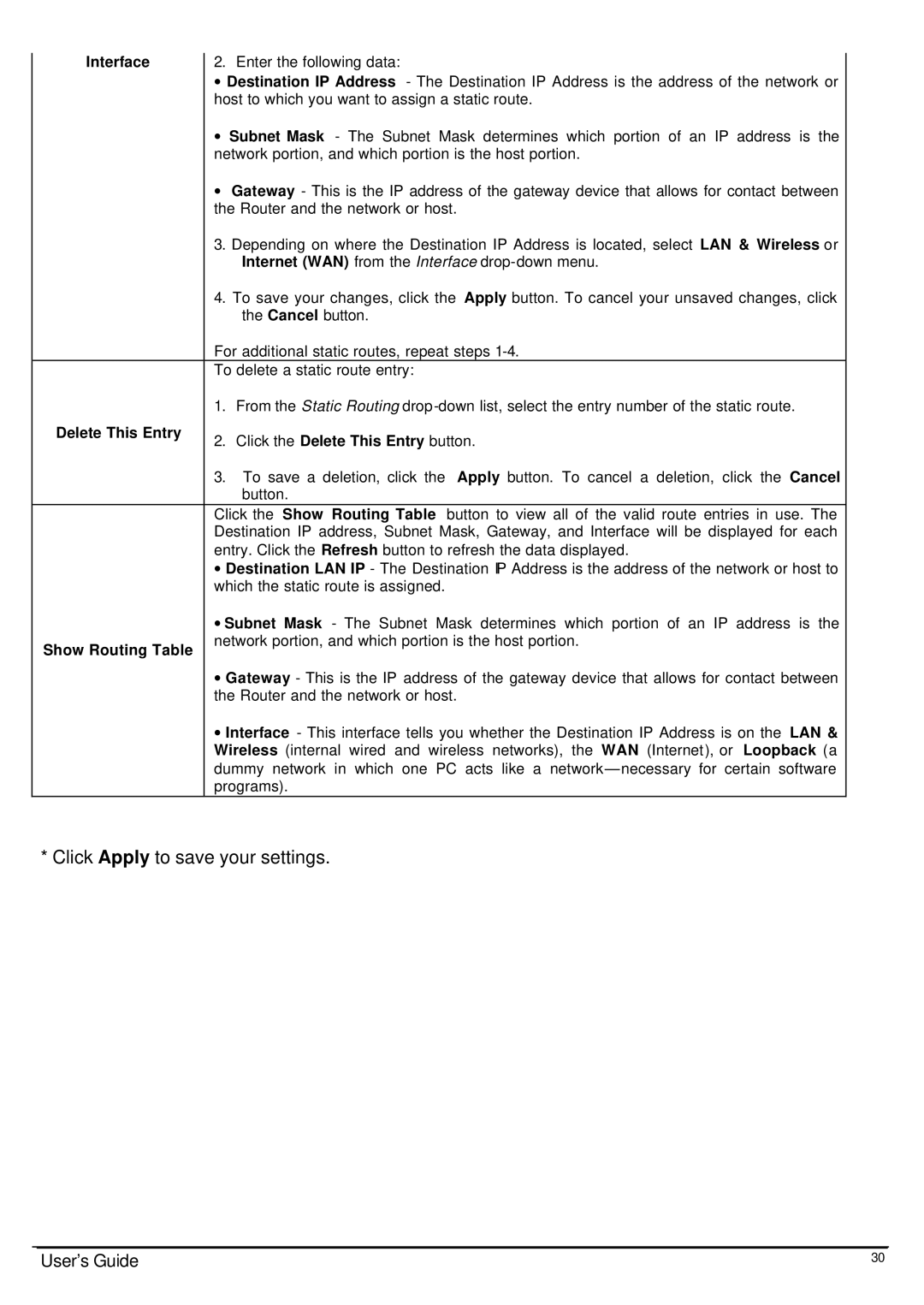Interface | 2. | Enter the following data: |
|
| ∙ Destination IP Address - The Destination IP Address is the address of the network or | ||
| host to which you want to assign a static route. | ||
| ∙ | Subnet Mask - The Subnet Mask determines which portion of an IP address is the | |
| network portion, and which portion is the host portion. | ||
| ∙ | Gateway - This is the IP address of the gateway device that allows for contact between | |
| the Router and the network or host. | ||
| 3. | Depending on where the Destination IP Address is located, select LAN & Wireless or | |
|
| Internet (WAN) from the Interface | |
| 4. | To save your changes, click the Apply button. To cancel your unsaved changes, click | |
|
| the Cancel button. |
|
| For additional static routes, repeat steps | ||
| To delete a static route entry: |
| |
| 1. | From the Static Routing | |
Delete This Entry | 2. | Click the Delete This Entry button. | |
| |||
| 3. | To save a deletion, click the | Apply button. To cancel a deletion, click the Cancel |
|
| button. |
|
| Click the Show Routing Table | button to view all of the valid route entries in use. The | |
| Destination IP address, Subnet Mask, Gateway, and Interface will be displayed for each | ||
| entry. Click the Refresh button to refresh the data displayed. | ||
| ∙ Destination LAN IP - The Destination IP Address is the address of the network or host to | ||
| which the static route is assigned. |
| |
| ∙ Subnet Mask - The Subnet Mask determines which portion of an IP address is the | ||
Show Routing Table | network portion, and which portion is the host portion. | ||
|
|
| |
∙Gateway - This is the IP address of the gateway device that allows for contact between the Router and the network or host.
∙Interface - This interface tells you whether the Destination IP Address is on the LAN & Wireless (internal wired and wireless networks), the WAN (Internet), or Loopback (a dummy network in which one PC acts like a network— necessary for certain software programs).
*Click Apply to save your settings.
User’s Guide | 30 |