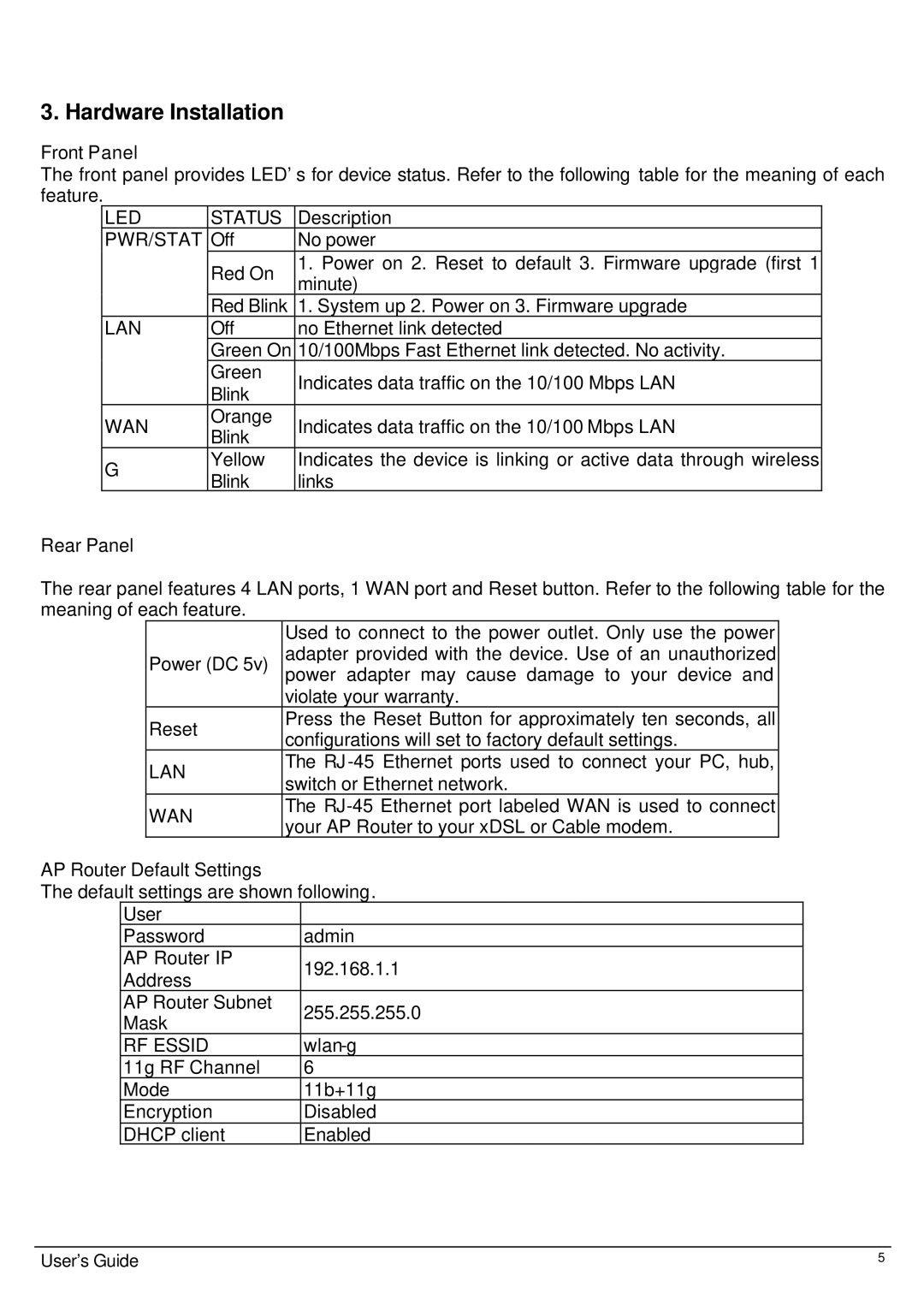3. Hardware Installation
Front Panel
The front panel provides LED’s for device status. Refer to the following table for the meaning of each feature.
LED | STATUS | Description | |
PWR/STAT | Off | No power | |
| Red On | 1. Power on 2. Reset to default 3. Firmware upgrade (first 1 | |
| minute) | ||
|
| ||
| Red Blink | 1. System up 2. Power on 3. Firmware upgrade | |
LAN | Off | no Ethernet link detected | |
| Green On | 10/100Mbps Fast Ethernet link detected. No activity. | |
| Green | Indicates data traffic on the 10/100 Mbps LAN | |
| Blink | ||
|
| ||
WAN | Orange | Indicates data traffic on the 10/100 Mbps LAN | |
Blink | |||
|
| ||
G | Yellow | Indicates the device is linking or active data through wireless | |
Blink | links | ||
|
Rear Panel
The rear panel features 4 LAN ports, 1 WAN port and Reset button. Refer to the following table for the meaning of each feature.
| Used to connect to the power outlet. Only use the power | |
Power (DC 5v) | adapter provided with the device. Use of an unauthorized | |
power adapter may cause damage to your device and | ||
| violate your warranty. | |
Reset | Press the Reset Button for approximately ten seconds, all | |
configurations will set to factory default settings. | ||
| ||
LAN | The RJ | |
switch or Ethernet network. | ||
| ||
WAN | The | |
your AP Router to your xDSL or Cable modem. | ||
|
AP Router Default Settings
The default settings are shown following.
User |
| |
Password | admin | |
AP Router IP | 192.168.1.1 | |
Address | ||
| ||
AP Router Subnet | 255.255.255.0 | |
Mask | ||
| ||
RF ESSID | ||
11g RF Channel | 6 | |
Mode | 11b+11g | |
Encryption | Disabled | |
DHCP client | Enabled |
User’s Guide | 5 |