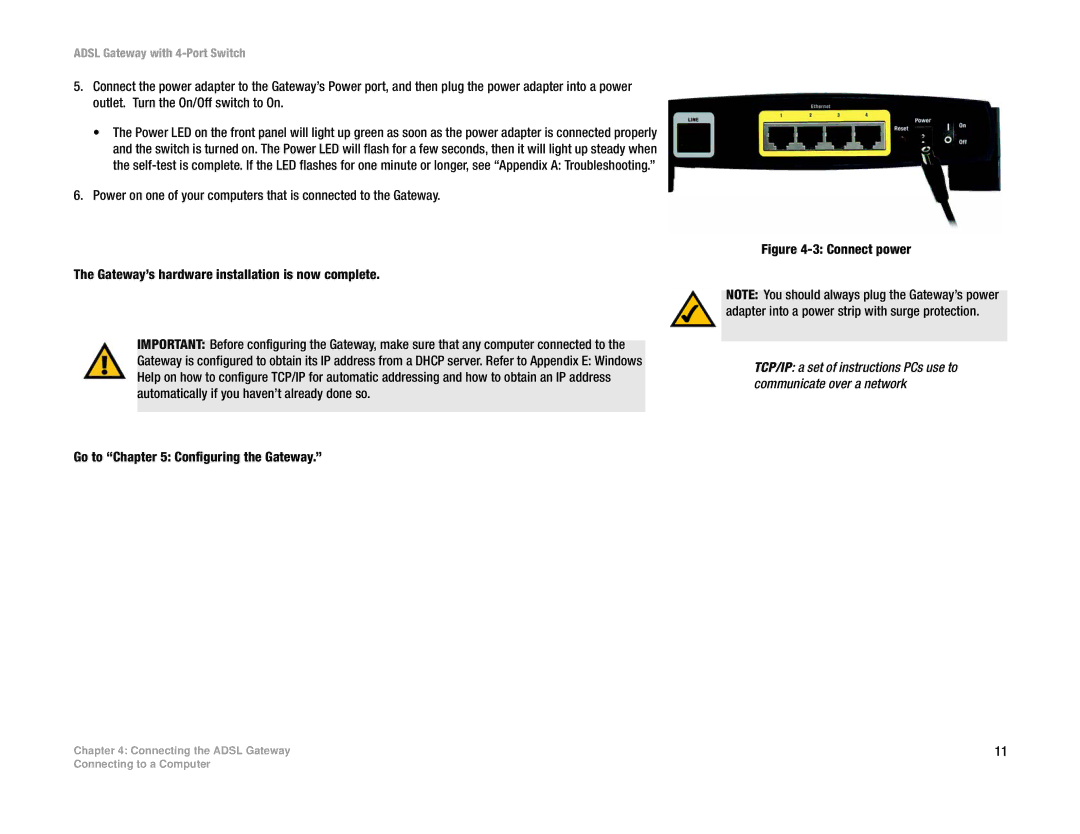ADSL Gateway with 4-Port Switch
5.Connect the power adapter to the Gateway’s Power port, and then plug the power adapter into a power outlet. Turn the On/Off switch to On.
•The Power LED on the front panel will light up green as soon as the power adapter is connected properly and the switch is turned on. The Power LED will flash for a few seconds, then it will light up steady when the
6.Power on one of your computers that is connected to the Gateway.
The Gateway’s hardware installation is now complete.
IMPORTANT: Before configuring the Gateway, make sure that any computer connected to the
Gateway is configured to obtain its IP address from a DHCP server. Refer to Appendix E: Windows Help on how to configure TCP/IP for automatic addressing and how to obtain an IP address automatically if you haven’t already done so.
Go to “Chapter 5: Configuring the Gateway.”
Chapter 4: Connecting the ADSL Gateway
Figure 4-3: Connect power
NOTE: You should always plug the Gateway’s power adapter into a power strip with surge protection.
TCP/IP: a set of instructions PCs use to communicate over a network
11
Connecting to a Computer