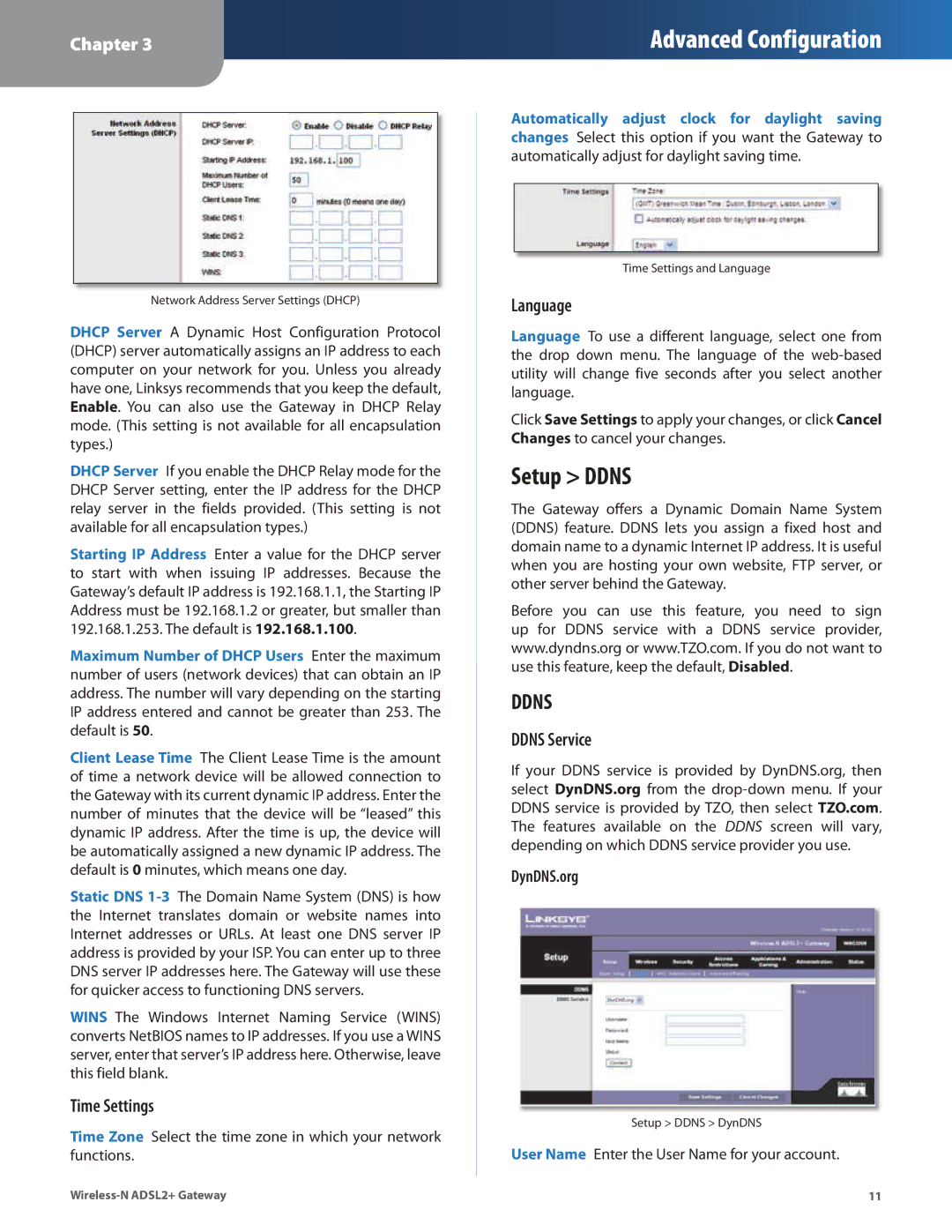Chapter 3
Advanced Configuration
Network Address Server Settings (DHCP)
DHCP Server A Dynamic Host Configuration Protocol (DHCP) server automatically assigns an IP address to each computer on your network for you. Unless you already have one, Linksys recommends that you keep the default, Enable. You can also use the Gateway in DHCP Relay mode. (This setting is not available for all encapsulation types.)
DHCP Server If you enable the DHCP Relay mode for the DHCP Server setting, enter the IP address for the DHCP relay server in the fields provided. (This setting is not available for all encapsulation types.)
Starting IP Address Enter a value for the DHCP server to start with when issuing IP addresses. Because the Gateway’s default IP address is 192.168.1.1, the Starting IP Address must be 192.168.1.2 or greater, but smaller than 192.168.1.253. The default is 192.168.1.100.
Maximum Number of DHCP Users Enter the maximum number of users (network devices) that can obtain an IP address. The number will vary depending on the starting IP address entered and cannot be greater than 253. The default is 50.
Client Lease Time The Client Lease Time is the amount of time a network device will be allowed connection to the Gateway with its current dynamic IP address. Enter the number of minutes that the device will be “leased” this dynamic IP address. After the time is up, the device will be automatically assigned a new dynamic IP address. The default is 0 minutes, which means one day.
Static DNS
WINS The Windows Internet Naming Service (WINS) converts NetBIOS names to IP addresses. If you use a WINS server, enter that server’s IP address here. Otherwise, leave this field blank.
Time Settings
Time Zone Select the time zone in which your network functions.
Automatically adjust clock for daylight saving changes Select this option if you want the Gateway to automatically adjust for daylight saving time.
Time Settings and Language
Language
Language To use a different language, select one from the drop down menu. The language of the
Click Save Settings to apply your changes, or click Cancel Changes to cancel your changes.
Setup > DDNS
The Gateway offers a Dynamic Domain Name System (DDNS) feature. DDNS lets you assign a fixed host and domain name to a dynamic Internet IP address. It is useful when you are hosting your own website, FTP server, or other server behind the Gateway.
Before you can use this feature, you need to sign up for DDNS service with a DDNS service provider, www.dyndns.org or www.TZO.com. If you do not want to use this feature, keep the default, Disabled.
DDNS
DDNS Service
If your DDNS service is provided by DynDNS.org, then select DynDNS.org from the
DynDNS.org
Setup > DDNS > DynDNS
User Name Enter the User Name for your account.
11 |