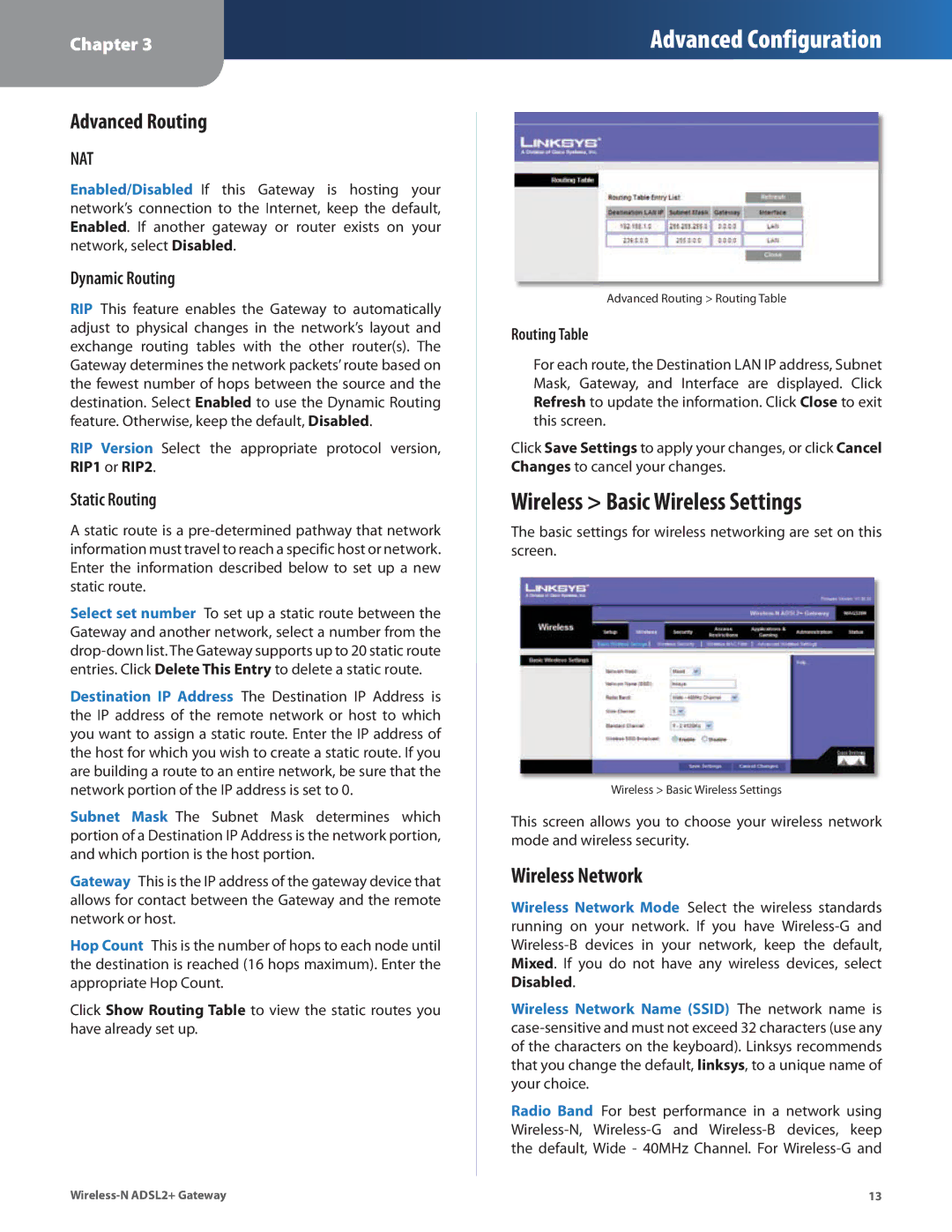Chapter 3
Advanced Configuration
Advanced Routing
NAT
Enabled/Disabled If this Gateway is hosting your network’s connection to the Internet, keep the default, Enabled. If another gateway or router exists on your network, select Disabled.
Dynamic Routing
RIP This feature enables the Gateway to automatically adjust to physical changes in the network’s layout and exchange routing tables with the other router(s). The Gateway determines the network packets’ route based on the fewest number of hops between the source and the destination. Select Enabled to use the Dynamic Routing feature. Otherwise, keep the default, Disabled.
RIP Version Select the appropriate protocol version, RIP1 or RIP2.
Static Routing
Astatic route is a
Select set number To set up a static route between the Gateway and another network, select a number from the
Destination IP Address The Destination IP Address is the IP address of the remote network or host to which you want to assign a static route. Enter the IP address of the host for which you wish to create a static route. If you are building a route to an entire network, be sure that the network portion of the IP address is set to 0.
Subnet Mask The Subnet Mask determines which portion of a Destination IP Address is the network portion, and which portion is the host portion.
Gateway This is the IP address of the gateway device that allows for contact between the Gateway and the remote network or host.
Hop Count This is the number of hops to each node until the destination is reached (16 hops maximum). Enter the appropriate Hop Count.
Click Show Routing Table to view the static routes you have already set up.
Advanced Routing > Routing Table
Routing Table
For each route, the Destination LAN IP address, Subnet Mask, Gateway, and Interface are displayed. Click Refresh to update the information. Click Close to exit this screen.
Click Save Settings to apply your changes, or click Cancel Changes to cancel your changes.
Wireless > Basic Wireless Settings
The basic settings for wireless networking are set on this screen.
Wireless > Basic Wireless Settings
This screen allows you to choose your wireless network mode and wireless security.
Wireless Network
Wireless Network Mode Select the wireless standards running on your network. If you have
Wireless Network Name (SSID) The network name is
Radio Band For best performance in a network using
13 |