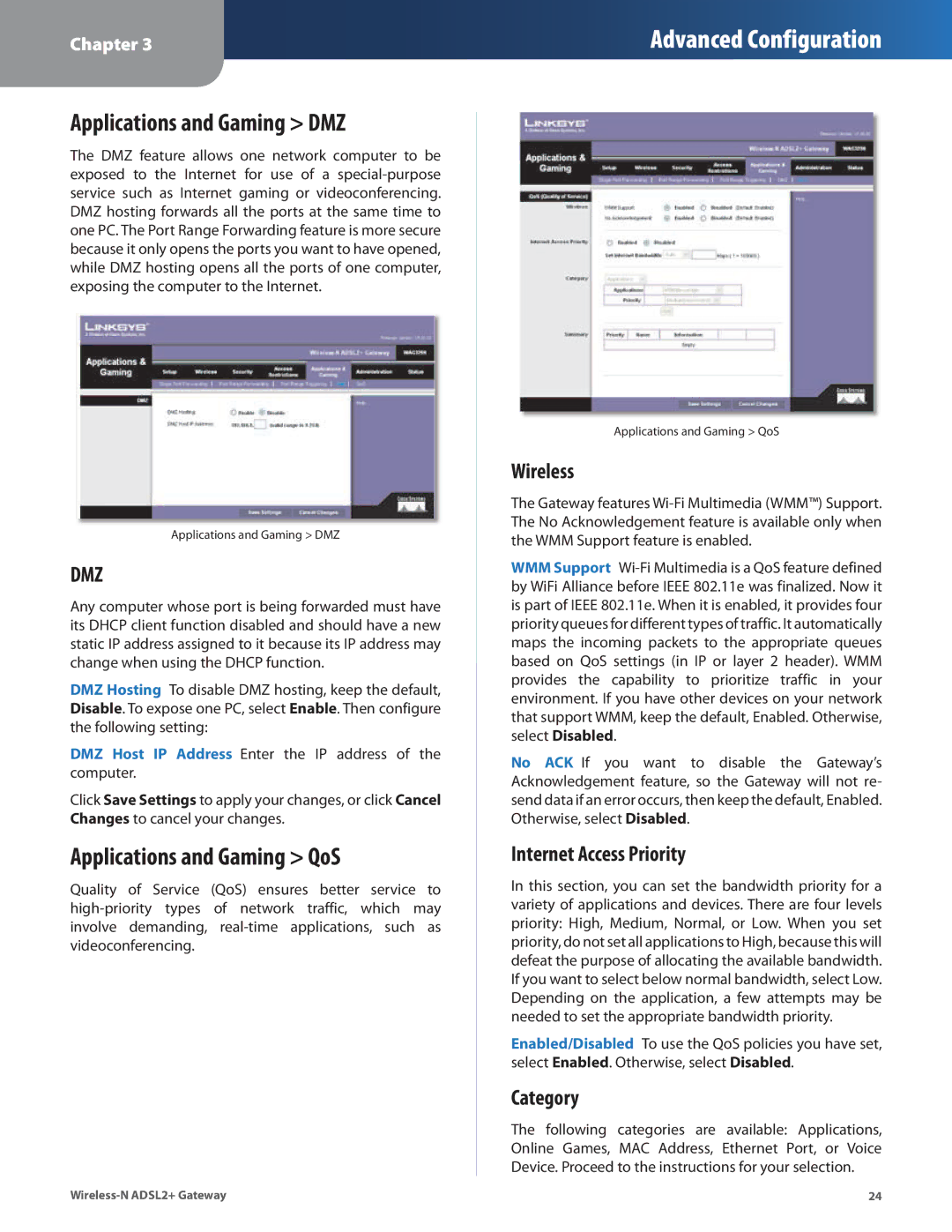Chapter 3
Advanced Configuration
Applications and Gaming > DMZ
The DMZ feature allows one network computer to be exposed to the Internet for use of a
Applications and Gaming > DMZ
DMZ
Any computer whose port is being forwarded must have its DHCP client function disabled and should have a new static IP address assigned to it because its IP address may change when using the DHCP function.
DMZ Hosting To disable DMZ hosting, keep the default, Disable. To expose one PC, select Enable. Then configure the following setting:
DMZ Host IP Address Enter the IP address of the computer.
Click Save Settings to apply your changes, or click Cancel Changes to cancel your changes.
Applications and Gaming > QoS
Quality of Service (QoS) ensures better service to
Applications and Gaming > QoS
Wireless
The Gateway features
WMM Support
No ACK If you want to disable the Gateway’s Acknowledgement feature, so the Gateway will not re- send data if an error occurs, then keep the default, Enabled. Otherwise, select Disabled.
Internet Access Priority
In this section, you can set the bandwidth priority for a variety of applications and devices. There are four levels priority: High, Medium, Normal, or Low. When you set priority, do not set all applications to High, because this will defeat the purpose of allocating the available bandwidth. If you want to select below normal bandwidth, select Low. Depending on the application, a few attempts may be needed to set the appropriate bandwidth priority.
Enabled/Disabled To use the QoS policies you have set, select Enabled. Otherwise, select Disabled.
Category
The following categories are available: Applications, Online Games, MAC Address, Ethernet Port, or Voice Device. Proceed to the instructions for your selection.
24 |