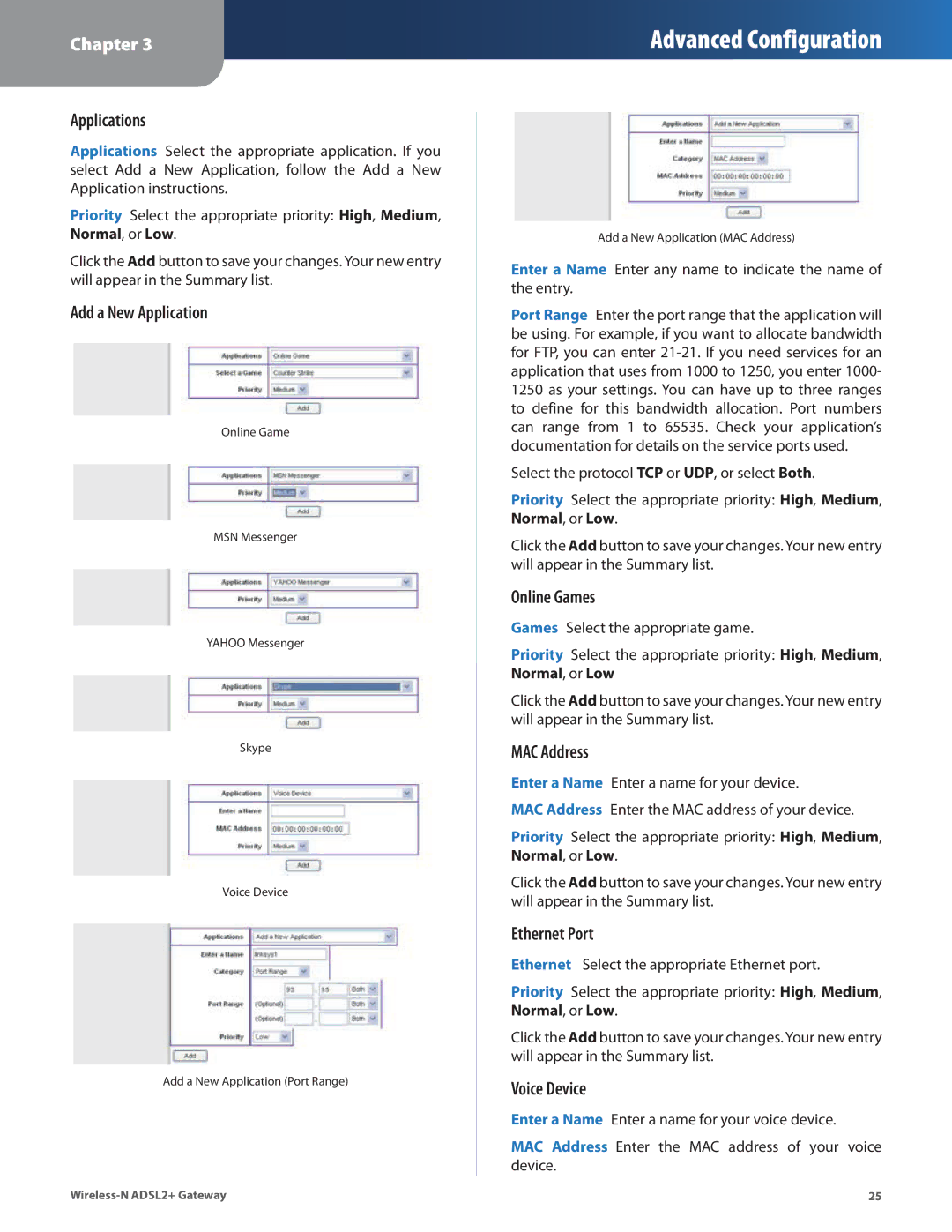Chapter 3
Advanced Configuration
Applications
Applications Select the appropriate application. If you select Add a New Application, follow the Add a New Application instructions.
Priority Select the appropriate priority: High, Medium, Normal, or Low.
Click the Add button to save your changes. Your new entry will appear in the Summary list.
Add a New Application
Online Game
MSN Messenger
YAHOO Messenger
Skype
Voice Device
Add a New Application (Port Range)
Add a New Application (MAC Address)
Enter a Name Enter any name to indicate the name of the entry.
Port Range Enter the port range that the application will be using. For example, if you want to allocate bandwidth for FTP, you can enter
Select the protocol TCP or UDP, or select Both.
Priority Select the appropriate priority: High, Medium, Normal, or Low.
Click the Add button to save your changes. Your new entry will appear in the Summary list.
Online Games
Games Select the appropriate game.
Priority Select the appropriate priority: High, Medium, Normal, or Low
Click the Add button to save your changes. Your new entry will appear in the Summary list.
MAC Address
Enter a Name Enter a name for your device.
MAC Address Enter the MAC address of your device.
Priority Select the appropriate priority: High, Medium, Normal, or Low.
Click the Add button to save your changes. Your new entry will appear in the Summary list.
Ethernet Port
Ethernet Select the appropriate Ethernet port.
Priority Select the appropriate priority: High, Medium, Normal, or Low.
Click the Add button to save your changes. Your new entry will appear in the Summary list.
Voice Device
Enter a Name Enter a name for your voice device.
MAC Address Enter the MAC address of your voice device.
25 |