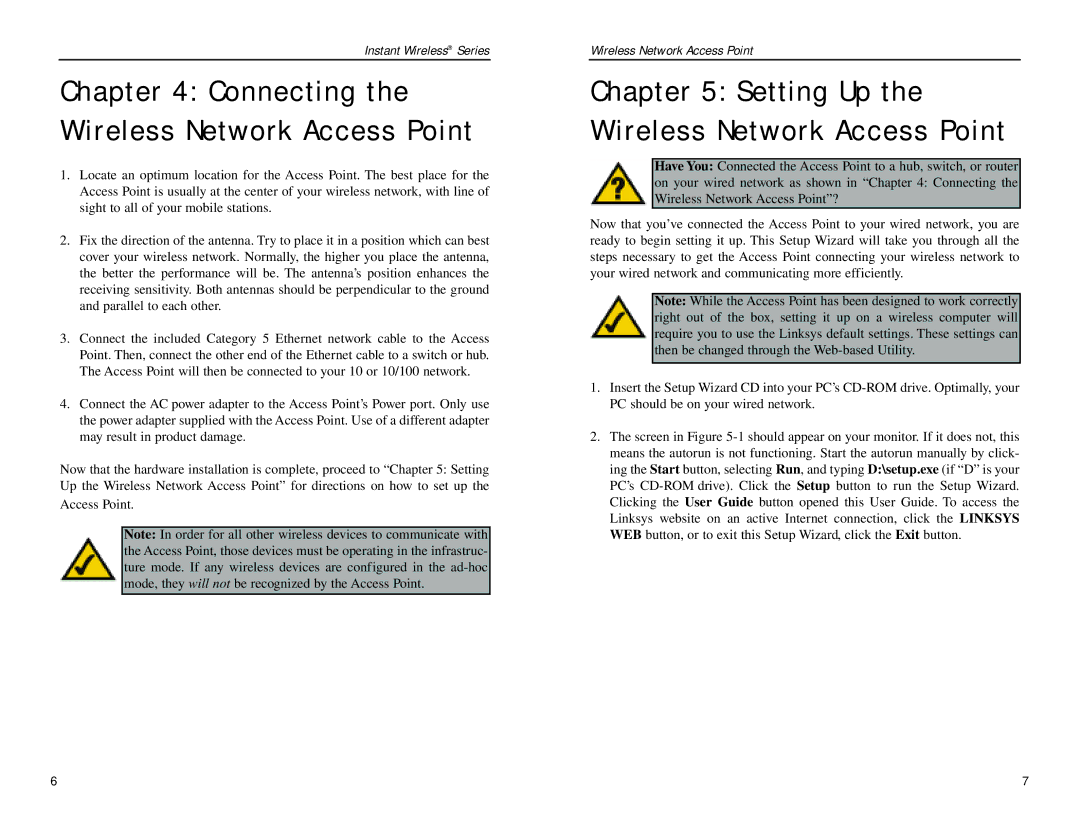Instant Wireless® Series
Chapter 4: Connecting the Wireless Network Access Point
1.Locate an optimum location for the Access Point. The best place for the Access Point is usually at the center of your wireless network, with line of sight to all of your mobile stations.
2.Fix the direction of the antenna. Try to place it in a position which can best cover your wireless network. Normally, the higher you place the antenna, the better the performance will be. The antenna’s position enhances the receiving sensitivity. Both antennas should be perpendicular to the ground and parallel to each other.
3.Connect the included Category 5 Ethernet network cable to the Access
Point. Then, connect the other end of the Ethernet cable to a switch or hub. The Access Point will then be connected to your 10 or 10/100 network.
4.Connect the AC power adapter to the Access Point’s Power port. Only use the power adapter supplied with the Access Point. Use of a different adapter may result in product damage.
Now that the hardware installation is complete, proceed to “Chapter 5: Setting Up the Wireless Network Access Point” for directions on how to set up the Access Point.
Note: In order for all other wireless devices to communicate with the Access Point, those devices must be operating in the infrastruc- ture mode. If any wireless devices are configured in the
Wireless Network Access Point
Chapter 5: Setting Up the Wireless Network Access Point
Have You: Connected the Access Point to a hub, switch, or router
on your wired network as shown in “Chapter 4: Connecting the Wireless Network Access Point”?
Now that you’ve connected the Access Point to your wired network, you are ready to begin setting it up. This Setup Wizard will take you through all the steps necessary to get the Access Point connecting your wireless network to your wired network and communicating more efficiently.
Note: While the Access Point has been designed to work correctly right out of the box, setting it up on a wireless computer will require you to use the Linksys default settings. These settings can then be changed through the
1.Insert the Setup Wizard CD into your PC’s
2.The screen in Figure
6 | 7 |