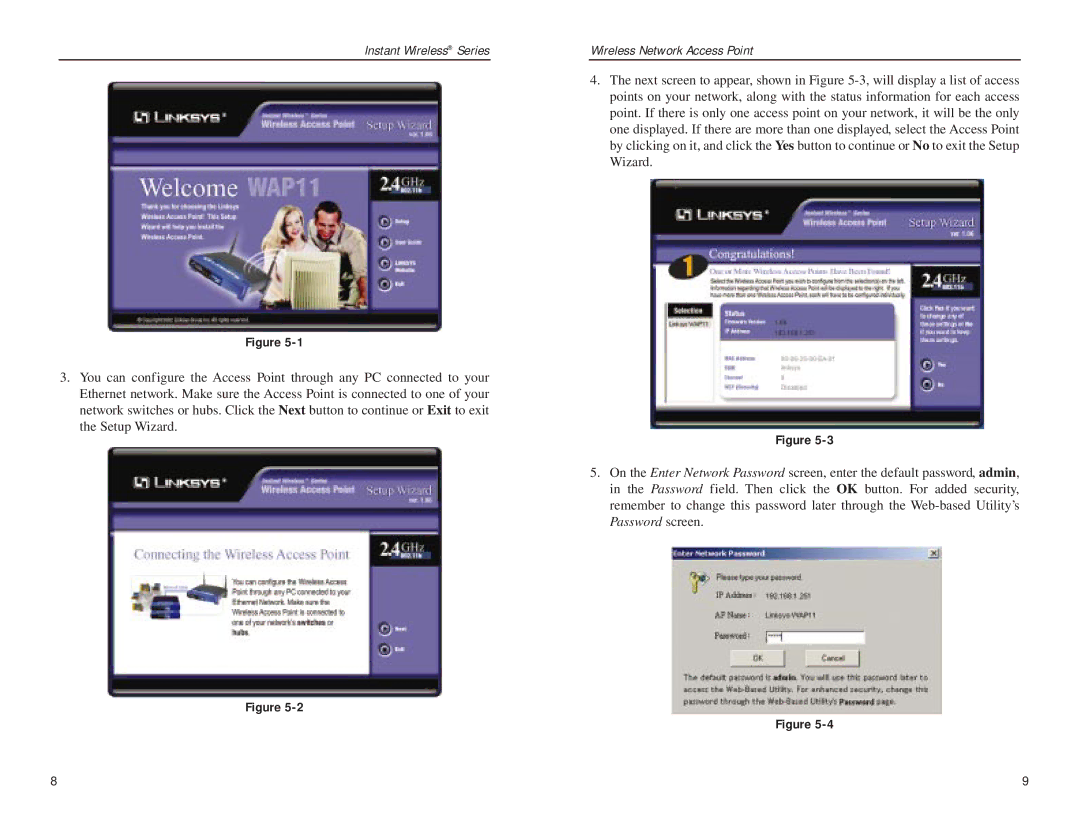Instant Wireless® Series
Figure
3.You can configure the Access Point through any PC connected to your Ethernet network. Make sure the Access Point is connected to one of your network switches or hubs. Click the Next button to continue or Exit to exit the Setup Wizard.
Figure
Wireless Network Access Point
4.The next screen to appear, shown in Figure
Figure
5.On the Enter Network Password screen, enter the default password, admin, in the Password field. Then click the OK button. For added security, remember to change this password later through the
Figure
8 | 9 |