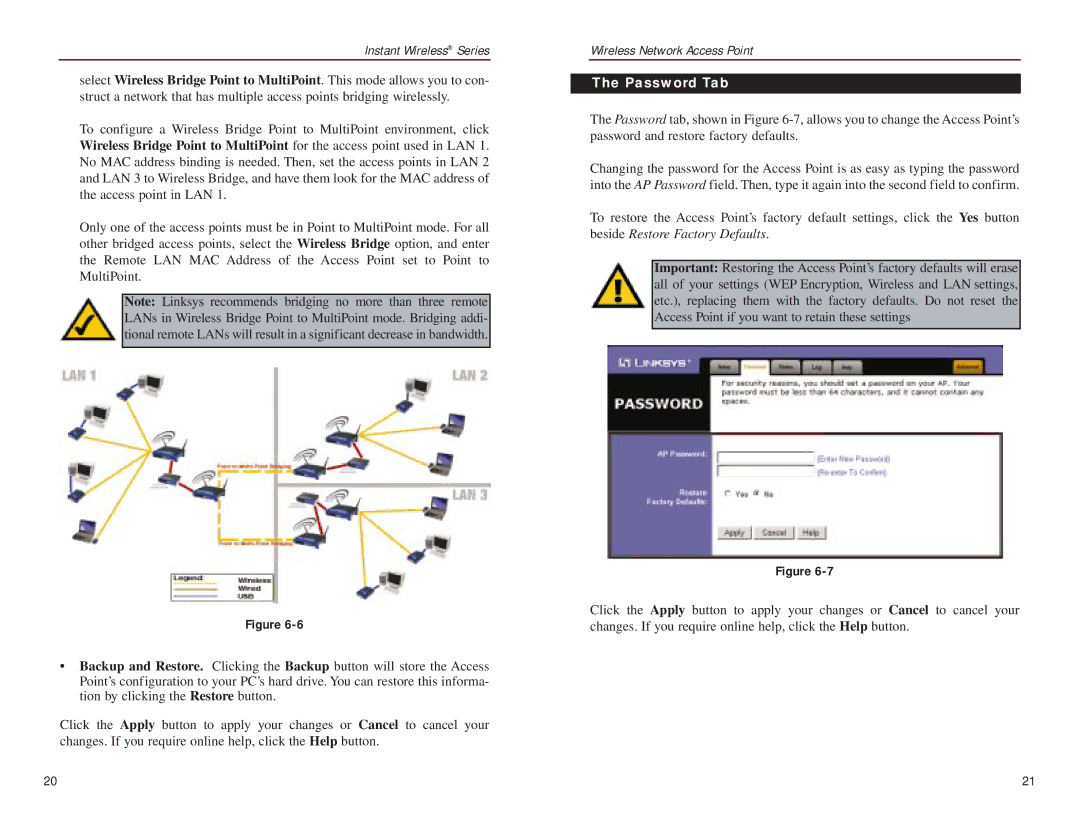Instant Wireless® Series
select Wireless Bridge Point to MultiPoint. This mode allows you to con- struct a network that has multiple access points bridging wirelessly.
To configure a Wireless Bridge Point to MultiPoint environment, click Wireless Bridge Point to MultiPoint for the access point used in LAN 1. No MAC address binding is needed. Then, set the access points in LAN 2 and LAN 3 to Wireless Bridge, and have them look for the MAC address of the access point in LAN 1.
Only one of the access points must be in Point to MultiPoint mode. For all other bridged access points, select the Wireless Bridge option, and enter the Remote LAN MAC Address of the Access Point set to Point to MultiPoint.
Note: Linksys recommends bridging no more than three remote LANs in Wireless Bridge Point to MultiPoint mode. Bridging addi- tional remote LANs will result in a significant decrease in bandwidth.
Wireless Network Access Point
The Password Tab
The Password tab, shown in Figure
Changing the password for the Access Point is as easy as typing the password into the AP Password field. Then, type it again into the second field to confirm.
To restore the Access Point’s factory default settings, click the Yes button beside Restore Factory Defaults.
Important: Restoring the Access Point’s factory defaults will erase all of your settings (WEP Encryption, Wireless and LAN settings, etc.), replacing them with the factory defaults. Do not reset the Access Point if you want to retain these settings
Figure
•Backup and Restore. Clicking the Backup button will store the Access Point’s configuration to your PC’s hard drive. You can restore this informa- tion by clicking the Restore button.
Click the Apply button to apply your changes or Cancel to cancel your changes. If you require online help, click the Help button.
Figure
Click the Apply button to apply your changes or Cancel to cancel your changes. If you require online help, click the Help button.
20 | 21 |