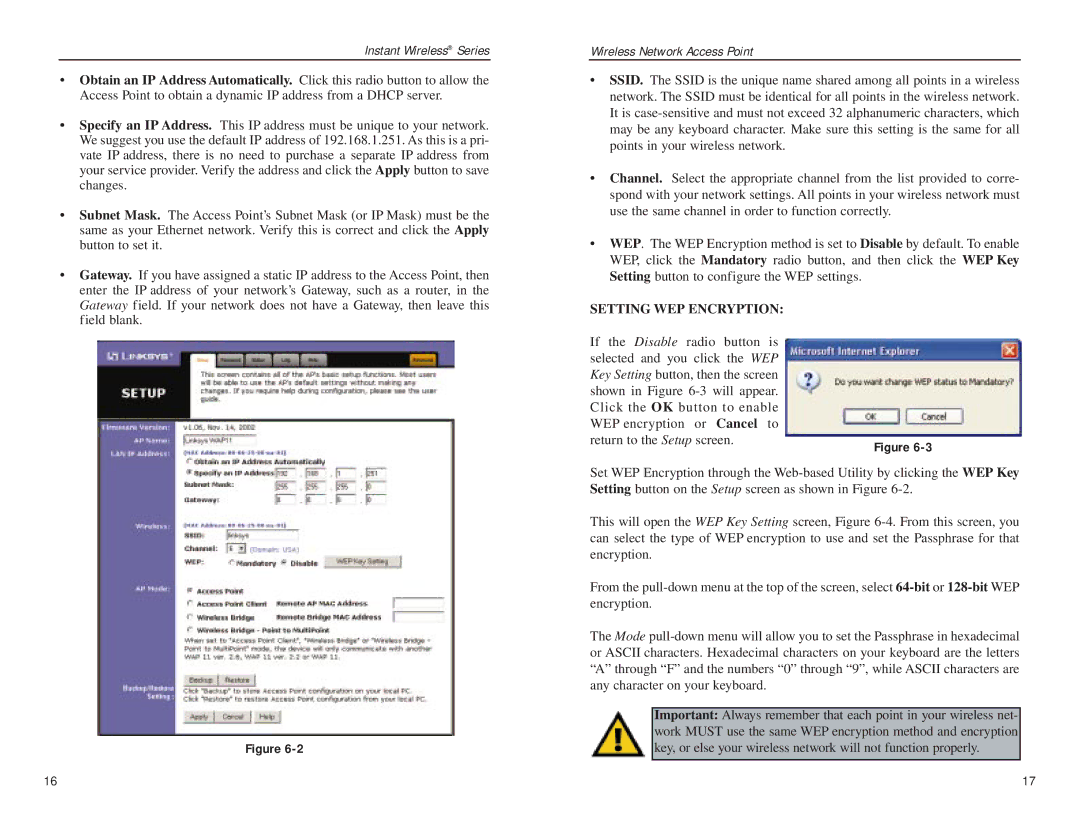Instant Wireless® Series
•Obtain an IP Address Automatically. Click this radio button to allow the Access Point to obtain a dynamic IP address from a DHCP server.
•Specify an IP Address. This IP address must be unique to your network. We suggest you use the default IP address of 192.168.1.251. As this is a pri- vate IP address, there is no need to purchase a separate IP address from your service provider. Verify the address and click the Apply button to save changes.
•Subnet Mask. The Access Point’s Subnet Mask (or IP Mask) must be the same as your Ethernet network. Verify this is correct and click the Apply button to set it.
•Gateway. If you have assigned a static IP address to the Access Point, then enter the IP address of your network’s Gateway, such as a router, in the Gateway field. If your network does not have a Gateway, then leave this field blank.
Figure
Wireless Network Access Point
•SSID. The SSID is the unique name shared among all points in a wireless network. The SSID must be identical for all points in the wireless network. It is
•Channel. Select the appropriate channel from the list provided to corre- spond with your network settings. All points in your wireless network must use the same channel in order to function correctly.
•WEP. The WEP Encryption method is set to Disable by default. To enable WEP, click the Mandatory radio button, and then click the WEP Key Setting button to configure the WEP settings.
SETTING WEP ENCRYPTION: |
|
If the Disable radio button is |
|
selected and you click the WEP |
|
Key Setting button, then the screen |
|
shown in Figure |
|
Click the OK button to enable |
|
WEP encryption or Cancel to |
|
return to the Setup screen. | Figure |
|
Set WEP Encryption through the
This will open the WEP Key Setting screen, Figure
From the
The Mode
Important: Always remember that each point in your wireless net- work MUST use the same WEP encryption method and encryption key, or else your wireless network will not function properly.
16 | 17 |