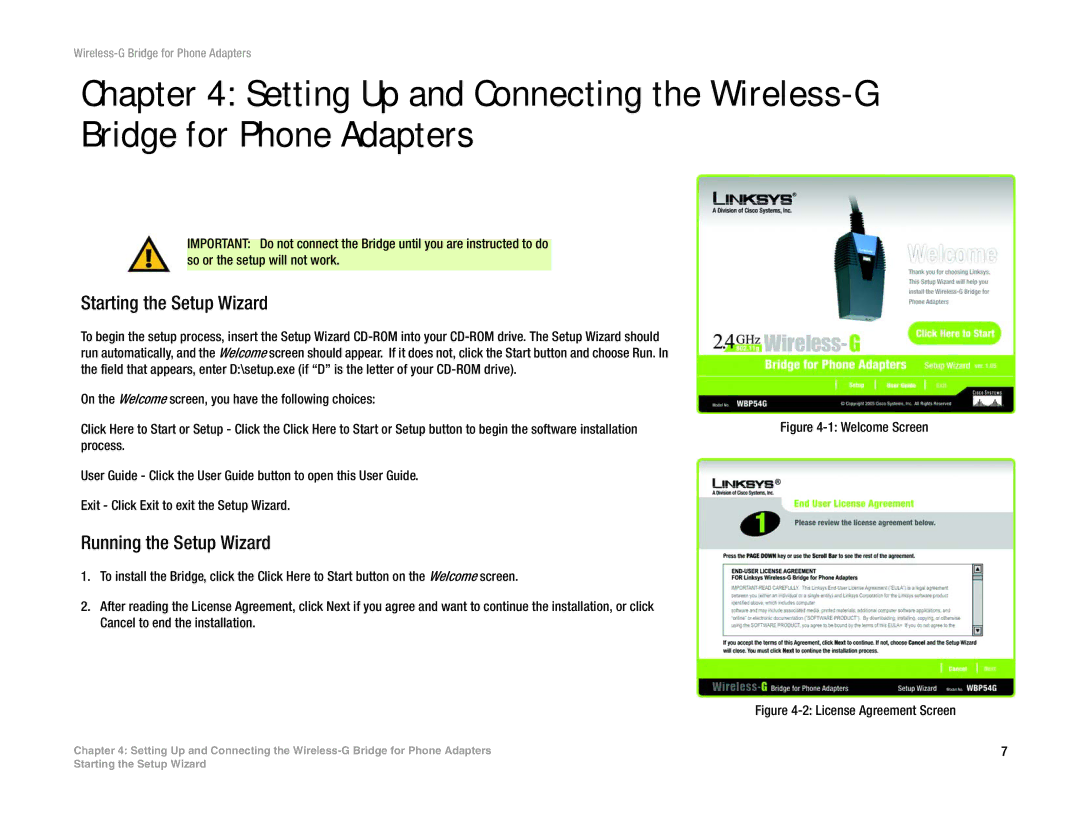Chapter 4: Setting Up and Connecting the
IMPORTANT: Do not connect the Bridge until you are instructed to do so or the setup will not work.
Starting the Setup Wizard
To begin the setup process, insert the Setup Wizard
On the Welcome screen, you have the following choices: |
|
Click Here to Start or Setup - Click the Click Here to Start or Setup button to begin the software installation | Figure |
process. |
|
User Guide - Click the User Guide button to open this User Guide. |
|
Exit - Click Exit to exit the Setup Wizard. |
|
Running the Setup Wizard
1. To install the Bridge, click the Click Here to Start button on the Welcome screen.
2. After reading the License Agreement, click Next if you agree and want to continue the installation, or click Cancel to end the installation.
Figure 4-2: License Agreement Screen
Chapter 4: Setting Up and Connecting the | 7 |
Starting the Setup Wizard