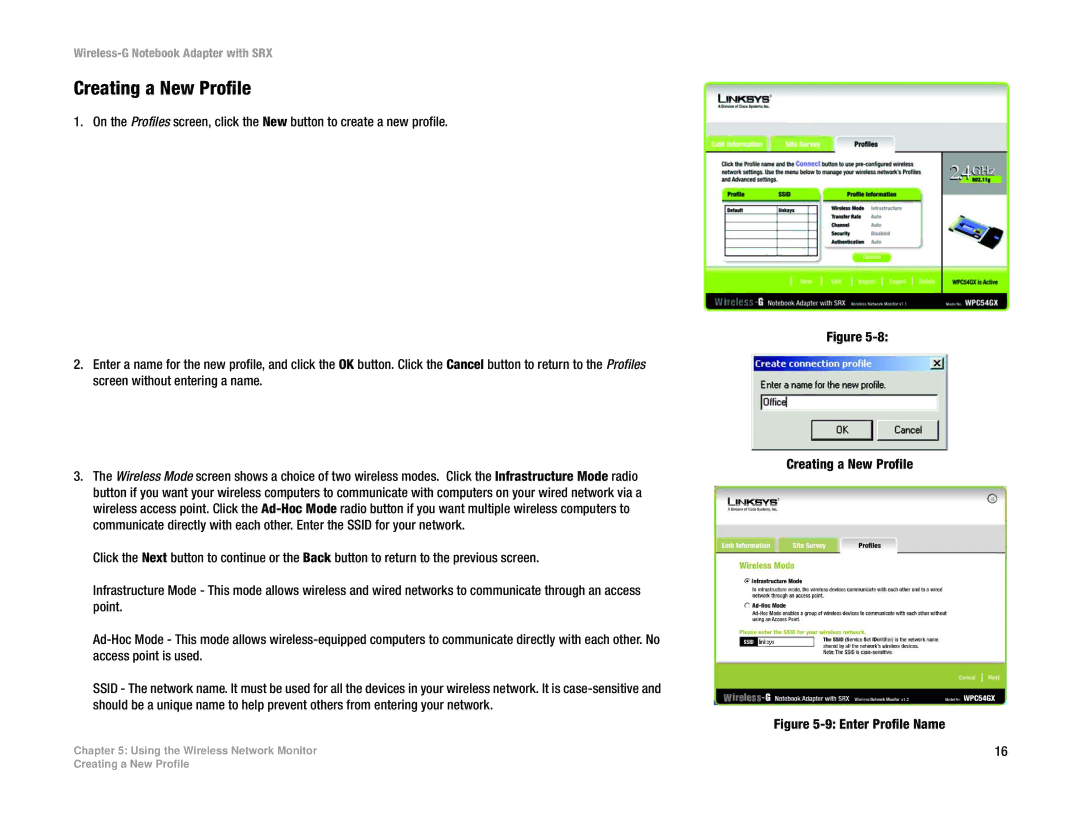Creating a New Profile
1. On the Profiles screen, click the New button to create a new profile.
2.Enter a name for the new profile, and click the OK button. Click the Cancel button to return to the Profiles screen without entering a name.
3.The Wireless Mode screen shows a choice of two wireless modes. Click the Infrastructure Mode radio button if you want your wireless computers to communicate with computers on your wired network via a wireless access point. Click the
Click the Next button to continue or the Back button to return to the previous screen.
Infrastructure Mode - This mode allows wireless and wired networks to communicate through an access point.
SSID - The network name. It must be used for all the devices in your wireless network. It is
Chapter 5: Using the Wireless Network Monitor
Figure
Creating a New Profile
Figure 5-9: Enter Profile Name
16
Creating a New Profile