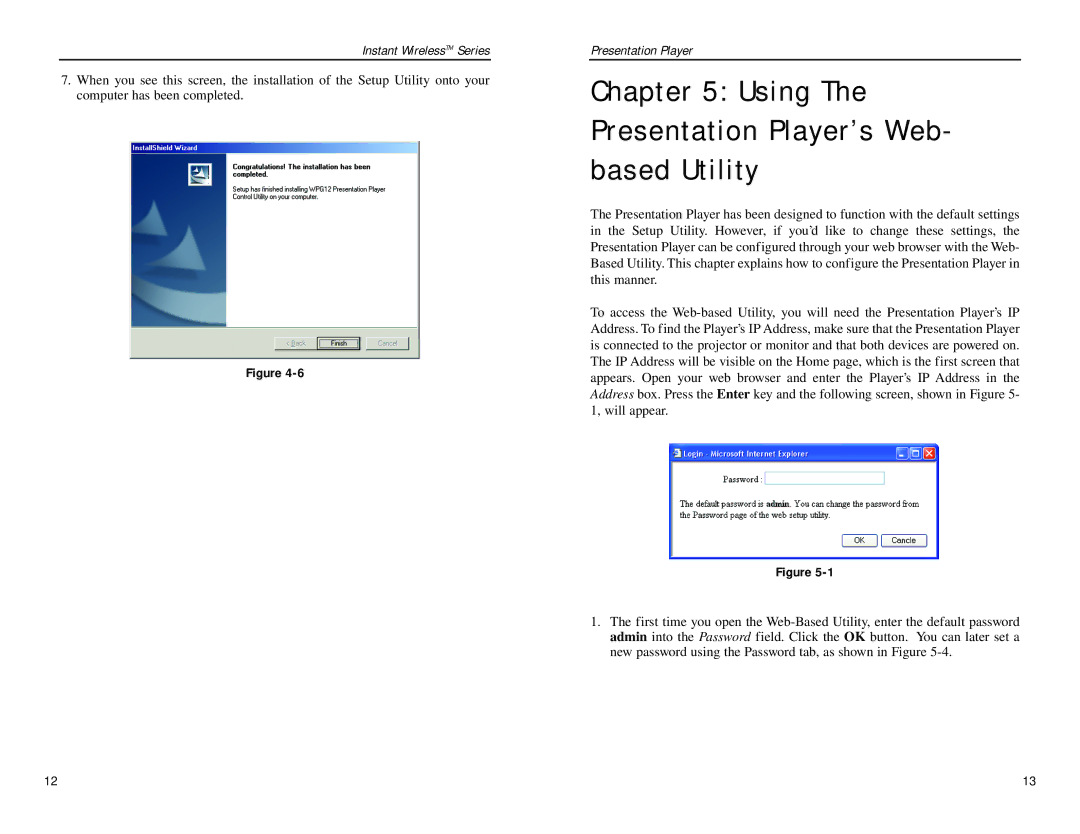Instant WirelessTM Series
7.When you see this screen, the installation of the Setup Utility onto your computer has been completed.
Figure 4-6
Presentation Player
Chapter 5: Using The Presentation Player’s Web- based Utility
The Presentation Player has been designed to function with the default settings in the Setup Utility. However, if you’d like to change these settings, the Presentation Player can be configured through your web browser with the Web- Based Utility. This chapter explains how to configure the Presentation Player in this manner.
To access the Web-based Utility, you will need the Presentation Player’s IP Address. To find the Player’s IP Address, make sure that the Presentation Player is connected to the projector or monitor and that both devices are powered on. The IP Address will be visible on the Home page, which is the first screen that appears. Open your web browser and enter the Player’s IP Address in the Address box. Press the Enter key and the following screen, shown in Figure 5- 1, will appear.
Figure 5-1
1.The first time you open the Web-Based Utility, enter the default password admin into the Password field. Click the OK button. You can later set a new password using the Password tab, as shown in Figure 5-4.