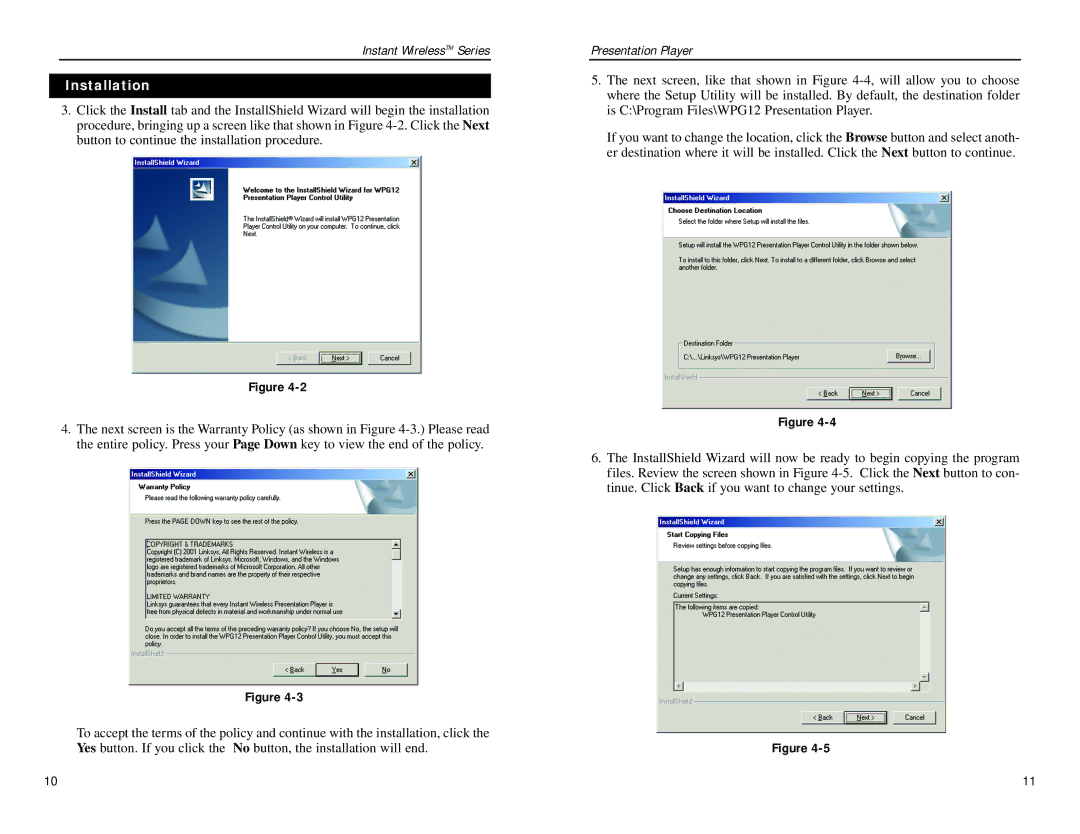Instant WirelessTM Series
Installation
3.Click the Install tab and the InstallShield Wizard will begin the installation procedure, bringing up a screen like that shown in Figure
Figure
4.The next screen is the Warranty Policy (as shown in Figure
Figure
To accept the terms of the policy and continue with the installation, click the Yes button. If you click the No button, the installation will end.
Presentation Player
5.The next screen, like that shown in Figure
If you want to change the location, click the Browse button and select anoth- er destination where it will be installed. Click the Next button to continue.
Figure
6.The InstallShield Wizard will now be ready to begin copying the program files. Review the screen shown in Figure
Figure
10 | 11 |