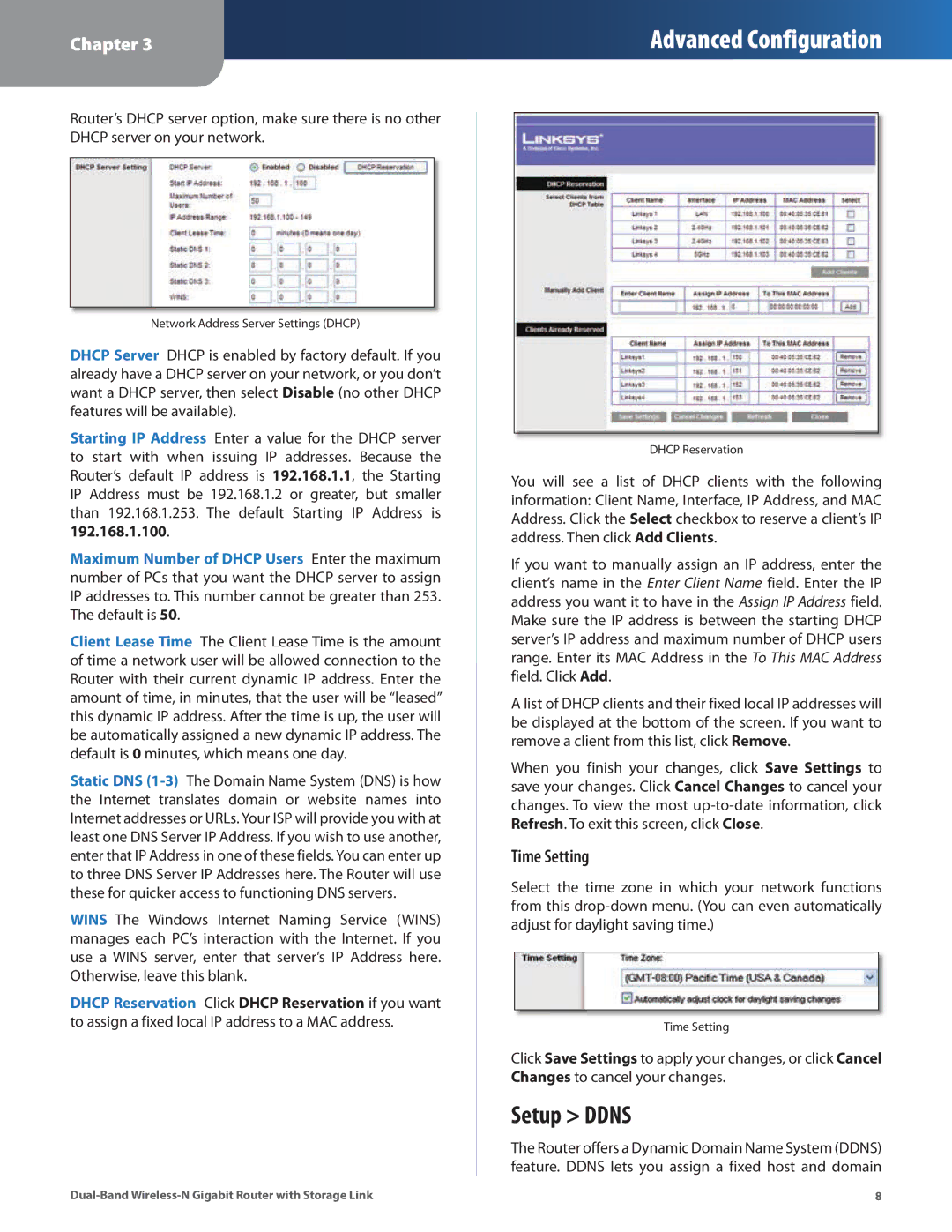Chapter 3
Advanced Configuration
Router’s DHCP server option, make sure there is no other DHCP server on your network.
Network Address Server Settings (DHCP)
DHCP Server DHCP is enabled by factory default. If you already have a DHCP server on your network, or you don’t want a DHCP server, then select Disable (no other DHCP features will be available).
Starting IP Address Enter a value for the DHCP server to start with when issuing IP addresses. Because the Router’s default IP address is 192.168.1.1, the Starting IP Address must be 192.168.1.2 or greater, but smaller than 192.168.1.253. The default Starting IP Address is 192.168.1.100.
Maximum Number of DHCP Users Enter the maximum number of PCs that you want the DHCP server to assign IP addresses to. This number cannot be greater than 253. The default is 50.
Client Lease Time The Client Lease Time is the amount of time a network user will be allowed connection to the Router with their current dynamic IP address. Enter the amount of time, in minutes, that the user will be “leased” this dynamic IP address. After the time is up, the user will be automatically assigned a new dynamic IP address. The default is 0 minutes, which means one day.
Static DNS
WINS The Windows Internet Naming Service (WINS) manages each PC’s interaction with the Internet. If you use a WINS server, enter that server’s IP Address here. Otherwise, leave this blank.
DHCP Reservation Click DHCP Reservation if you want to assign a fixed local IP address to a MAC address.
DHCP Reservation
You will see a list of DHCP clients with the following information: Client Name, Interface, IP Address, and MAC Address. Click the Select checkbox to reserve a client’s IP address. Then click Add Clients.
If you want to manually assign an IP address, enter the client’s name in the Enter Client Name field. Enter the IP address you want it to have in the Assign IP Address field. Make sure the IP address is between the starting DHCP server’s IP address and maximum number of DHCP users range. Enter its MAC Address in the To This MAC Address field. Click Add.
A list of DHCP clients and their fixed local IP addresses will be displayed at the bottom of the screen. If you want to remove a client from this list, click Remove.
When you finish your changes, click Save Settings to save your changes. Click Cancel Changes to cancel your changes. To view the most
Time Setting
Select the time zone in which your network functions from this
Time Setting
Click Save Settings to apply your changes, or click Cancel Changes to cancel your changes.
Setup > DDNS
The Router offers a Dynamic Domain Name System (DDNS) feature. DDNS lets you assign a fixed host and domain