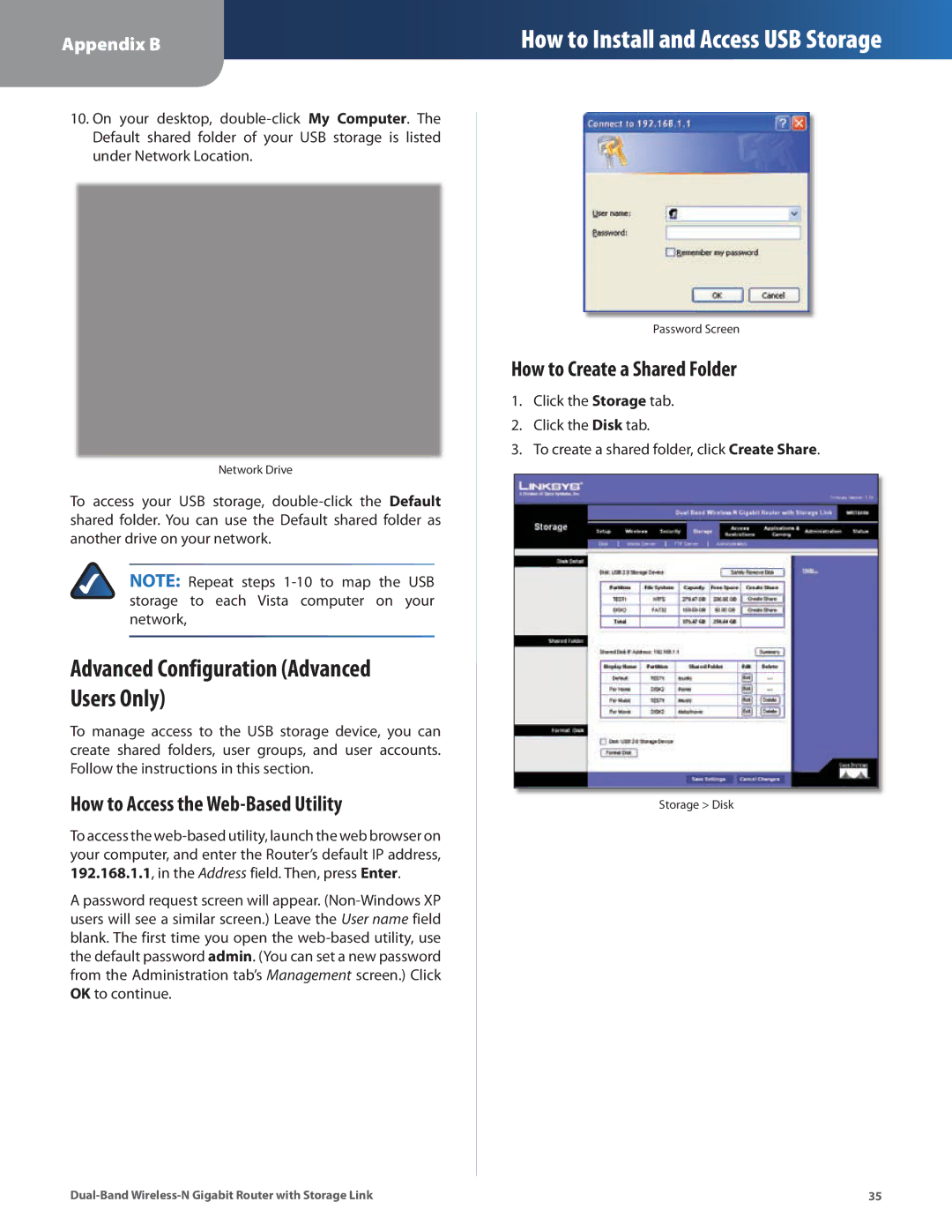Appendix B
How to Install and Access USB Storage
10.On your desktop,
Network Drive
To access your USB storage,
NOTE: Repeat steps
Advanced Configuration (Advanced Users Only)
To manage access to the USB storage device, you can create shared folders, user groups, and user accounts. Follow the instructions in this section.
How to Access the Web-Based Utility
To access the
A password request screen will appear.
Password Screen
How to Create a Shared Folder
1.Click the Storage tab.
2.Click the Disk tab.
3.To create a shared folder, click Create Share.
Storage > Disk
35 |