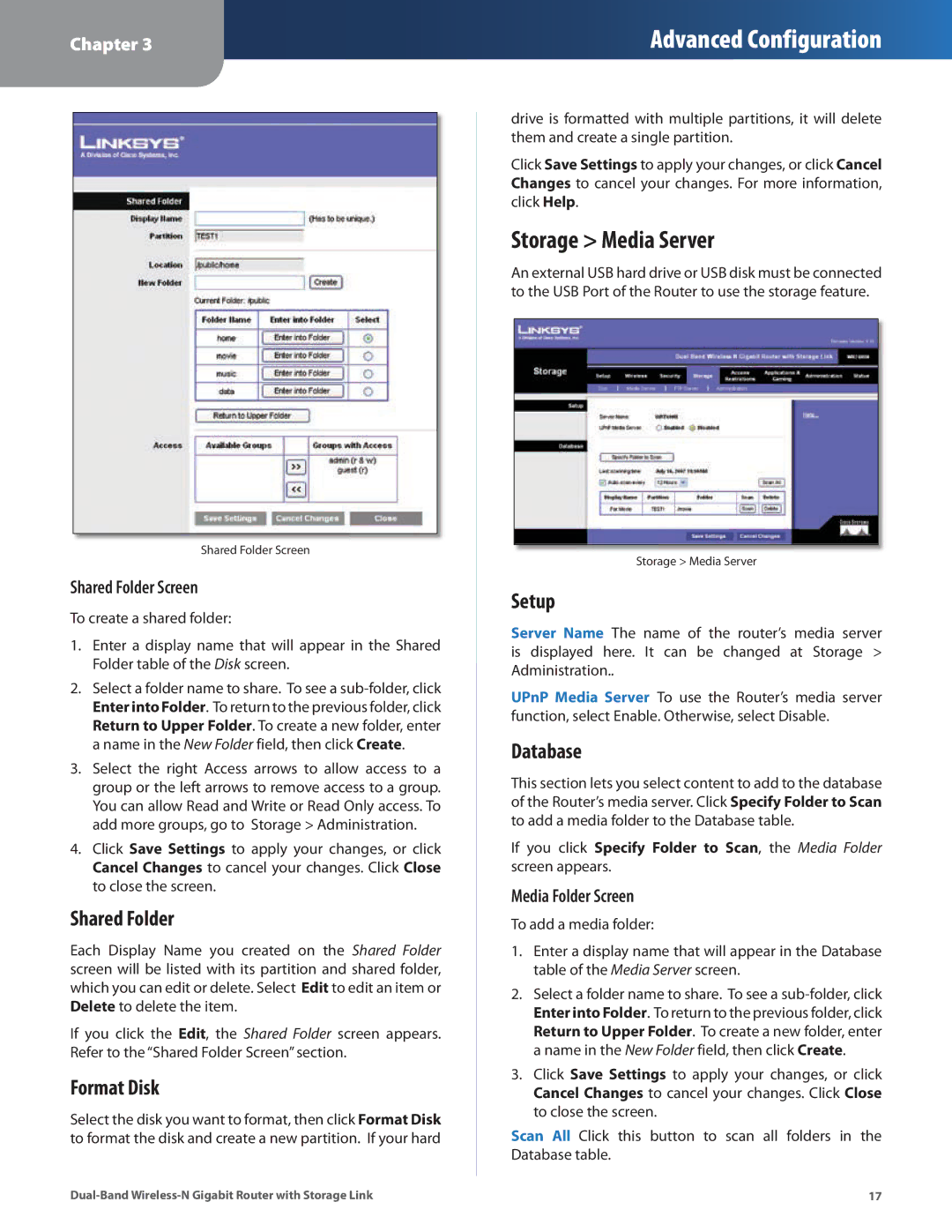Chapter 3
Advanced Configuration
Shared Folder Screen
Shared Folder Screen
To create a shared folder:
1.Enter a display name that will appear in the Shared Folder table of the Disk screen.
2.Select a folder name to share. To see a
3.Select the right Access arrows to allow access to a group or the left arrows to remove access to a group. You can allow Read and Write or Read Only access. To add more groups, go to Storage > Administration.
4.Click Save Settings to apply your changes, or click Cancel Changes to cancel your changes. Click Close to close the screen.
Shared Folder
Each Display Name you created on the Shared Folder screen will be listed with its partition and shared folder, which you can edit or delete. Select Edit to edit an item or Delete to delete the item.
If you click the Edit, the Shared Folder screen appears. Refer to the “Shared Folder Screen” section.
Format Disk
Select the disk you want to format, then click Format Disk to format the disk and create a new partition. If your hard
drive is formatted with multiple partitions, it will delete them and create a single partition.
Click Save Settings to apply your changes, or click Cancel Changes to cancel your changes. For more information, click Help.
Storage > Media Server
An external USB hard drive or USB disk must be connected to the USB Port of the Router to use the storage feature.
Storage > Media Server
Setup
Server Name The name of the router’s media server is displayed here. It can be changed at Storage > Administration..
UPnP Media Server To use the Router’s media server function, select Enable. Otherwise, select Disable.
Database
This section lets you select content to add to the database of the Router’s media server. Click Specify Folder to Scan to add a media folder to the Database table.
If you click Specify Folder to Scan, the Media Folder screen appears.
Media Folder Screen
To add a media folder:
1.Enter a display name that will appear in the Database table of the Media Server screen.
2.Select a folder name to share. To see a
3.Click Save Settings to apply your changes, or click Cancel Changes to cancel your changes. Click Close to close the screen.
Scan All Click this button to scan all folders in the Database table.
17 |