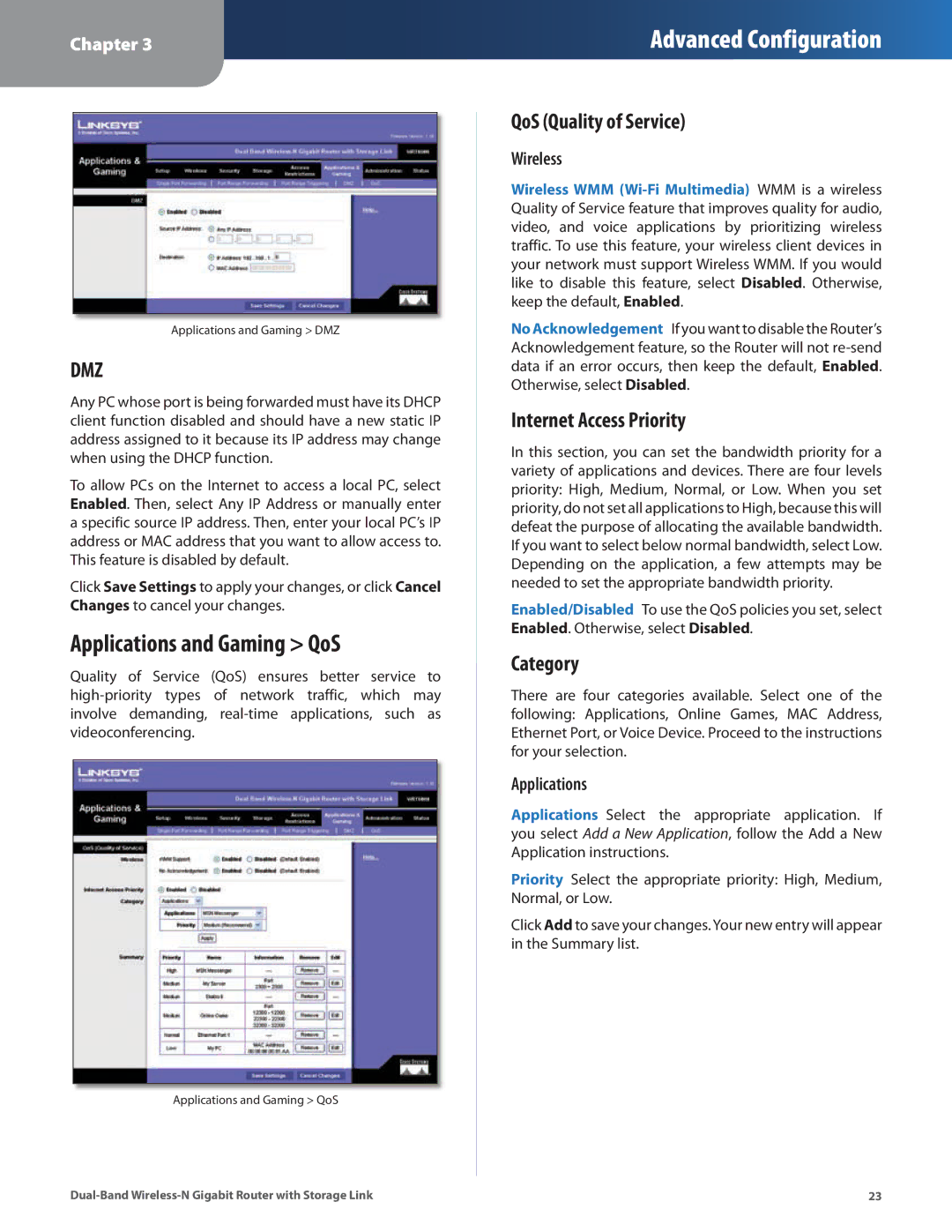Chapter 3
Advanced Configuration
Applications and Gaming > DMZ
DMZ
Any PC whose port is being forwarded must have its DHCP client function disabled and should have a new static IP address assigned to it because its IP address may change when using the DHCP function.
To allow PCs on the Internet to access a local PC, select Enabled. Then, select Any IP Address or manually enter a specific source IP address. Then, enter your local PC’s IP address or MAC address that you want to allow access to. This feature is disabled by default.
Click Save Settings to apply your changes, or click Cancel Changes to cancel your changes.
Applications and Gaming > QoS
Quality of Service (QoS) ensures better service to
Applications and Gaming > QoS
QoS (Quality of Service)
Wireless
Wireless WMM
No Acknowledgement If you want to disable the Router’s Acknowledgement feature, so the Router will not
Internet Access Priority
In this section, you can set the bandwidth priority for a variety of applications and devices. There are four levels priority: High, Medium, Normal, or Low. When you set priority, do not set all applications to High, because this will defeat the purpose of allocating the available bandwidth. If you want to select below normal bandwidth, select Low. Depending on the application, a few attempts may be needed to set the appropriate bandwidth priority.
Enabled/Disabled To use the QoS policies you set, select Enabled. Otherwise, select Disabled.
Category
There are four categories available. Select one of the following: Applications, Online Games, MAC Address, Ethernet Port, or Voice Device. Proceed to the instructions for your selection.
Applications
Applications Select the appropriate application. If you select Add a New Application, follow the Add a New Application instructions.
Priority Select the appropriate priority: High, Medium, Normal, or Low.
Click Add to save your changes. Your new entry will appear in the Summary list.
23 |