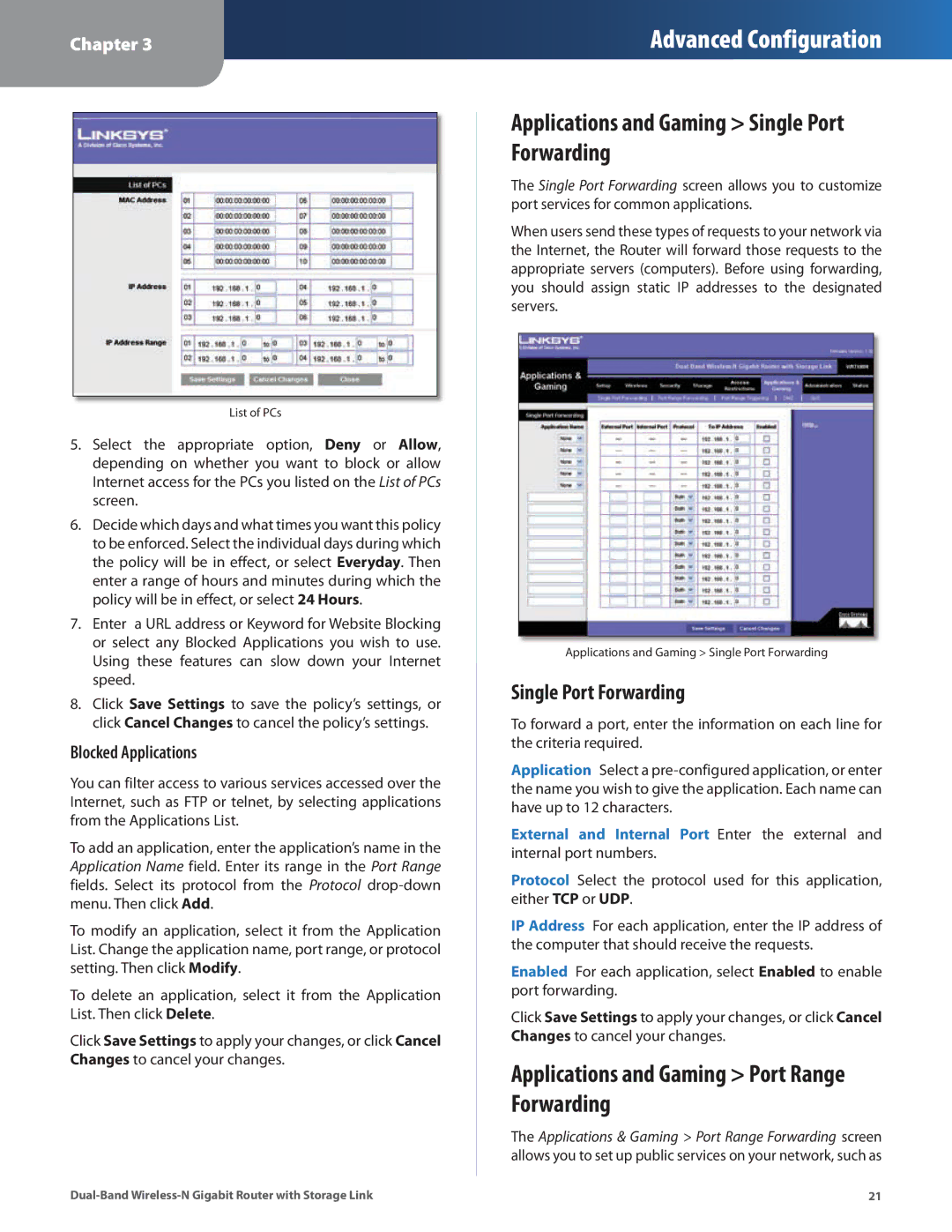Chapter 3
Advanced Configuration
List of PCs
5.Select the appropriate option, Deny or Allow, depending on whether you want to block or allow Internet access for the PCs you listed on the List of PCs screen.
6.Decide which days and what times you want this policy to be enforced. Select the individual days during which the policy will be in effect, or select Everyday. Then enter a range of hours and minutes during which the policy will be in effect, or select 24 Hours.
7.Enter a URL address or Keyword for Website Blocking or select any Blocked Applications you wish to use. Using these features can slow down your Internet speed.
8.Click Save Settings to save the policy’s settings, or click Cancel Changes to cancel the policy’s settings.
Blocked Applications
You can filter access to various services accessed over the Internet, such as FTP or telnet, by selecting applications from the Applications List.
To add an application, enter the application’s name in the Application Name field. Enter its range in the Port Range fields. Select its protocol from the Protocol
To modify an application, select it from the Application List. Change the application name, port range, or protocol setting. Then click Modify.
To delete an application, select it from the Application List. Then click Delete.
Click Save Settings to apply your changes, or click Cancel Changes to cancel your changes.
Applications and Gaming > Single Port Forwarding
The Single Port Forwarding screen allows you to customize port services for common applications.
When users send these types of requests to your network via the Internet, the Router will forward those requests to the appropriate servers (computers). Before using forwarding, you should assign static IP addresses to the designated servers.
Applications and Gaming > Single Port Forwarding
Single Port Forwarding
To forward a port, enter the information on each line for the criteria required.
Application Select a
External and Internal Port Enter the external and internal port numbers.
Protocol Select the protocol used for this application, either TCP or UDP.
IP Address For each application, enter the IP address of the computer that should receive the requests.
Enabled For each application, select Enabled to enable port forwarding.
Click Save Settings to apply your changes, or click Cancel Changes to cancel your changes.
Applications and Gaming > Port Range Forwarding
The Applications & Gaming > Port Range Forwarding screen allows you to set up public services on your network, such as
21 |