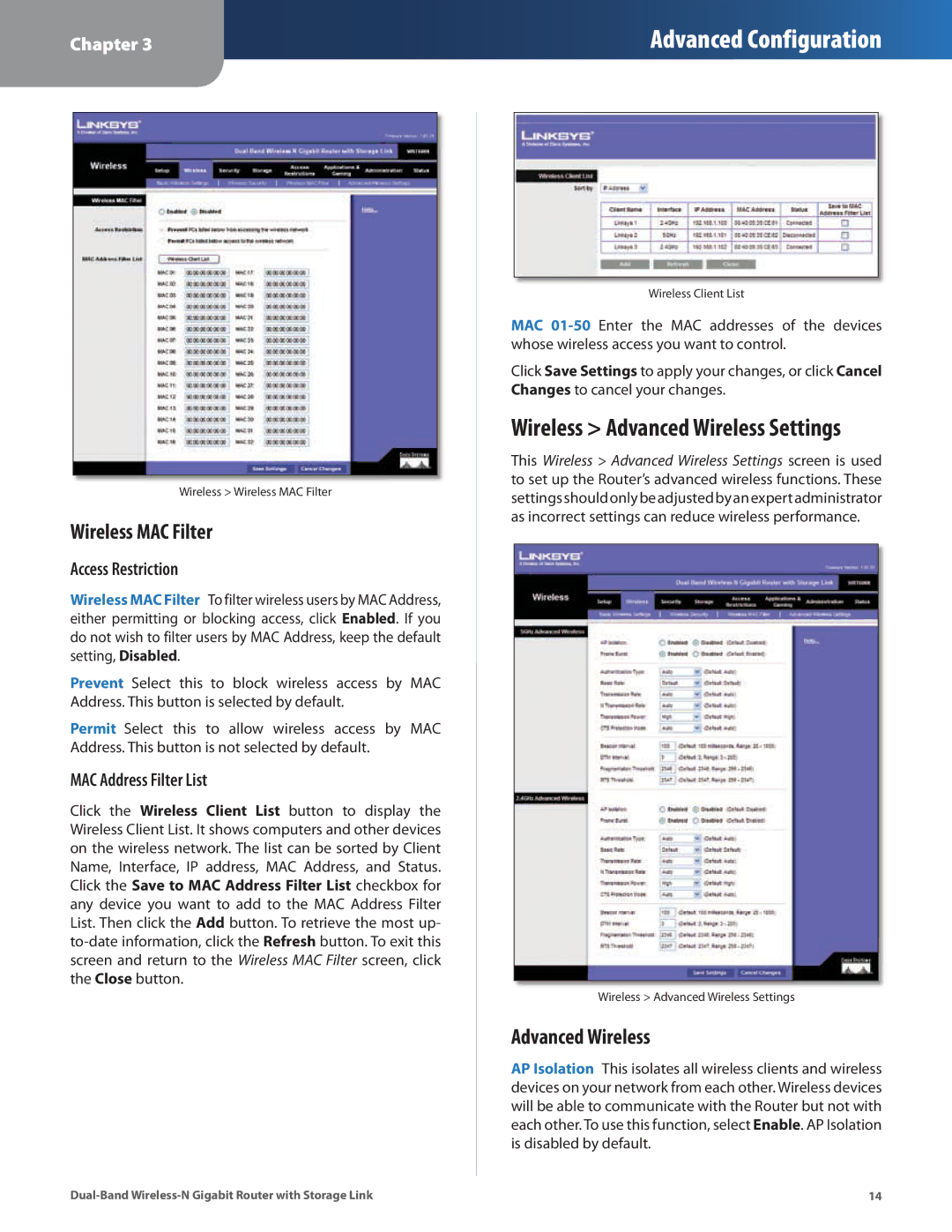Chapter 3
Advanced Configuration
Wireless > Wireless MAC Filter
Wireless MAC Filter
Access Restriction
Wireless MAC Filter To filter wireless users by MAC Address, either permitting or blocking access, click Enabled. If you do not wish to filter users by MAC Address, keep the default setting, Disabled.
Prevent Select this to block wireless access by MAC Address. This button is selected by default.
Permit Select this to allow wireless access by MAC Address. This button is not selected by default.
MAC Address Filter List
Click the Wireless Client List button to display the Wireless Client List. It shows computers and other devices on the wireless network. The list can be sorted by Client Name, Interface, IP address, MAC Address, and Status. Click the Save to MAC Address Filter List checkbox for any device you want to add to the MAC Address Filter List. Then click the Add button. To retrieve the most up-
Wireless Client List
MAC
Click Save Settings to apply your changes, or click Cancel Changes to cancel your changes.
Wireless > Advanced Wireless Settings
This Wireless > Advanced Wireless Settings screen is used to set up the Router’s advanced wireless functions. These settingsshouldonlybeadjustedbyanexpertadministrator as incorrect settings can reduce wireless performance.
Wireless > Advanced Wireless Settings
Advanced Wireless
AP Isolation This isolates all wireless clients and wireless devices on your network from each other. Wireless devices will be able to communicate with the Router but not with each other. To use this function, select Enable. AP Isolation is disabled by default.
14 |