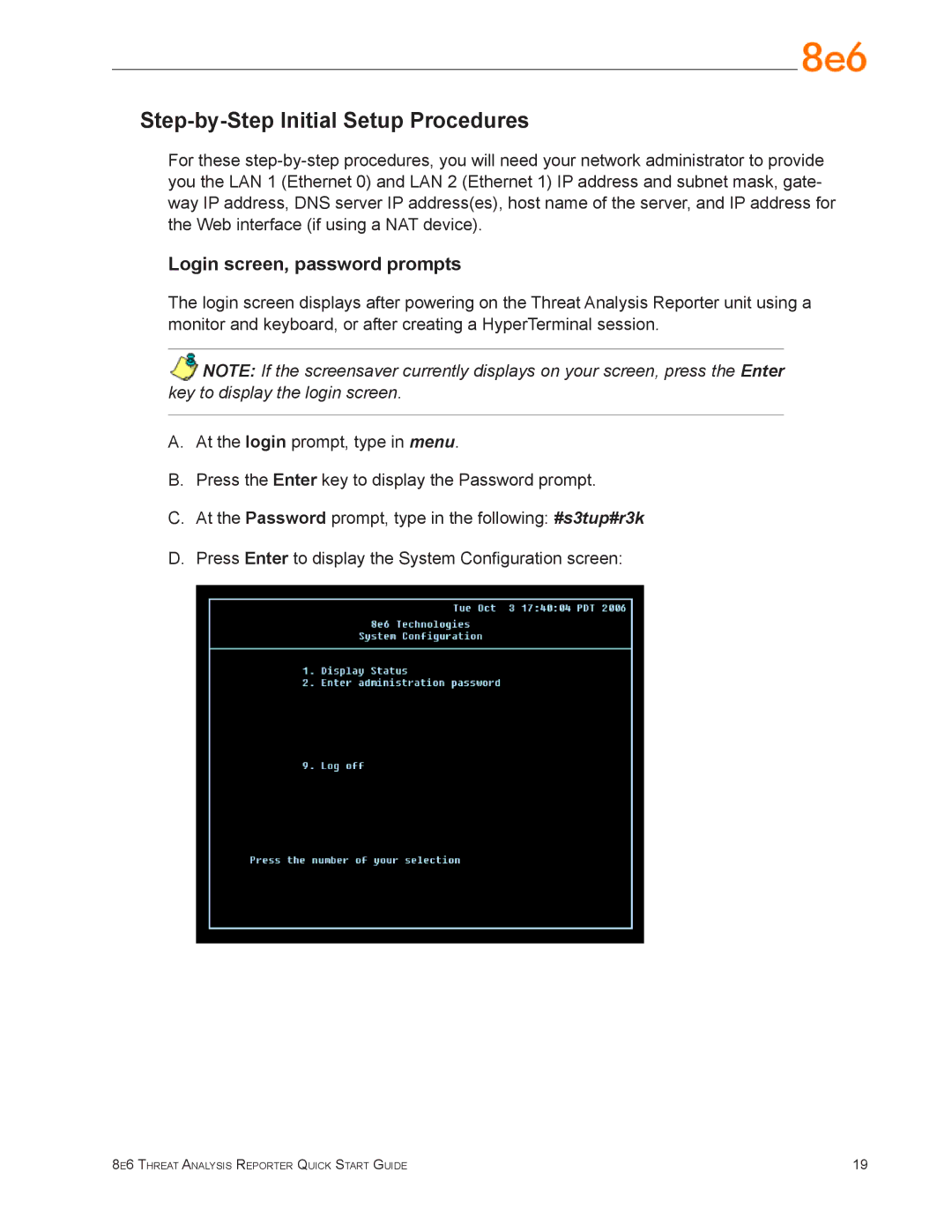Step-by-Step Initial Setup Procedures
For these
Login screen, password prompts
The login screen displays after powering on the Threat Analysis Reporter unit using a monitor and keyboard, or after creating a HyperTerminal session.
NOTE: If the screensaver currently displays on your screen, press the Enter key to display the login screen.
A.At the login prompt, type in menu.
B.Press the Enter key to display the Password prompt.
C.At the Password prompt, type in the following: #s3tup#r3k
D.Press Enter to display the System Configuration screen:
8e6 Threat Analysis Reporter Quick Start Guide | 19 |