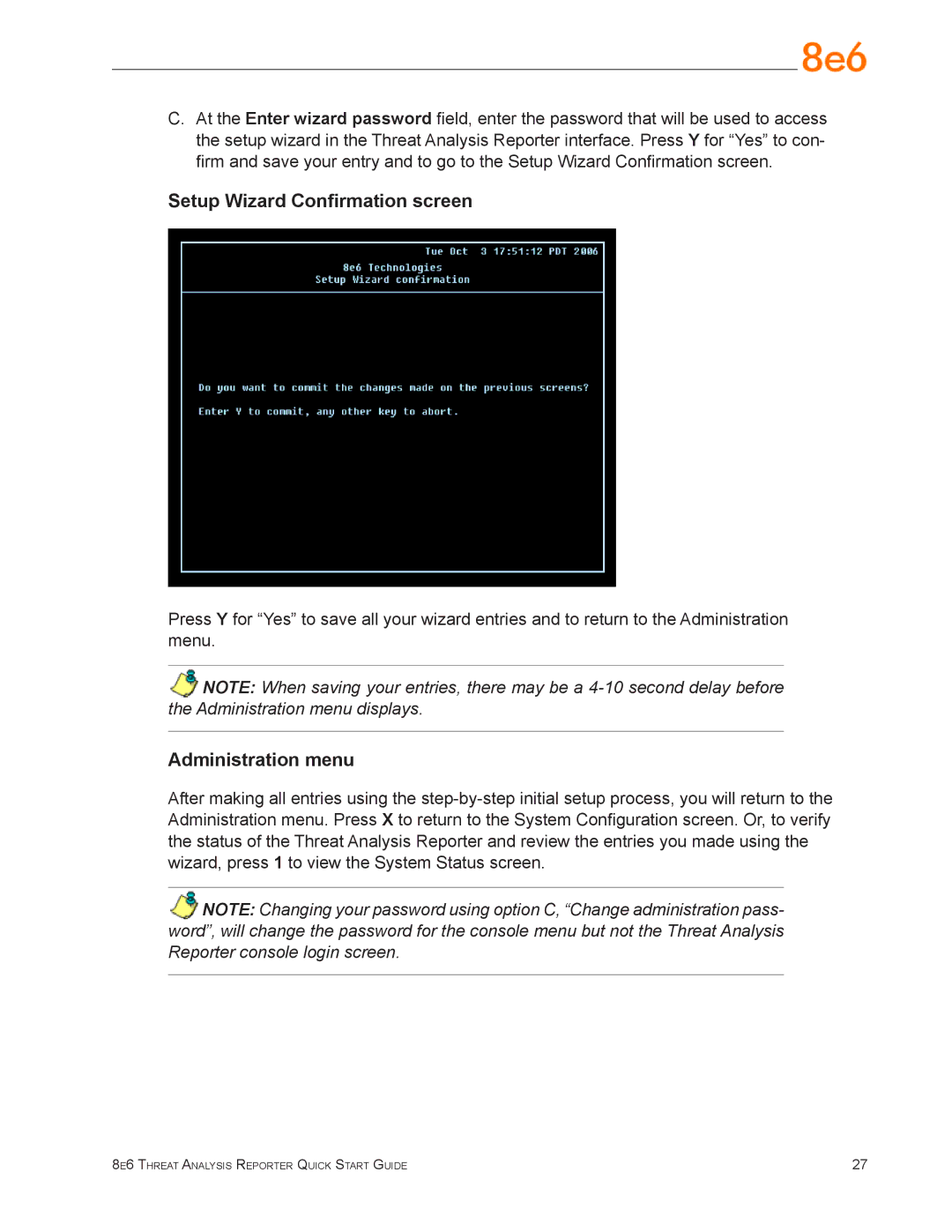C.At the Enter wizard password field, enter the password that will be used to access the setup wizard in the Threat Analysis Reporter interface. Press Y for “Yes” to con- firm and save your entry and to go to the Setup Wizard Confirmation screen.
Setup Wizard Confirmation screen
Press Y for “Yes” to save all your wizard entries and to return to the Administration menu.
NOTE: When saving your entries, there may be a
Administration menu
After making all entries using the
NOTE: Changing your password using option C, “Change administration pass- word”, will change the password for the console menu but not the Threat Analysis Reporter console login screen.
8e6 Threat Analysis Reporter Quick Start Guide | 27 |