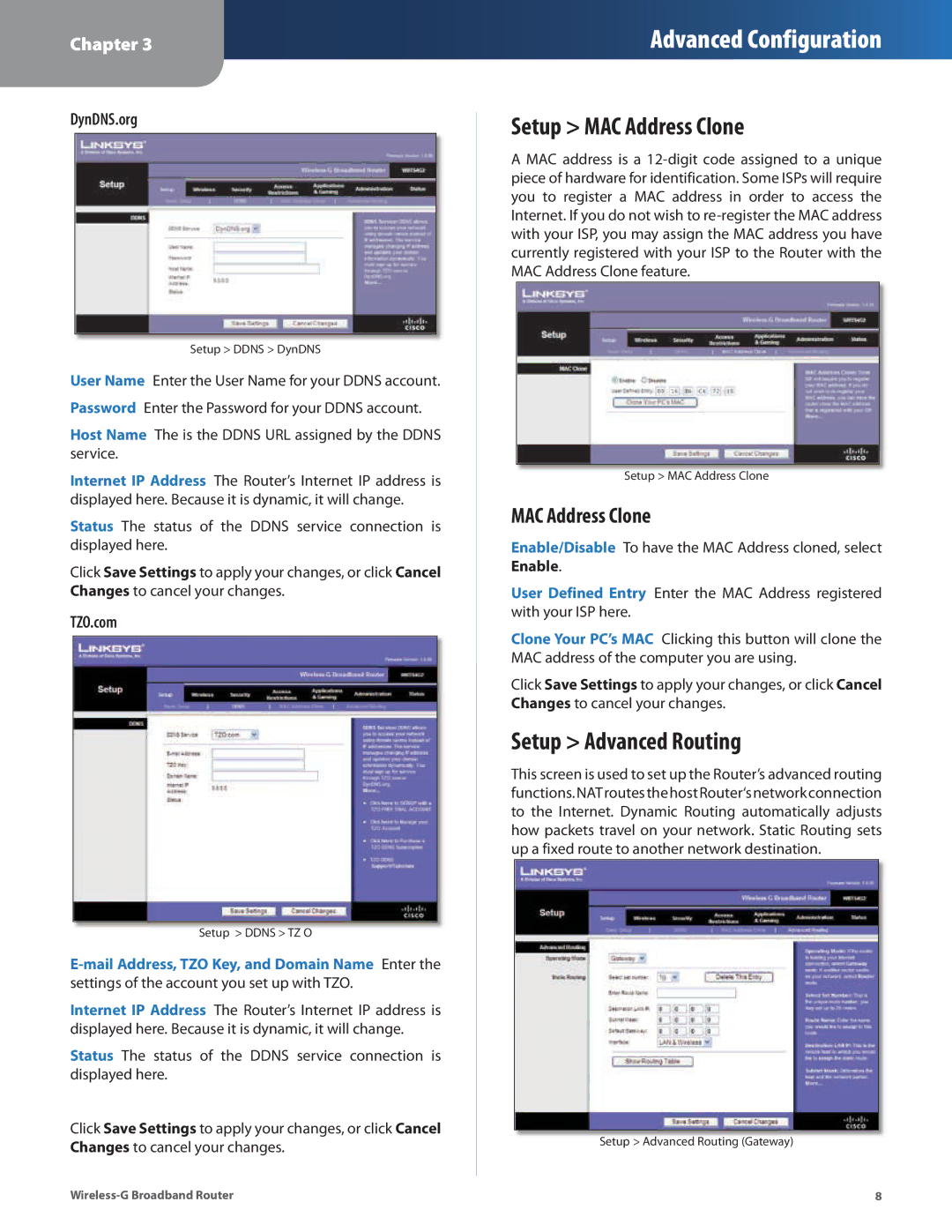Chapter 3
Advanced Configuration
DynDNS.org
Setup > DDNS > DynDNS
User Name Enter the User Name for your DDNS account. Password Enter the Password for your DDNS account.
Host Name The is the DDNS URL assigned by the DDNS service.
Internet IP Address The Router’s Internet IP address is displayed here. Because it is dynamic, it will change.
Status The status of the DDNS service connection is displayed here.
Click Save Settings to apply your changes, or click Cancel Changes to cancel your changes.
TZO.com
Setup > DDNS > TZ O
Internet IP Address The Router’s Internet IP address is displayed here. Because it is dynamic, it will change.
Status The status of the DDNS service connection is displayed here.
Click Save Settings to apply your changes, or click Cancel Changes to cancel your changes.
Setup > MAC Address Clone
A MAC address is a
Setup > MAC Address Clone
MAC Address Clone
Enable/Disable To have the MAC Address cloned, select Enable.
User Defined Entry Enter the MAC Address registered with your ISP here.
Clone Your PC’s MAC Clicking this button will clone the MAC address of the computer you are using.
Click Save Settings to apply your changes, or click Cancel Changes to cancel your changes.
Setup > Advanced Routing
This screen is used to set up the Router’s advanced routing functions.NATroutesthehostRouter‘snetworkconnection to the Internet. Dynamic Routing automatically adjusts how packets travel on your network. Static Routing sets up a fixed route to another network destination.
Setup > Advanced Routing (Gateway)