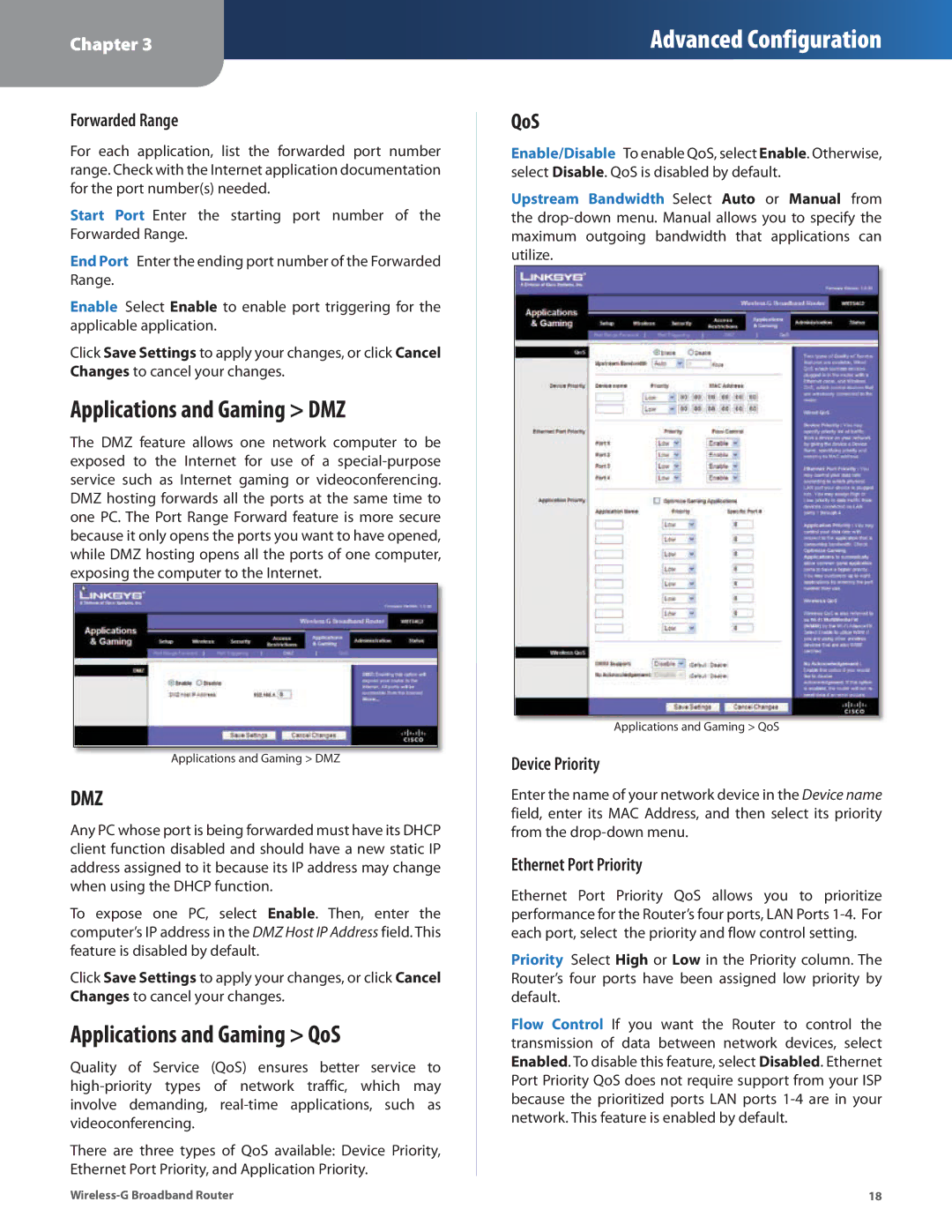Chapter 3
Advanced Configuration
Forwarded Range
For each application, list the forwarded port number range. Check with the Internet application documentation for the port number(s) needed.
Start Port Enter the starting port number of the Forwarded Range.
End Port Enter the ending port number of the Forwarded Range.
Enable Select Enable to enable port triggering for the applicable application.
Click Save Settings to apply your changes, or click Cancel Changes to cancel your changes.
Applications and Gaming > DMZ
The DMZ feature allows one network computer to be exposed to the Internet for use of a
Applications and Gaming > DMZ
DMZ
Any PC whose port is being forwarded must have its DHCP client function disabled and should have a new static IP address assigned to it because its IP address may change when using the DHCP function.
To expose one PC, select Enable. Then, enter the computer’s IP address in the DMZ Host IP Address field. This feature is disabled by default.
Click Save Settings to apply your changes, or click Cancel Changes to cancel your changes.
Applications and Gaming > QoS
Quality of Service (QoS) ensures better service to
There are three types of QoS available: Device Priority, Ethernet Port Priority, and Application Priority.
QoS
Enable/Disable To enable QoS, select Enable. Otherwise, select Disable. QoS is disabled by default.
Upstream Bandwidth Select Auto or Manual from the
Applications and Gaming > QoS
Device Priority
Enter the name of your network device in the Device name field, enter its MAC Address, and then select its priority from the
Ethernet Port Priority
Ethernet Port Priority QoS allows you to prioritize performance for the Router’s four ports, LAN Ports
Priority Select High or Low in the Priority column. The Router’s four ports have been assigned low priority by default.
Flow Control If you want the Router to control the transmission of data between network devices, select Enabled. To disable this feature, select Disabled. Ethernet Port Priority QoS does not require support from your ISP because the prioritized ports LAN ports
18 |