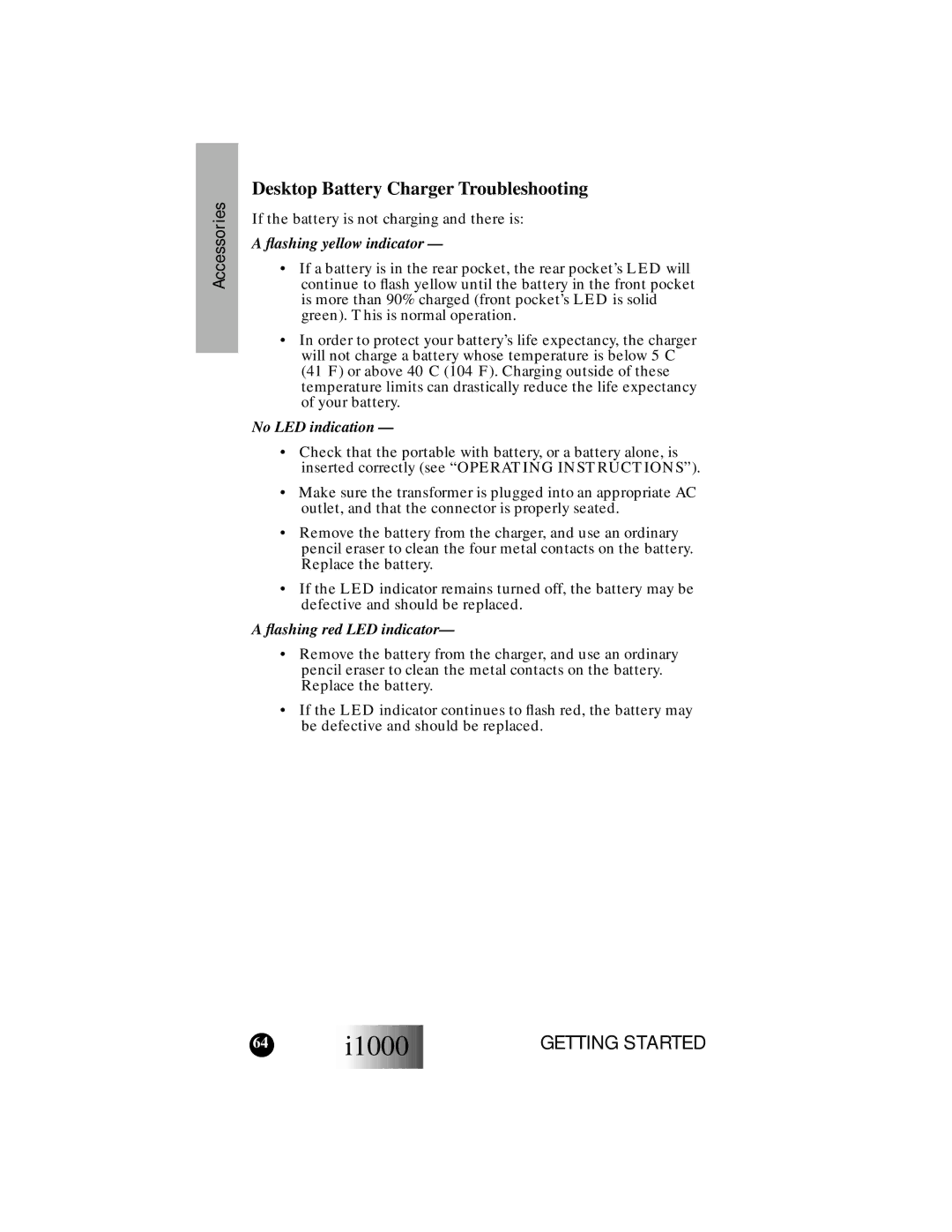Accessories
Desktop Battery Charger Troubleshooting
If the battery is not charging and there is:
A flashing yellow indicator —
•If a battery is in the rear pocket, the rear pocket’s LED will continue to flash yellow until the battery in the front pocket is more than 90% charged (front pocket’s LED is solid green). This is normal operation.
•In order to protect your battery’s life expectancy, the charger will not charge a battery whose temperature is below 5°C (41°F) or above 40°C (104°F). Charging outside of these temperature limits can drastically reduce the life expectancy of your battery.
No LED indication —
•Check that the portable with battery, or a battery alone, is inserted correctly (see “OPERATING INSTRUCTIONS”).
•Make sure the transformer is plugged into an appropriate AC outlet, and that the connector is properly seated.
•Remove the battery from the charger, and use an ordinary pencil eraser to clean the four metal contacts on the battery. Replace the battery.
•If the LED indicator remains turned off, the battery may be defective and should be replaced.
A flashing red LED indicator—
•Remove the battery from the charger, and use an ordinary pencil eraser to clean the metal contacts on the battery. Replace the battery.
•If the LED indicator continues to flash red, the battery may be defective and should be replaced.
64 | i1000 |
|
GETTING STARTED