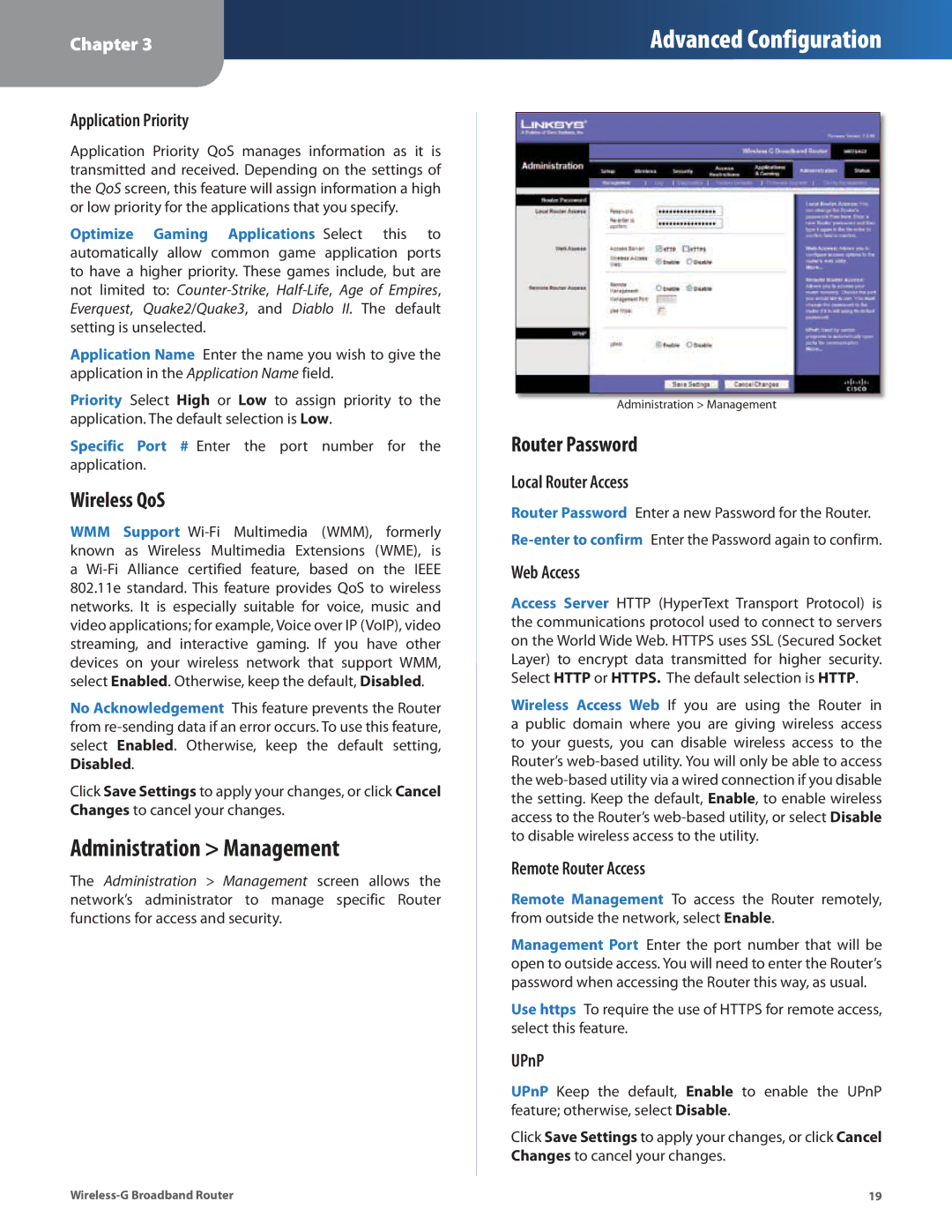Chapter 3
Advanced Configuration
Application Priority
Application Priority QoS manages information as it is transmitted and received. Depending on the settings of the QoS screen, this feature will assign information a high or low priority for the applications that you specify.
Optimize Gaming Applications Select this to automatically allow common game application ports to have a higher priority. These games include, but are not limited to:
Application Name Enter the name you wish to give the application in the Application Name field.
Priority Select High or Low to assign priority to the application. The default selection is Low.
Specific Port # Enter the port number for the application.
Wireless QoS
WMM Support
No Acknowledgement This feature prevents the Router from
Click Save Settings to apply your changes, or click Cancel Changes to cancel your changes.
Administration > Management
The Administration > Management screen allows the network’s administrator to manage specific Router functions for access and security.
Administration > Management
Router Password
Local Router Access
Router Password Enter a new Password for the Router.
Web Access
Access Server HTTP (HyperText Transport Protocol) is the communications protocol used to connect to servers on the World Wide Web. HTTPS uses SSL (Secured Socket Layer) to encrypt data transmitted for higher security. Select HTTP or HTTPS. The default selection is HTTP.
Wireless Access Web If you are using the Router in a public domain where you are giving wireless access to your guests, you can disable wireless access to the Router’s
Remote Router Access
Remote Management To access the Router remotely, from outside the network, select Enable.
Management Port Enter the port number that will be open to outside access. You will need to enter the Router’s password when accessing the Router this way, as usual.
Use https To require the use of HTTPS for remote access, select this feature.
UPnP
UPnP Keep the default, Enable to enable the UPnP feature; otherwise, select Disable.
Click Save Settings to apply your changes, or click Cancel Changes to cancel your changes.
19 |