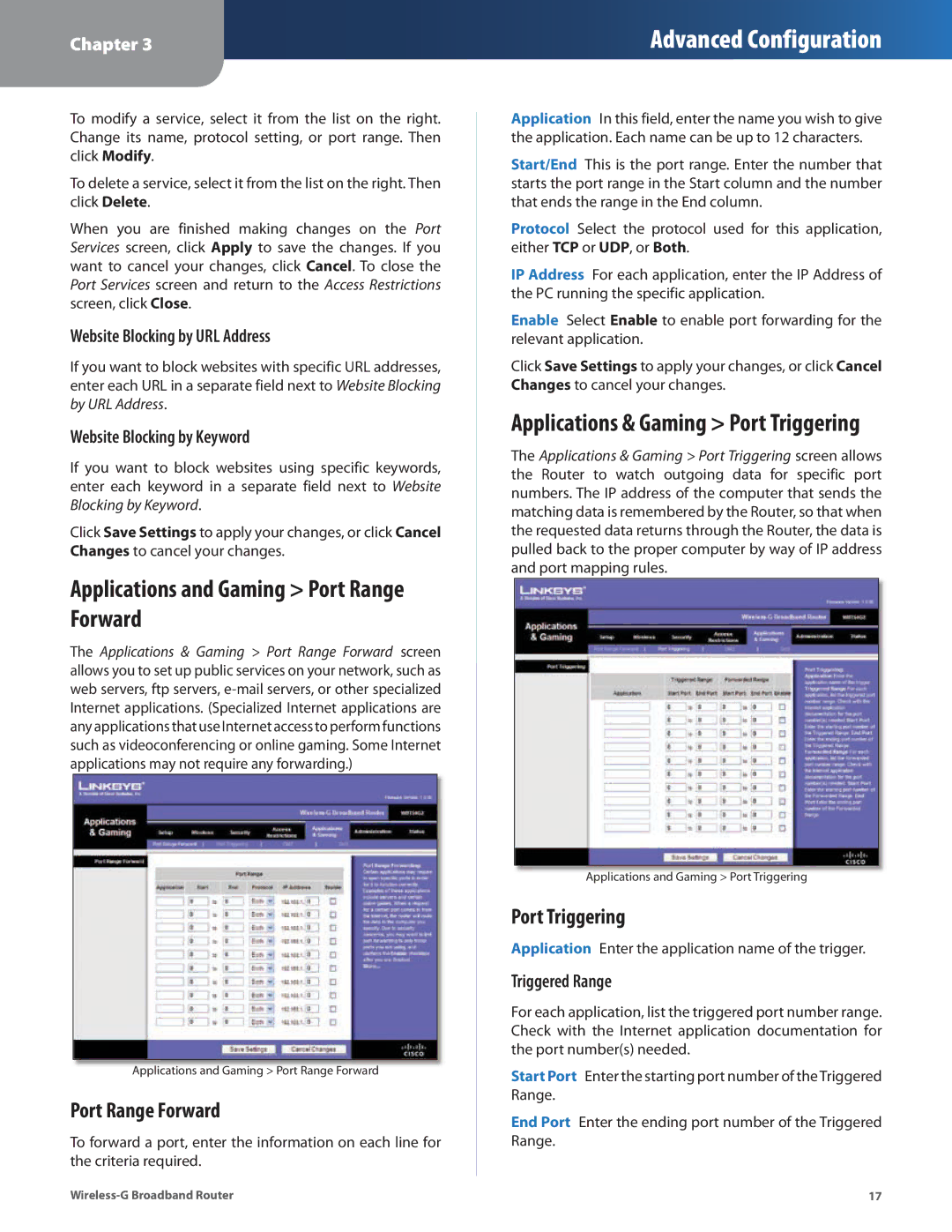Chapter 3
Advanced Configuration
To modify a service, select it from the list on the right. Change its name, protocol setting, or port range. Then click Modify.
To delete a service, select it from the list on the right. Then click Delete.
When you are finished making changes on the Port Services screen, click Apply to save the changes. If you want to cancel your changes, click Cancel. To close the Port Services screen and return to the Access Restrictions screen, click Close.
Website Blocking by URL Address
If you want to block websites with specific URL addresses, enter each URL in a separate field next to Website Blocking by URL Address.
Website Blocking by Keyword
If you want to block websites using specific keywords, enter each keyword in a separate field next to Website Blocking by Keyword.
Click Save Settings to apply your changes, or click Cancel Changes to cancel your changes.
Applications and Gaming > Port Range Forward
The Applications & Gaming > Port Range Forward screen allows you to set up public services on your network, such as web servers, ftp servers,
Applications and Gaming > Port Range Forward
Port Range Forward
To forward a port, enter the information on each line for the criteria required.
Application In this field, enter the name you wish to give the application. Each name can be up to 12 characters.
Start/End This is the port range. Enter the number that starts the port range in the Start column and the number that ends the range in the End column.
Protocol Select the protocol used for this application, either TCP or UDP, or Both.
IP Address For each application, enter the IP Address of the PC running the specific application.
Enable Select Enable to enable port forwarding for the relevant application.
Click Save Settings to apply your changes, or click Cancel Changes to cancel your changes.
Applications & Gaming > Port Triggering
The Applications & Gaming > Port Triggering screen allows the Router to watch outgoing data for specific port numbers. The IP address of the computer that sends the matching data is remembered by the Router, so that when the requested data returns through the Router, the data is pulled back to the proper computer by way of IP address and port mapping rules.
Applications and Gaming > Port Triggering
Port Triggering
Application Enter the application name of the trigger.
Triggered Range
For each application, list the triggered port number range. Check with the Internet application documentation for the port number(s) needed.
Start Port Enter the starting port number of theTriggered Range.
End Port Enter the ending port number of the Triggered Range.
17 |