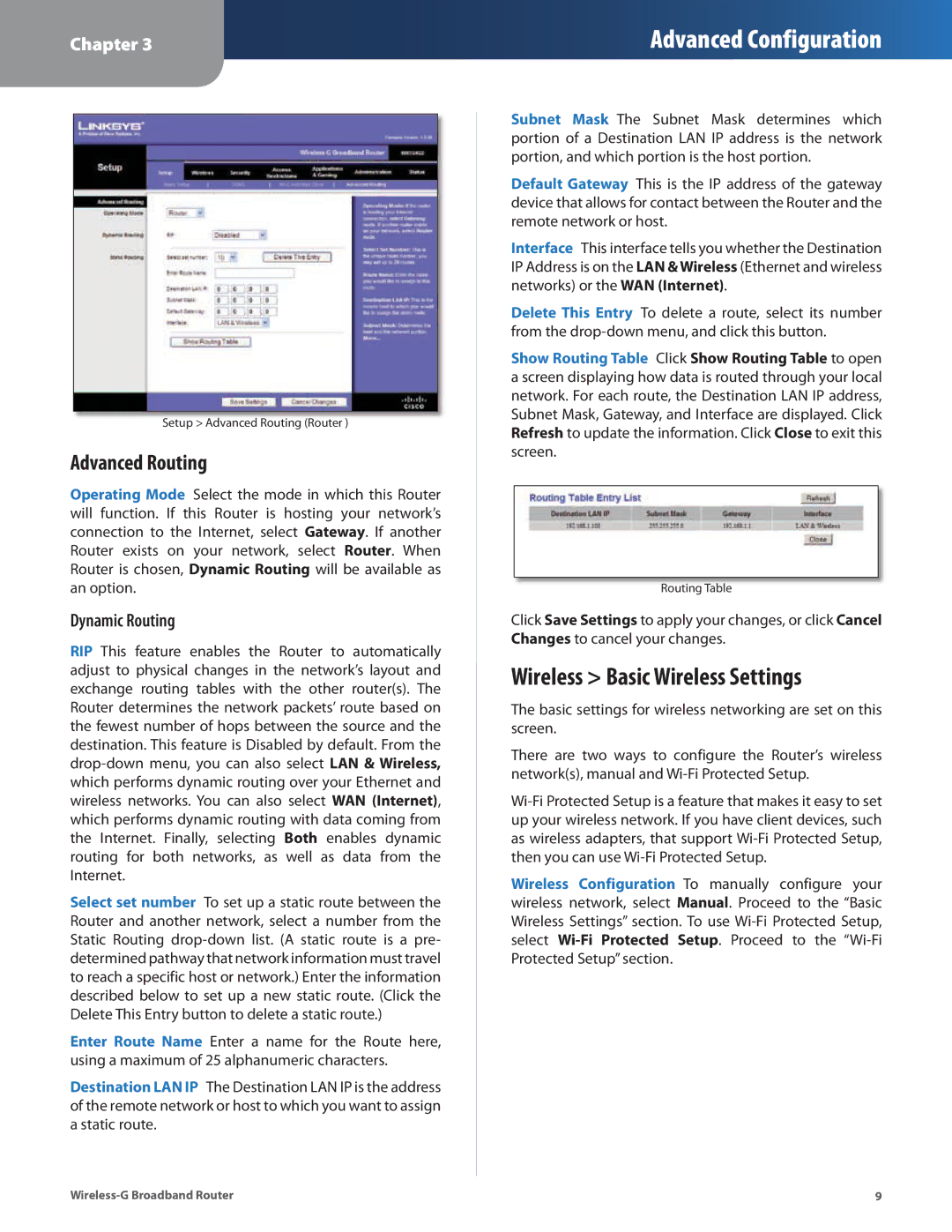Chapter 3
Advanced Configuration
Setup > Advanced Routing (Router )
Advanced Routing
Operating Mode Select the mode in which this Router will function. If this Router is hosting your network’s connection to the Internet, select Gateway. If another Router exists on your network, select Router. When Router is chosen, Dynamic Routing will be available as an option.
Dynamic Routing
RIP This feature enables the Router to automatically adjust to physical changes in the network’s layout and exchange routing tables with the other router(s). The Router determines the network packets’ route based on the fewest number of hops between the source and the destination. This feature is Disabled by default. From the
Select set number To set up a static route between the Router and another network, select a number from the Static Routing
Enter Route Name Enter a name for the Route here, using a maximum of 25 alphanumeric characters.
Destination LAN IP The Destination LAN IP is the address of the remote network or host to which you want to assign a static route.
Subnet Mask The Subnet Mask determines which portion of a Destination LAN IP address is the network portion, and which portion is the host portion.
Default Gateway This is the IP address of the gateway device that allows for contact between the Router and the remote network or host.
Interface This interface tells you whether the Destination IP Address is on the LAN & Wireless (Ethernet and wireless networks) or the WAN (Internet).
Delete This Entry To delete a route, select its number from the
Show Routing Table Click Show Routing Table to open a screen displaying how data is routed through your local network. For each route, the Destination LAN IP address, Subnet Mask, Gateway, and Interface are displayed. Click Refresh to update the information. Click Close to exit this screen.
Routing Table
Click Save Settings to apply your changes, or click Cancel Changes to cancel your changes.
Wireless > Basic Wireless Settings
The basic settings for wireless networking are set on this screen.
There are two ways to configure the Router’s wireless network(s), manual and
Wireless Configuration To manually configure your wireless network, select Manual. Proceed to the “Basic Wireless Settings” section. To use