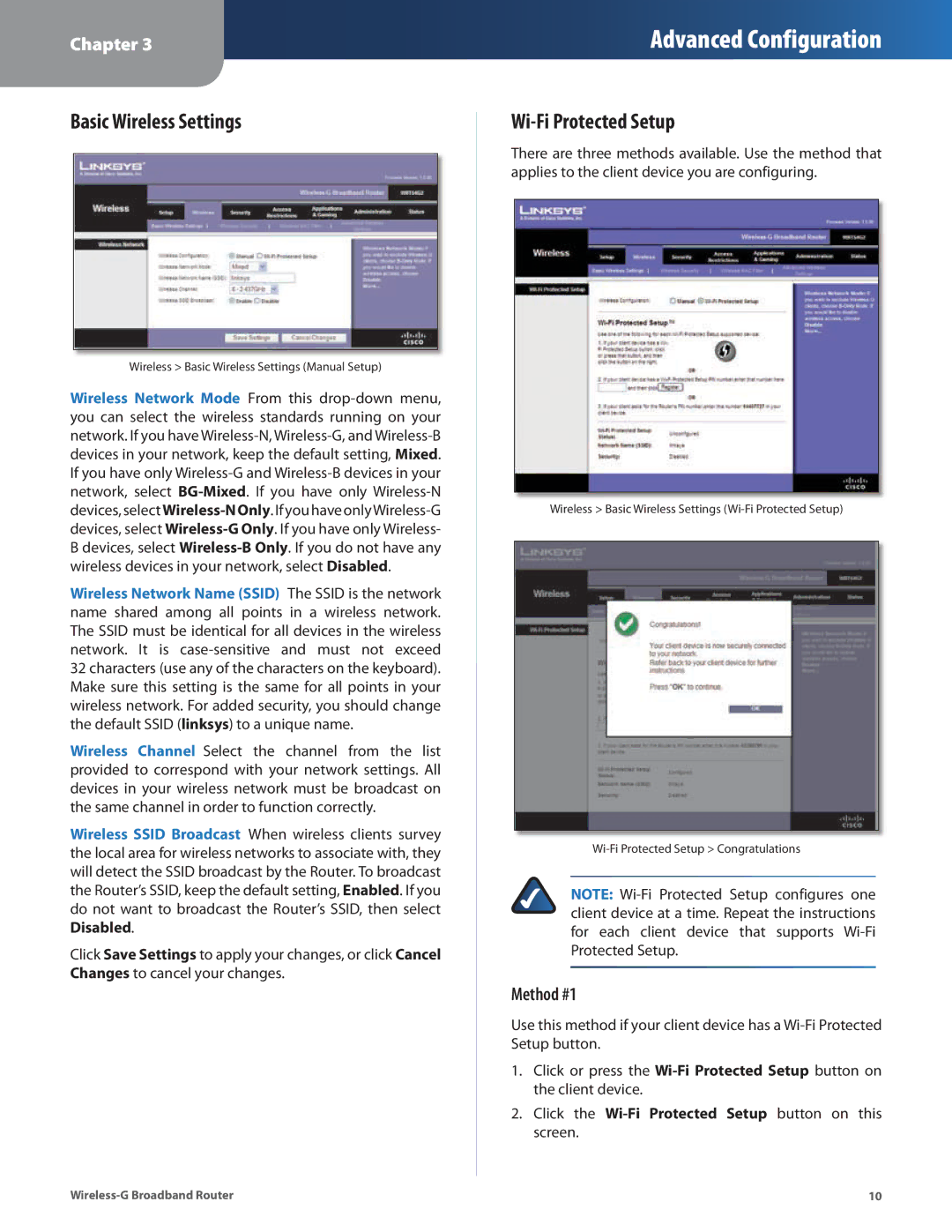Chapter 3
Advanced Configuration
Basic Wireless Settings
Wireless > Basic Wireless Settings (Manual Setup)
Wireless Network Mode From this
Wireless Network Name (SSID) The SSID is the network name shared among all points in a wireless network. The SSID must be identical for all devices in the wireless network. It is
Wireless Channel Select the channel from the list provided to correspond with your network settings. All devices in your wireless network must be broadcast on the same channel in order to function correctly.
Wireless SSID Broadcast When wireless clients survey the local area for wireless networks to associate with, they will detect the SSID broadcast by the Router. To broadcast the Router’s SSID, keep the default setting, Enabled. If you do not want to broadcast the Router’s SSID, then select Disabled.
Click Save Settings to apply your changes, or click Cancel Changes to cancel your changes.
Wi-Fi Protected Setup
There are three methods available. Use the method that applies to the client device you are configuring.
Wireless > Basic Wireless Settings
NOTE:
Method #1
Use this method if your client device has a
1.Click or press the
2.Click the Wi‑Fi Protected Setup button on this screen.
10 |