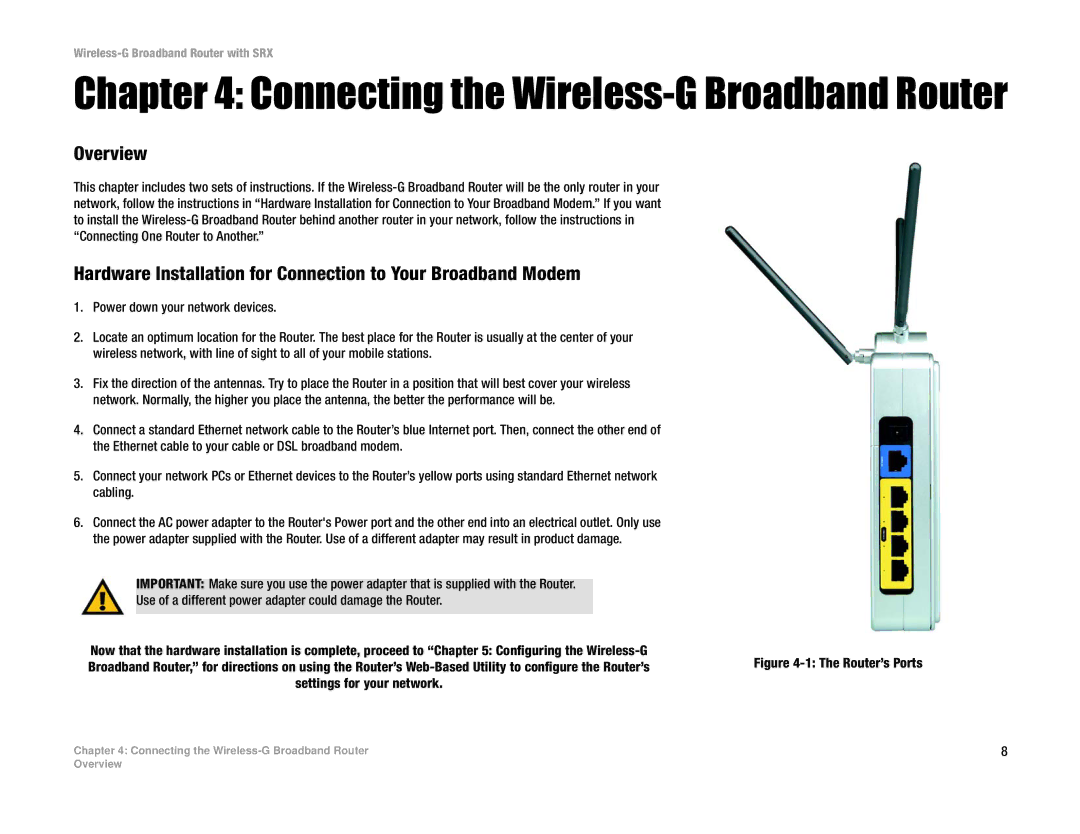Wireless-G Broadband Router with SRX
Chapter 4: Connecting the Wireless-G Broadband Router
Overview
This chapter includes two sets of instructions. If the
Hardware Installation for Connection to Your Broadband Modem
1.Power down your network devices.
2.Locate an optimum location for the Router. The best place for the Router is usually at the center of your wireless network, with line of sight to all of your mobile stations.
3.Fix the direction of the antennas. Try to place the Router in a position that will best cover your wireless network. Normally, the higher you place the antenna, the better the performance will be.
4.Connect a standard Ethernet network cable to the Router’s blue Internet port. Then, connect the other end of the Ethernet cable to your cable or DSL broadband modem.
5.Connect your network PCs or Ethernet devices to the Router’s yellow ports using standard Ethernet network cabling.
6.Connect the AC power adapter to the Router's Power port and the other end into an electrical outlet. Only use the power adapter supplied with the Router. Use of a different adapter may result in product damage.
IMPORTANT: Make sure you use the power adapter that is supplied with the Router.
Use of a different power adapter could damage the Router.
Now that the hardware installation is complete, proceed to “Chapter 5: Configuring the
Broadband Router,” for directions on using the Router’s
Chapter 4: Connecting the | 8 |
Overview