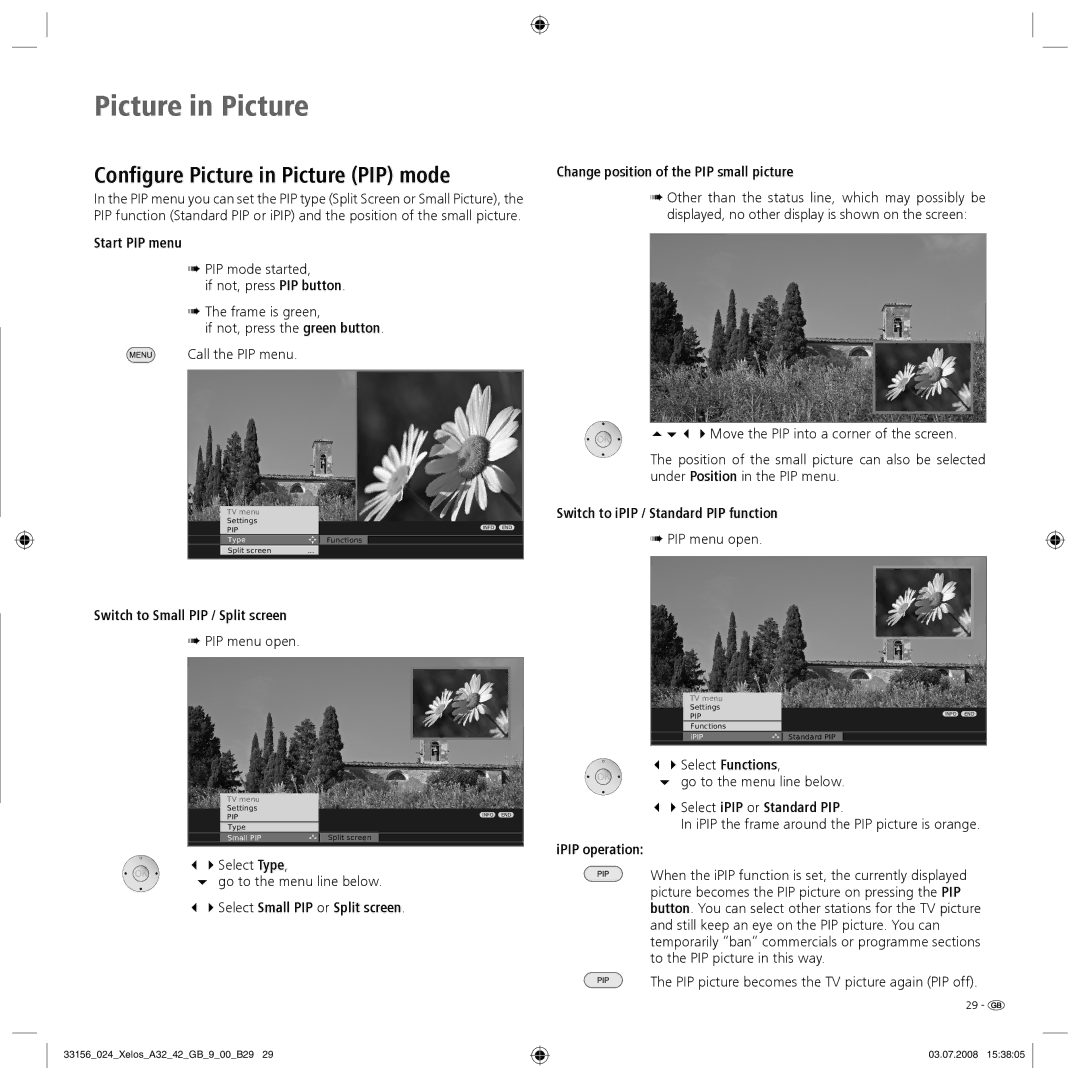Picture in Picture
Configure Picture in Picture (PIP) mode
In the PIP menu you can set the PIP type (Split Screen or Small Picture), the PIP function (Standard PIP or iPIP) and the position of the small picture.
Start PIP menu
➠PIP mode started,
if not, press PIP button.
➠The frame is green,
if not, press the green button.
Call the PIP menu.
TV menu |
|
|
Settings |
|
|
PIP | INFO | END |
Type | Functions |
|
Split screen | ... |
|
Switch to Small PIP / Split screen
➠PIP menu open.
TV menu
Settings
PIP |
| INFO END |
Type |
|
|
|
|
|
Small PIP | Split screen |
|
Select Type,
go to the menu line below.
Select Small PIP or Split screen.
33156_024_Xelos_A32_42_GB_9_00_B29 29
Change position of the PIP small picture
➠Other than the status line, which may possibly be displayed, no other display is shown on the screen:
Move the PIP into a corner of the screen.
The position of the small picture can also be selected under Position in the PIP menu.
Switch to iPIP / Standard PIP function
➠PIP menu open.
TV menu
Settings
| PIP |
| INFO END |
| Functions |
|
|
|
|
|
|
| iPIP | Standard PIP |
|
Select Functions,
go to the menu line below.
Select iPIP or Standard PIP.
In iPIP the frame around the PIP picture is orange.
iPIP operation:
When the iPIP function is set, the currently displayed picture becomes the PIP picture on pressing the PIP button. You can select other stations for the TV picture and still keep an eye on the PIP picture. You can temporarily “ban” commercials or programme sections to the PIP picture in this way.
The PIP picture becomes the TV picture again (PIP off).
29 - ![]()
03.07.2008 15:38:05