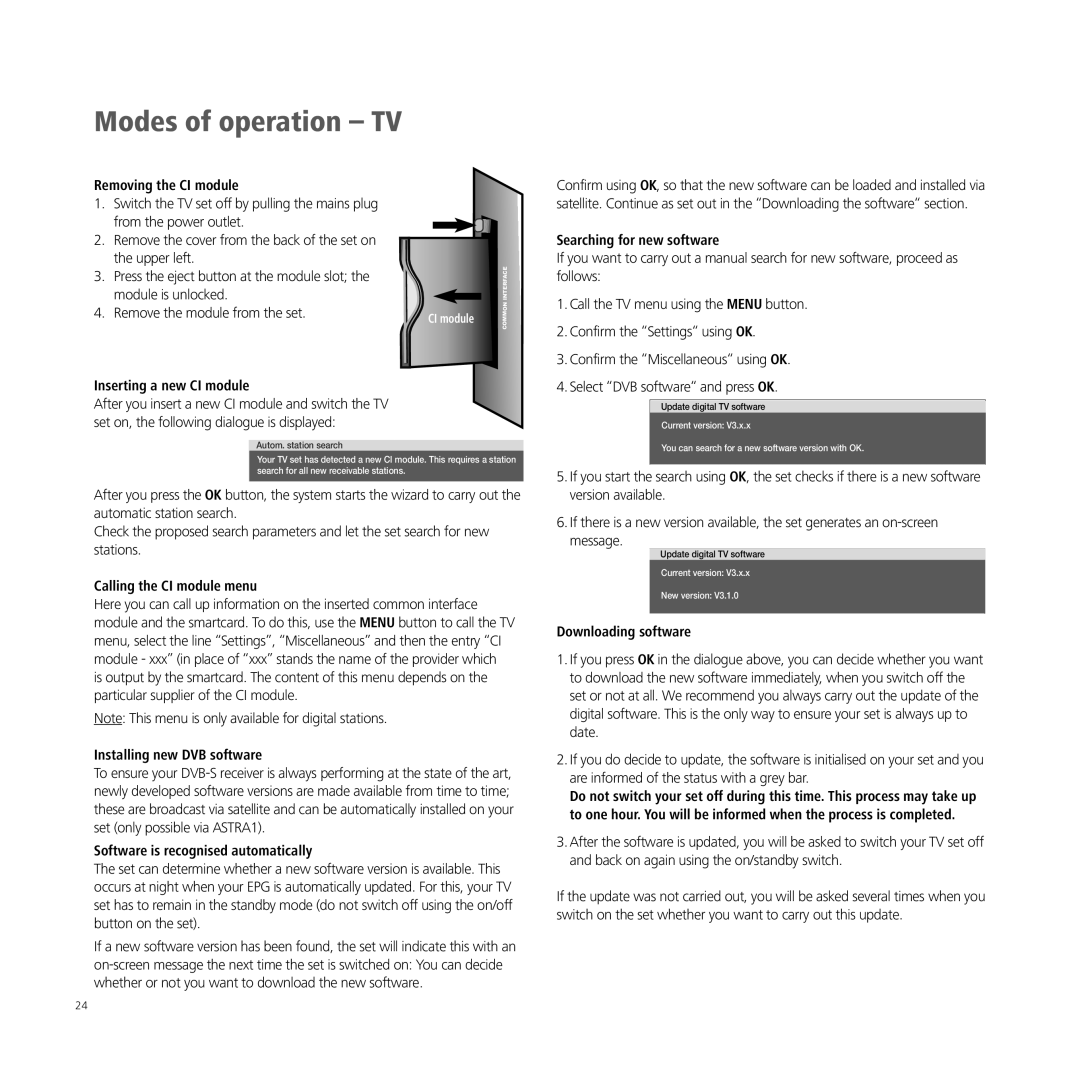Modes of operation – TV
Removing the CI module
1.Switch the TV set off by pulling the mains plug from the power outlet.
2.Remove the cover from the back of the set on the upper left.
3.Press the eject button at the module slot; the module is unlocked.
4.Remove the module from the set.
Inserting a new CI module
After you insert a new CI module and switch the TV set on, the following dialogue is displayed:
CI module
![]() COMMON INTERFACE
COMMON INTERFACE
Confirm using OK, so that the new software can be loaded and installed via satellite. Continue as set out in the “Downloading the software“ section.
Searching for new software
If you want to carry out a manual search for new software, proceed as follows:
1.Call the TV menu using the MENU button.
2.Confirm the “Settings“ using OK.
3.Confirm the “Miscellaneous“ using OK.
4.Select “DVB software“ and press OK.
Update digital TV software
Current version: V3.x.x
Autom. station search
Your TV set has detected a new CI module. This requires a station search for all new receivable stations.
After you press the OK button, the system starts the wizard to carry out the automatic station search.
Check the proposed search parameters and let the set search for new stations.
Calling the CI module menu
Here you can call up information on the inserted common interface module and the smartcard. To do this, use the MENU button to call the TV menu, select the line “Settings”, “Miscellaneous” and then the entry “CI module - xxx” (in place of “xxx” stands the name of the provider which is output by the smartcard. The content of this menu depends on the particular supplier of the CI module.
Note: This menu is only available for digital stations.
Installing new DVB software
To ensure your
Software is recognised automatically
The set can determine whether a new software version is available. This occurs at night when your EPG is automatically updated. For this, your TV set has to remain in the standby mode (do not switch off using the on/off button on the set).
If a new software version has been found, the set will indicate this with an
You can search for a new software version with OK.
5.If you start the search using OK, the set checks if there is a new software version available.
6.If there is a new version available, the set generates an
Update digital TV software
Current version: V3.x.x
New version: V3.1.0
Downloading software
1.If you press OK in the dialogue above, you can decide whether you want to download the new software immediately, when you switch off the set or not at all. We recommend you always carry out the update of the digital software. This is the only way to ensure your set is always up to date.
2.If you do decide to update, the software is initialised on your set and you are informed of the status with a grey bar.
Do not switch your set off during this time. This process may take up to one hour. You will be informed when the process is completed.
3.After the software is updated, you will be asked to switch your TV set off and back on again using the on/standby switch.
If the update was not carried out, you will be asked several times when you switch on the set whether you want to carry out this update.
24