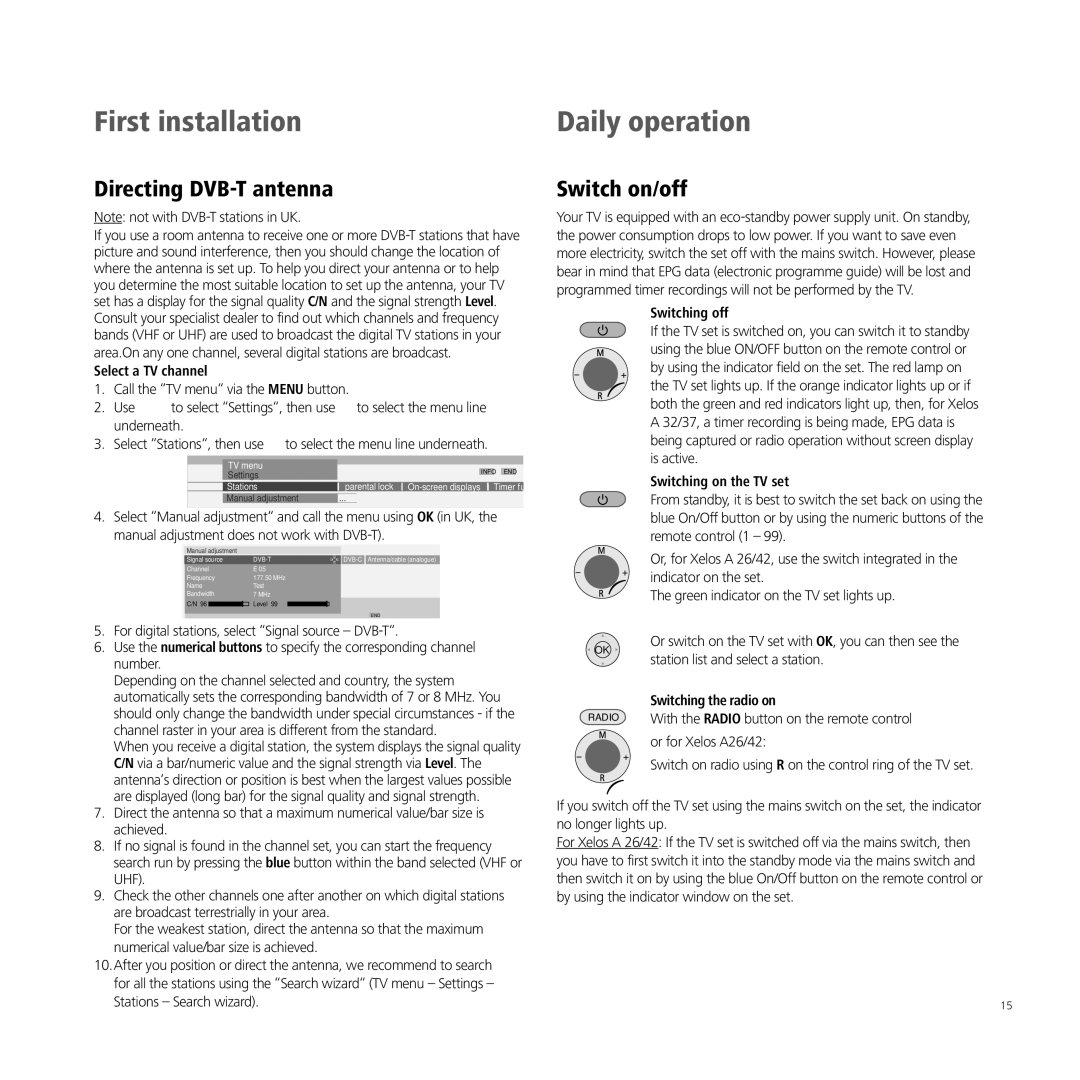First installation
Directing DVB-T antenna
Note: not with
If you use a room antenna to receive one or more
Select a TV channel
1. | Call the “TV menu“ via the MENU button. | |
2. | Use | to select “Settings“, then use to select the menu line |
| underneath. | |
3. | Select “Stations“, then use to select the menu line underneath. | |
TV menu
Settings |
| INFO | END | |
|
|
|
| |
|
|
|
|
|
Stations | parental lock | Timer fu |
| |
|
|
|
|
|
Manual adjustment | ... |
|
|
|
4. Select “Manual adjustment“ and call the menu using OK (in UK, the manual adjustment does not work with
Manual adjustment |
|
|
|
|
| ||
Signal source | 33 | Antenna/cable (analogue) | |||||
|
|
|
| 3 |
|
| |
Channel | E 05 |
|
|
|
| ||
Frequency | 177.50 MHz |
|
|
|
| ||
Name | Test |
|
|
|
| ||
Bandwidth | 7 MHz |
|
|
|
| ||
C/N 96 |
|
| Level 99 |
|
|
|
|
|
|
|
|
|
|
|
|
END
5.For digital stations, select “Signal source –
6.Use the numerical buttons to specify the corresponding channel number.
Depending on the channel selected and country, the system automatically sets the corresponding bandwidth of 7 or 8 MHz. You should only change the bandwidth under special circumstances - if the channel raster in your area is different from the standard.
When you receive a digital station, the system displays the signal quality C/N via a bar/numeric value and the signal strength via Level. The antenna‘s direction or position is best when the largest values possible are displayed (long bar) for the signal quality and signal strength.
7.Direct the antenna so that a maximum numerical value/bar size is achieved.
8.If no signal is found in the channel set, you can start the frequency search run by pressing the blue button within the band selected (VHF or UHF).
9.Check the other channels one after another on which digital stations are broadcast terrestrially in your area.
For the weakest station, direct the antenna so that the maximum numerical value/bar size is achieved.
10.After you position or direct the antenna, we recommend to search for all the stations using the “Search wizard“ (TV menu – Settings – Stations – Search wizard).
Daily operation
Switch on/off
Your TV is equipped with an
Switching off
If the TV set is switched on, you can switch it to standby
![]() using the blue ON/OFF button on the remote control or by using the indicator field on the set. The red lamp on ) the TV set lights up. If the orange indicator lights up or if both the green and red indicators light up, then, for Xelos
using the blue ON/OFF button on the remote control or by using the indicator field on the set. The red lamp on ) the TV set lights up. If the orange indicator lights up or if both the green and red indicators light up, then, for Xelos
A 32/37, a timer recording is being made, EPG data is being captured or radio operation without screen display is active.
Switching on the TV set
From standby, it is best to switch the set back on using the blue On/Off button or by using the numeric buttons of the remote control (1 – 99).
| Or, for Xelos A 26/42, use the switch integrated in the | |
) | indicator on the set. | |
The green indicator on the TV set lights up. | ||
|
Or switch on the TV set with OK, you can then see the
OK
station list and select a station.
Switching the radio on
RADIO | With the RADIO button on the remote control |
or for Xelos A26/42:
Switch on radio using R on the control ring of the TV set.
)
If you switch off the TV set using the mains switch on the set, the indicator no longer lights up.
For Xelos A 26/42: If the TV set is switched off via the mains switch, then you have to first switch it into the standby mode via the mains switch and then switch it on by using the blue On/Off button on the remote control or by using the indicator window on the set.
15